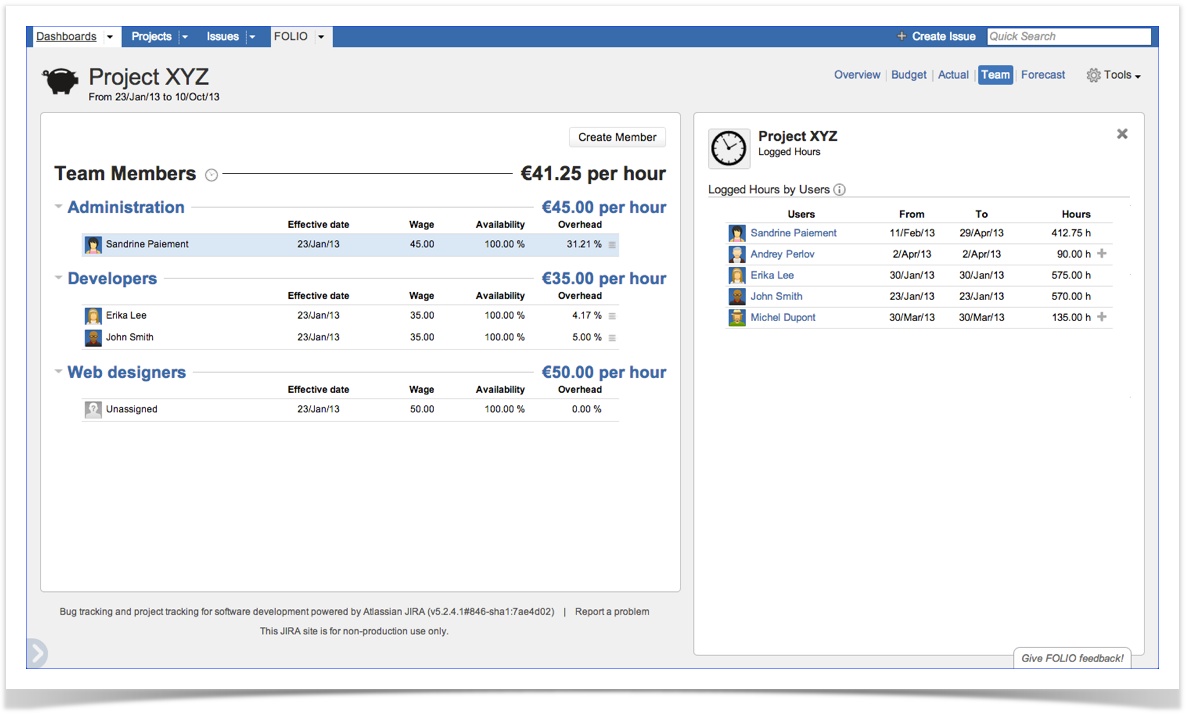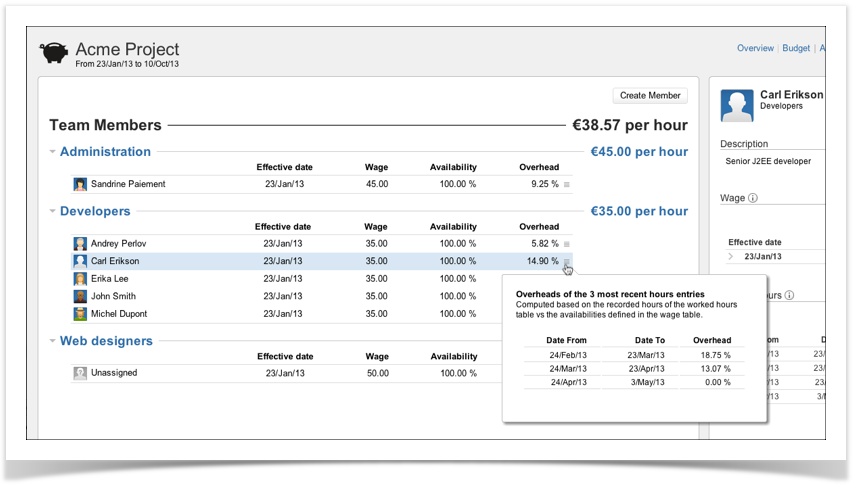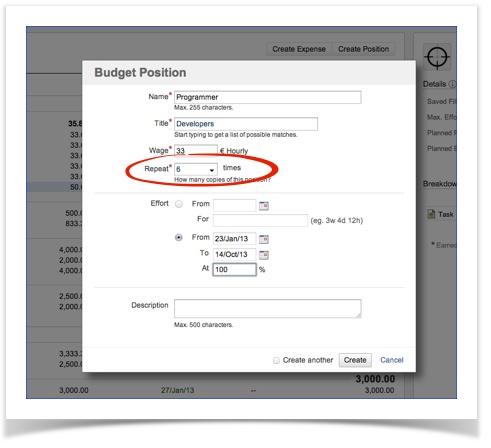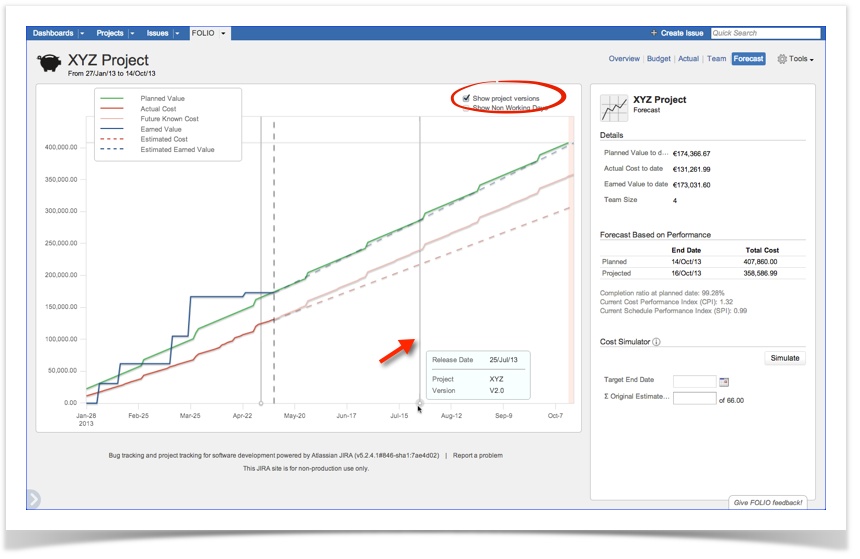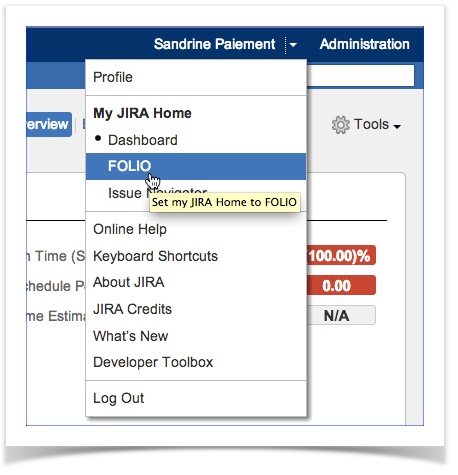This is the documentation for an older version of Folio and has been moved to the Tempo instance.
Please view the Folio Category in the Tempo Products Wiki Categories for all versions of Folio's Documentation.
FOLIO 3.4 Release Notes
Kitologic is proud to announce the release of FOLIO 3.4, enabling you to:
- Build teams much faster based on the work logs recorded on issues part of the portfolio's scope
- Visualize all your team members overheads
- Build a budget faster with the possibility to create multiple positions in the same operation
- Visualize all versions of the projects part of the portfolio on the forecast chart
- Set FOLIO as your JIRA Home page
This release also includes a number of improvements and fixes.
Build teams much faster based on the work logs recorded on issues part of the portfolio's scope
To help you build your portfolio's team faster, FOLIO introduces the work logs inspector. This one will list all the users that have logged hours on one or more issues part of the portfolio's scope and within its time frame. If not already a member of the team, you will be able to quickly add a user to your team by clicking on the ''+'' button. The work log inspector is accessible directly from the Clock icon within the team browser or by simply typing the keyboard shortcut "w". Note that FOLIO supports most timesheet add-ons such as Tempo.
Visualize all your team members overheads
In order to see how efficiently the resources are used, FOLIO adds the notion of overhead. This one indicates the percentage of hours that were not credited to the portfolio's scope for a specific member. It is computed based on the entries of the worked hours table vs the availabilities defined in the wage table, both located in the right hand side column. You can also inspect the tendency of a member's overheads based on the 3 last entries of the worked hours table.
Build a budget faster with the possibility to create multiple positions in the same operation
You can now repeat up to 25 times the creation of a single position in a single operation.
Visualize all versions of the projects part of the portfolio on the forecast chart
In order to help you in your decision making you can now visualize the versions in the portfolio forecast. See their related cost vs their planned cost and the earned value delivered or yet to achieve.
Set FOLIO as your JIRA Home page
You can now set FOLIO to be your JIRA home page by simply opening up JIRA and clicking the drop-down icon in the top right corner next to your name. In the drop down menu, set your JIRA home to FOLIO. From now on, every time you login to JIRA, you will be taken to your last visited portfolio's overview.
Improvements
FOLIO-85 - Getting issue details... STATUS
FOLIO-86 - Getting issue details... STATUS
FOLIO-87 - Getting issue details... STATUS
Bug Fixes
FOLIO-42 - Getting issue details... STATUS
FOLIO-66 - Getting issue details... STATUS
FOLIO-70 - Getting issue details... STATUS
FOLIO-88 - Getting issue details... STATUS