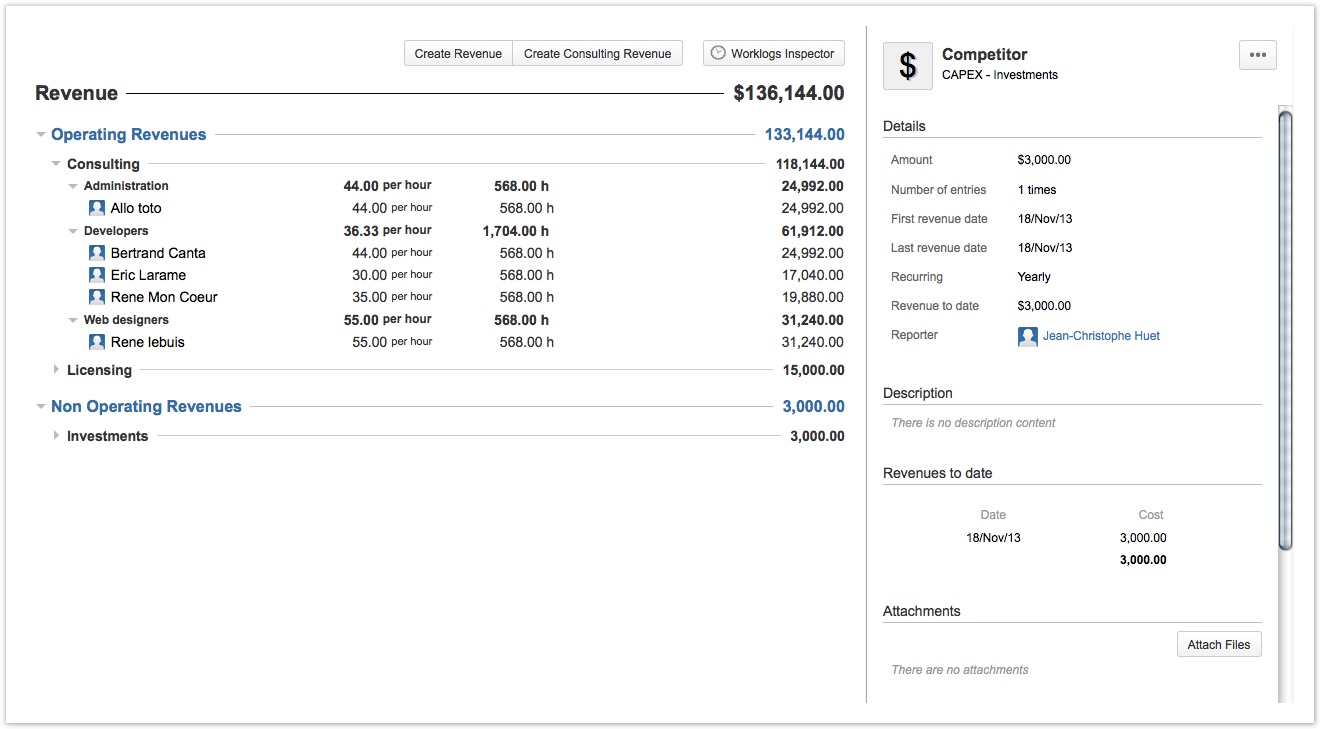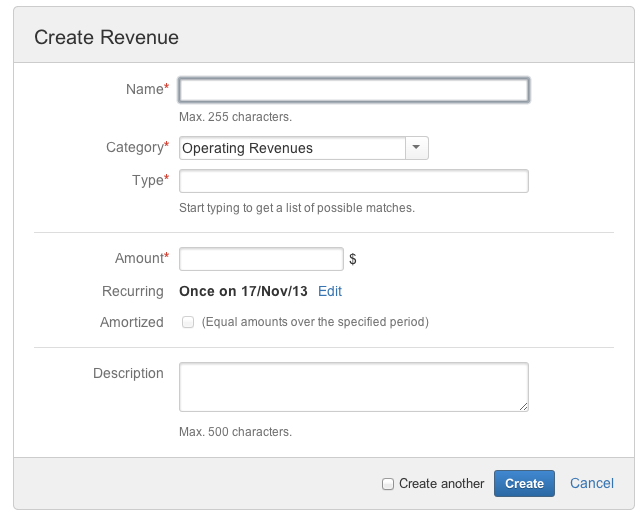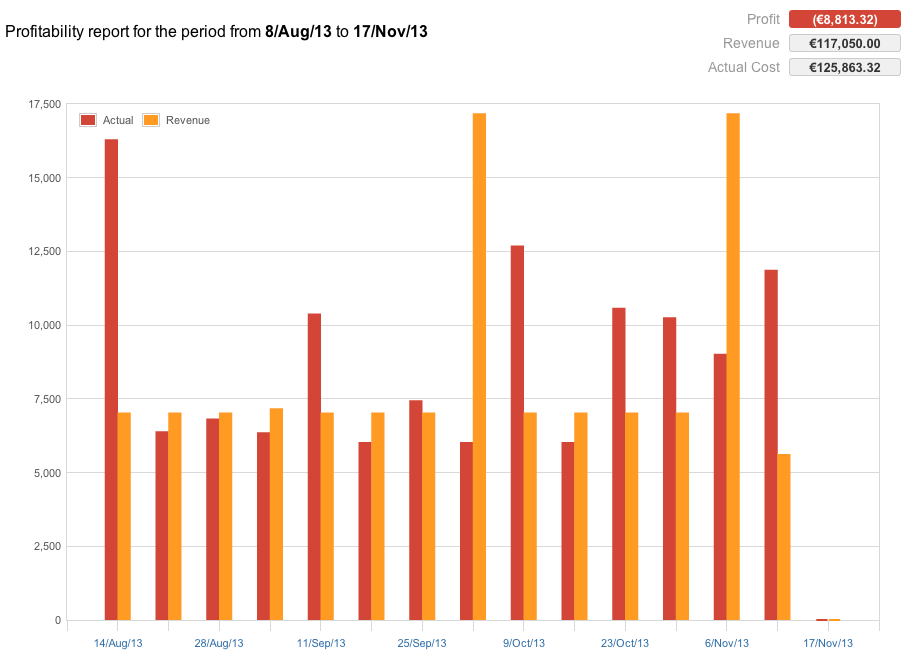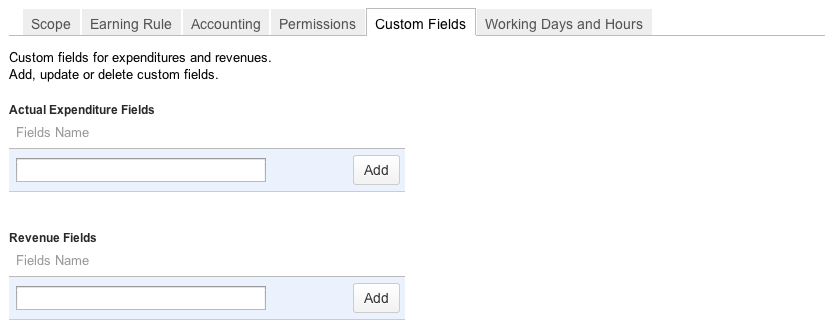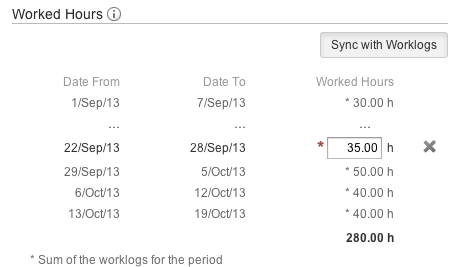This is the documentation for an older version of Folio and has been moved to the Tempo instance.
Please view the Folio Category in the Tempo Products Wiki Categories for all versions of Folio's Documentation.
FOLIO 4.4 Release Notes
Track revenues and profitability!
Kitologic is proud to bring you FOLIO 4.4 that will enable you to:
- Track the revenue of your folios and portfolios
- Keep an eye on profits, current and future
- Examine revenue and profitability from all angles with reports
- Add custom fields to your revenues
- Override the time logged when worked hours are synched with JIRA
This release also includes a number of improvements and fixes.
Track the revenue of your folios and portfolios
FOLIO 4.4 introduces long awaited features by now allowing you to track the revenue of your folios! Services companies out there can finally better track projects and their profitability using FOLIO!
Enable Revenue tracking in a folio, new or existing, by simply going to its configuration page, clicking the Accounting tab and then the Track Revenues box and you're done. Go back to your folio and see a new Revenue tab that will let you enter various sources of revenue, the same way you create your budget. Add consulting revenues, associated with your team members with rates that may differ from their wages. Categorize revenues as operating or non-operating and define your own types and roles, just like you do with expenses.
When a folio is tracking revenues, new numbers and chart bars also appear in its overview, showing revenue to date and estimated revenue at completion. And of course you'll get these aggregated at the portfolio level!
Keep an eye on profit, current and future
And of course with revenues come... profits! The folio and portfolio overview screens show you the generated profit to date. The forecast screen now gives you a glimpse of your future profits (or losses). It provides two projections, one based on performance indices and another one based on known future cost and revenue information (captured in the Actual and Revenue tabs). Both revenue projections are displayed as new yellow series in the forecast chart.
Examine revenue and profitability from all angles with reports
A brand new folio-level profitability report is brought to the table (available in the Report screen when Revenue tracking is enabled for the folio). This one allows you to compare actual costs with revenues over a time frame of your choosing, past or future. Select the periodic breakdown you prefer and the expense and revenue categories and types you want to examine. Get a printable version or export it to a spreadsheet.
The Expense report has also been updated to let you retrieve all your detailed revenue information, weekly, bi-weekly or monthly, with the same flexibility it offers for expenses. Don't miss it!
Add custom fields to your revenues
Want to associate in-house tracking numbers with your revenues? You can add custom fields to your revenues, just like you already did for your actual expenses. Go to the folio's configuration and click the Custom Fields tab to enter new fields. These automatically translate into editable text fields when editing a revenue, and the values you populate will appear in the details panel.
Override the time logged when worked hours are synched with JIRA
When its time to provide worked hours information in the Team screen of a folio, you have two options: enter them manually as they come, or let folio retrieve them from JIRA's work logs. Before this version of FOLIO, when you were choosing to synchronize the worked hours information with JIRA, you did not have the option to override what was logged in JIRA by your team members. You can now do it! Simply click on the number of hours appearing in the Worked hours section of the Team's details panel when a resource is selected to make it editable. Enter the number of hours you want and click outside the field to make the change effective.
Improvements
Bug Fixes