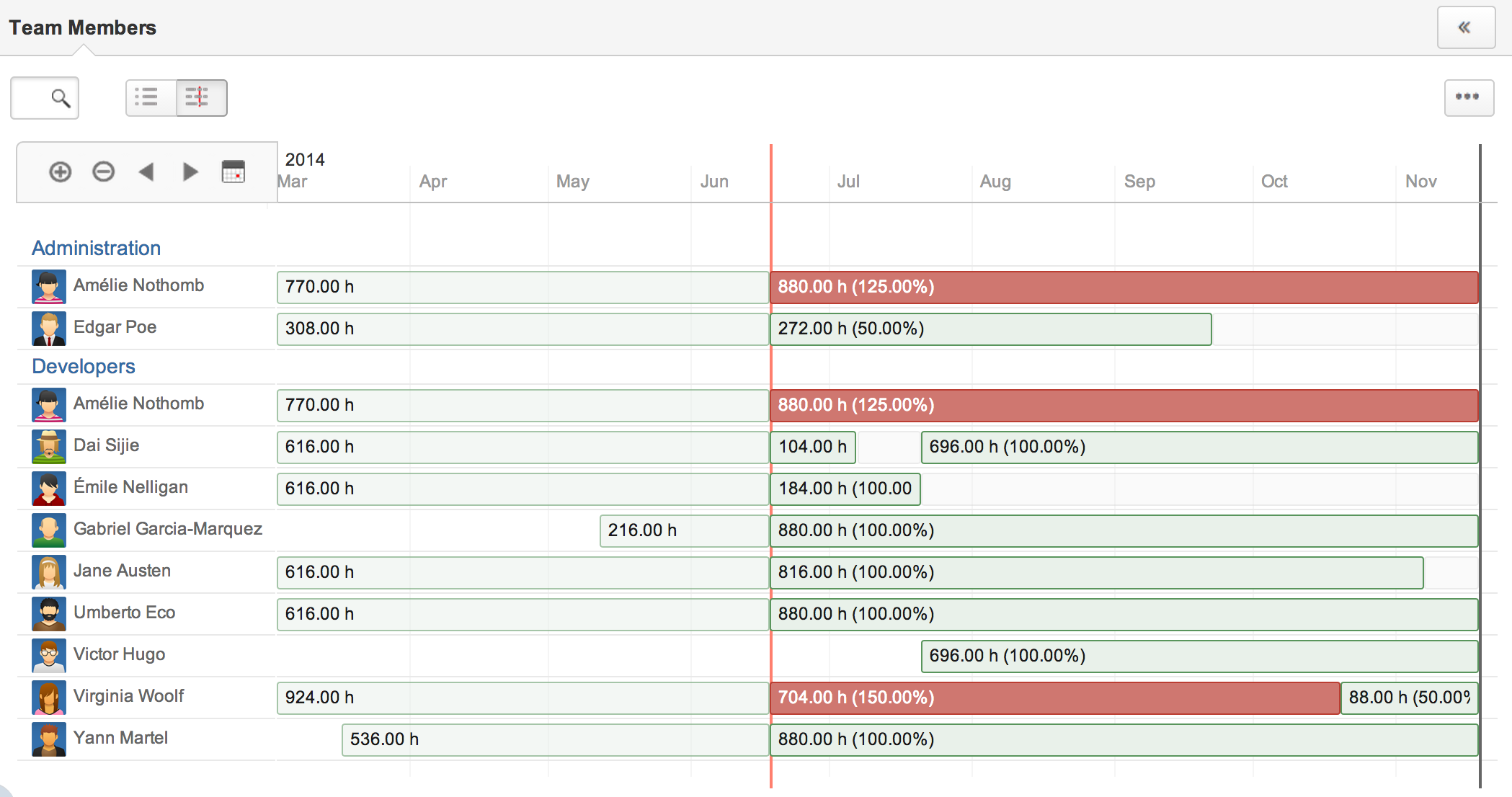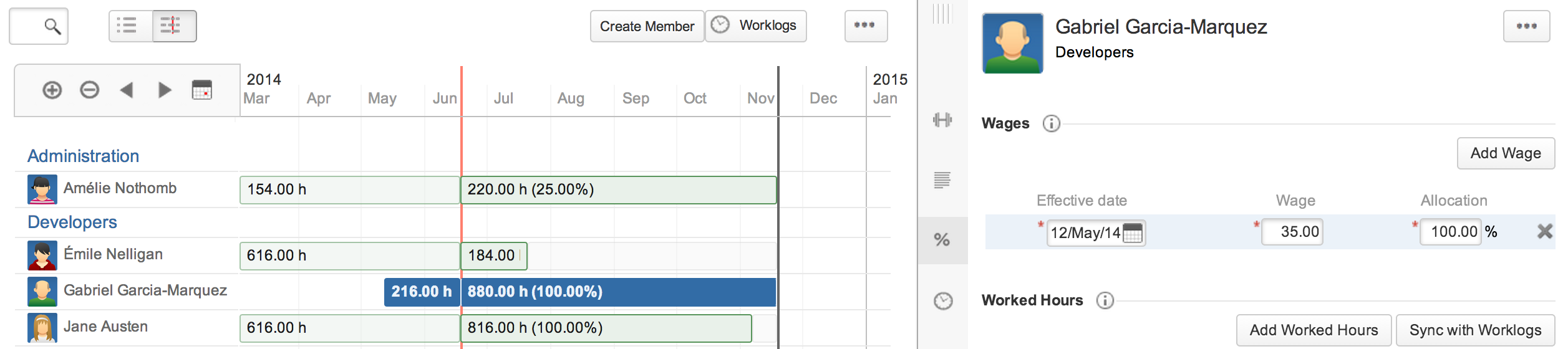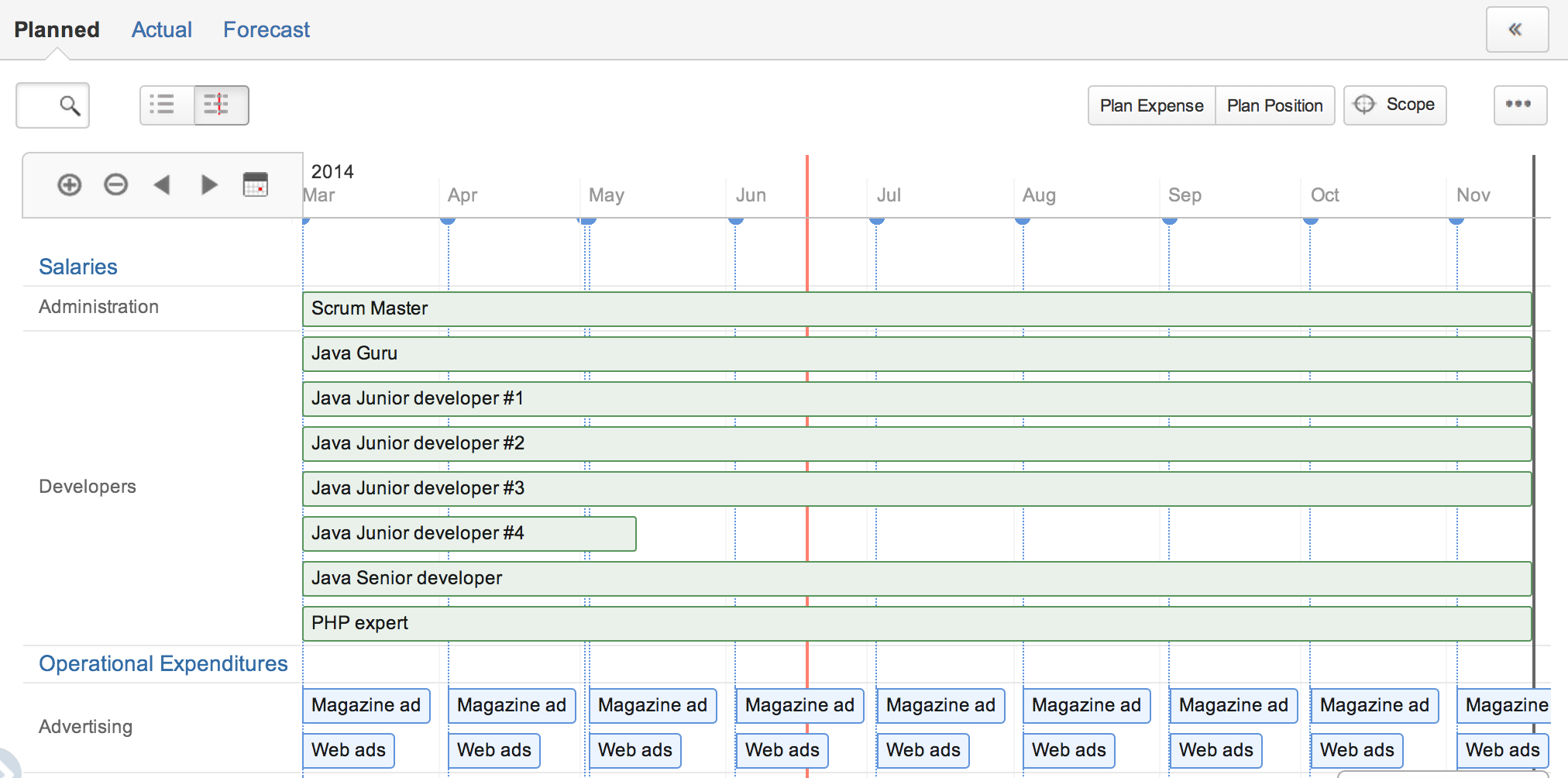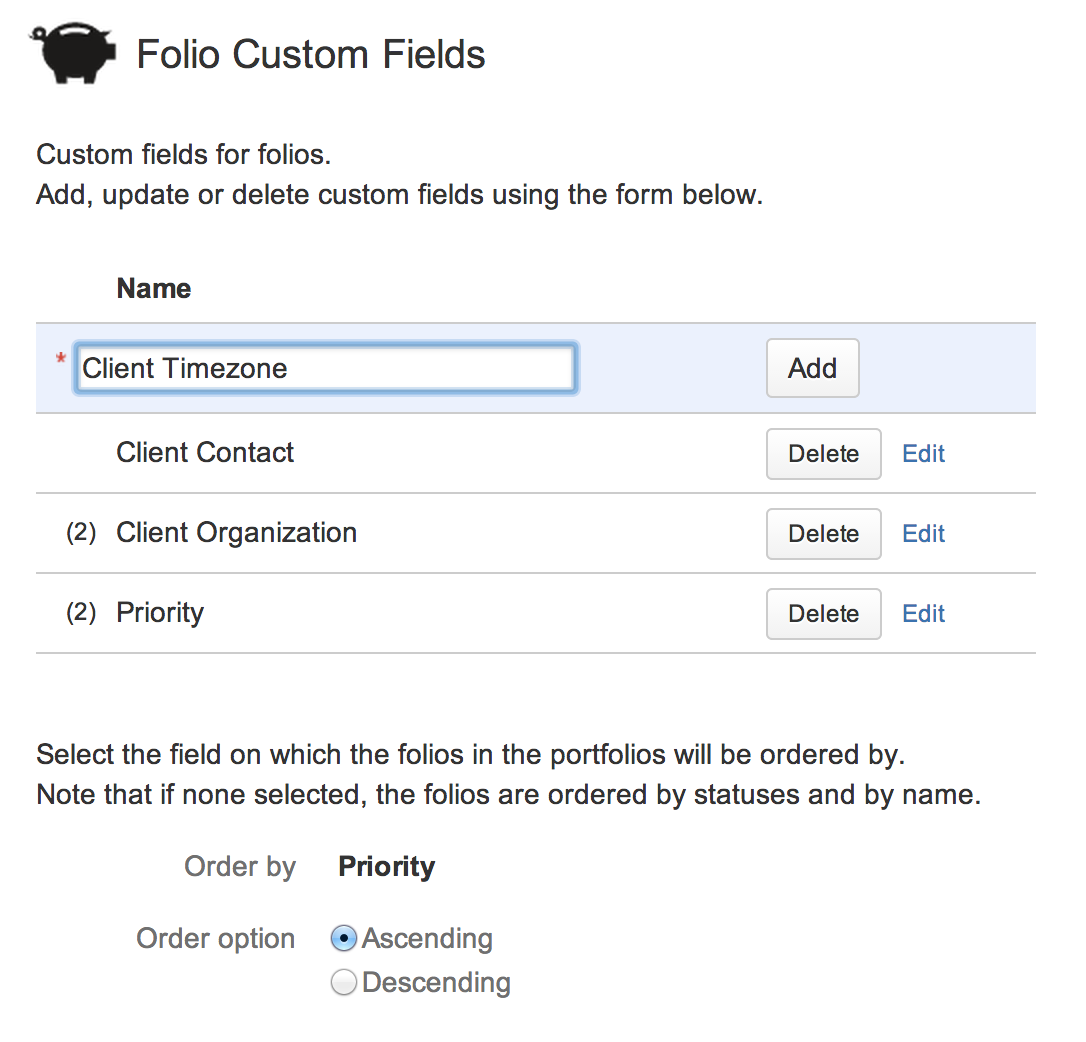This is the documentation for an older version of Folio and has been moved to the Tempo instance.
Please view the Folio Category in the Tempo Products Wiki Categories for all versions of Folio's Documentation.
FOLIO 6.0 Release Notes
Kitologic is proud to bring you FOLIO 6.0, a new major release that will enable you to:
- Better visualize and easily manage your team members' allocations over time using interactive timelines
- Map costs and revenues, planned and actual occurrences as a timeline
- Make your Folios unique and prioritized with custom fields
This release also includes a number of fixes.
Better visualize and easily manage your team members' allocations over time using interactive timelines
FOLIO 6 introduces team allocation timelines that dramatically improve how managers can evaluate and adjust resources allocation in their projects. Simply use the toggle located at the top left of the Team screens to instantly switch between browser and timeline views. Available at both Folio and Portfolio levels, timelines make spotting allocation issues a breeze. See in the same timeline past worked hours and future capacity of everyone, side by side, in a natural, intuitive graphical representation. And it simply gets awesome at the Portfolio level, highlighting cross-project over-allocation issues over time! We are confident that it will become an essential part of your project management toolset.
The Team timeline at the Folio level will also greatly help you manage your team members allocations. Select an allocation directly in the chart and edit or delete it in a convenient way.
Map costs and revenues, planned and actual occurrences as a timeline
Planned and Actual Costs and Revenues screens also boast interactive timeline views, allowing you to view and manage expenses, team positions and revenues in an all new, visual and more intuitive way. Simply use the toggle located at the top left of the Costs and Revenues screens to easily switch between browser and timeline views. See in a time-wise fashion if your manpower planning make sense or have holes to fill. And perform all edition operations directly inside the timeline: no need to switch back and forth between browser and timeline modes.
Make your Folios unique and prioritized with custom fields
A long awaited feature is introduced: Folio custom fields! Custom fields are defined globally and values are edited in each Folio's configuration. They let you add precious project-wide information, such as Client's organization name, Client's contact info, Priority, In-house indices, etc. and have it available in Folio Overview and Steering Committee Reports. We'll let your imagination do the rest!
On top of that, once you've got custom fields, then you can pick one and have your Folios sorted on that field in the Manage Portfolios and Portfolio Overviews, as well as in Steering Committee Reports. Define the prioritization field globally as a default and then override for some Portfolios as needed.
Bug Fixes
In order to fix bug FOLIO-440, the FOLIO Access Permission global setting had to be reset to Everyone. Thus if you had restricted the access of FOLIO to specific JIRA groups, you will have to review this setting (Add-ons > FOLIO > Permissions).
We apologize for any inconvenience this may cause.
the FOLIO Team