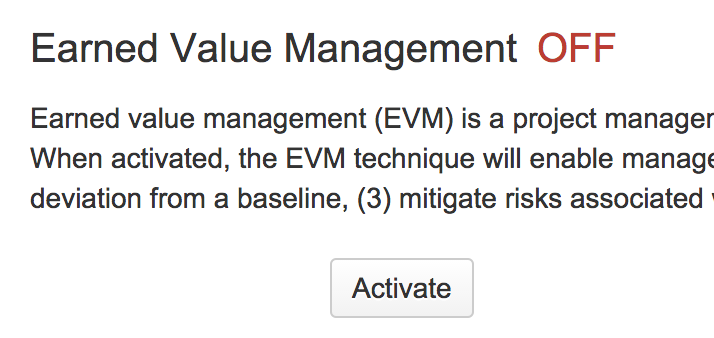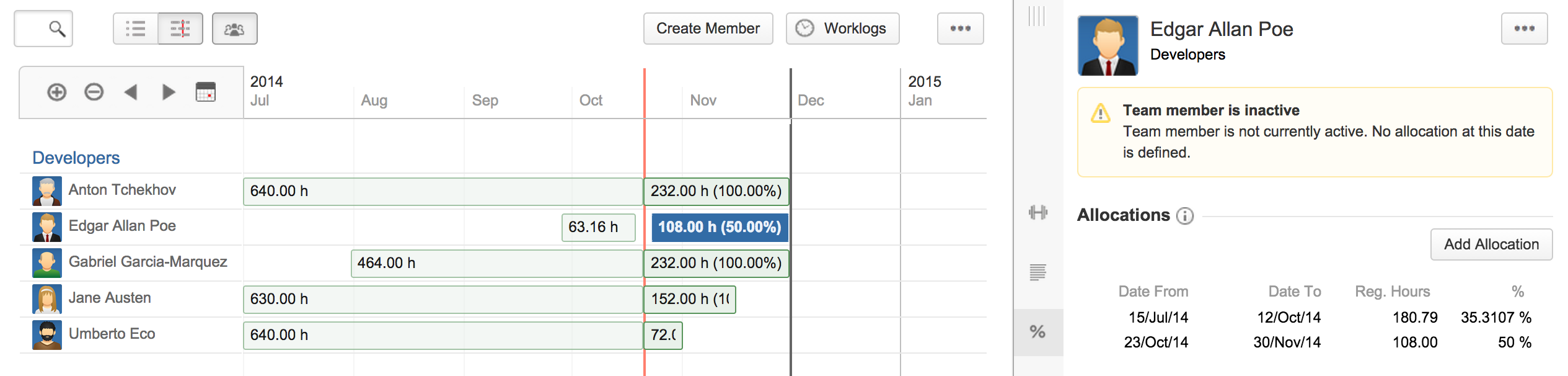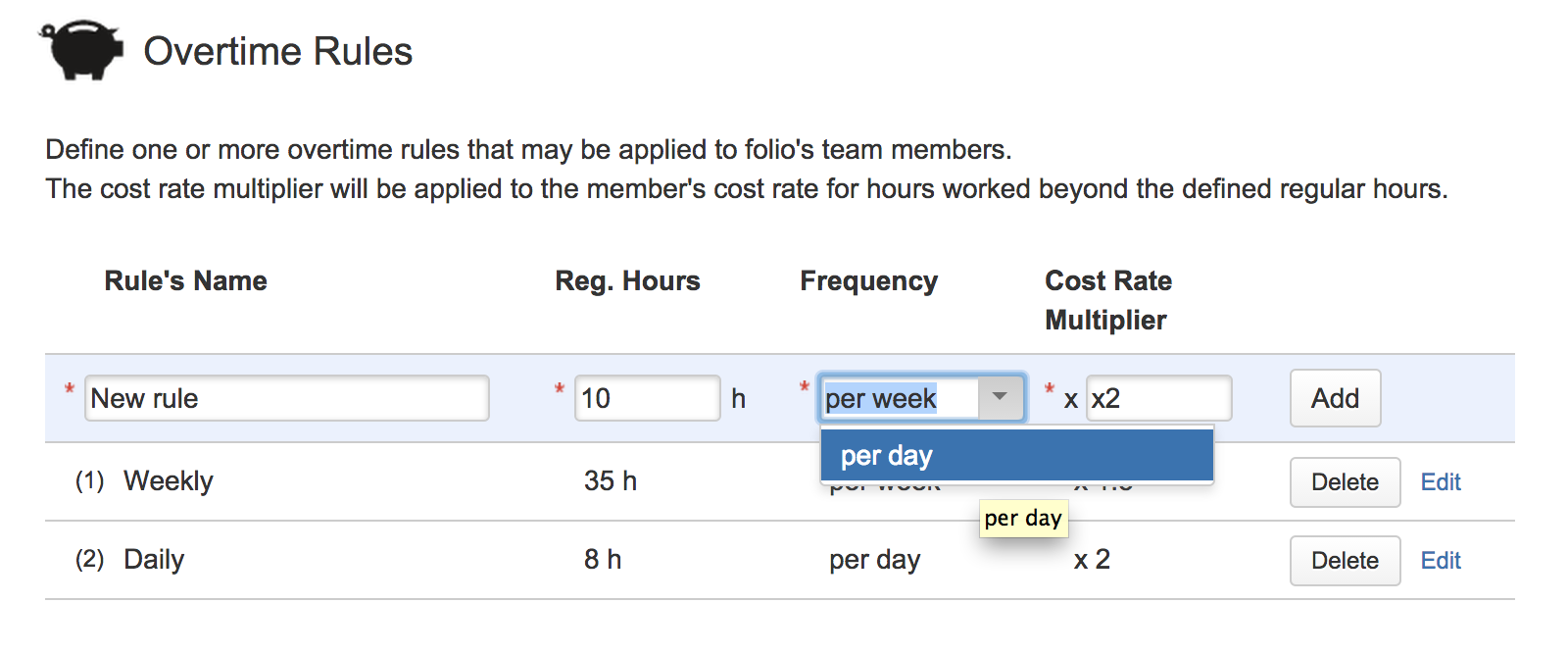This is the documentation for an older version of Folio and has been moved to the Tempo instance.
Please view the Folio Category in the Tempo Products Wiki Categories for all versions of Folio's Documentation.
Folio 7.0 Release Notes
Kitologic is proud to bring you FOLIO 7, a new major release that will enable you to:
- Turn EVM off and do simplified costs and revenues management
- Specify allocation and inactivity periods more easily
- Define daily overtime rules and apply them to your team members
- Sort Folios any way you want in the Manage Portfolios screen
This release also includes a number of fixes and improvements
Turn EVM off and do simplified costs and revenues management
Sometimes, a team's work might not be a good fit to track with EVM. This includes times when effort just cannot be planned up-front, such as for maintenance teams for instance. In these cases, FOLIO now allows you to turn EVM on or off in a single click. To do this, simply open a Folio's configuration and open the Earned Value Management tab. Then click Deactivate (or Activate) and you're done. Going back to your Folio after deactivating EVM, you'll see simplified Overview and Forecasts screen, without EVM metrics and data.
In EVM mode, forecasts are based on calculated metrics. But what happens when EVM is off? FOLIO offers you two options. By default, forecasts will be derived from your current remaining estimates, put in contrast with the original estimates. If you don't have reliable estimates at hand though, you can also choose to tell FOLIO to give you simple forecasts based on the current cost and revenue trends and the project's calendar progress. This is perfect if you don't care about a predicted end date and simply want to know, for instance, how much money you will have spent and collected at the end of the year. To select this option, go to the Folio's configuration under the Scope tab and check the Based on project calendar progress option.
Specify allocation and inactivity periods more easily
Until now in the Team screen you were specifying wages and allocations in the same table, making them somewhat cumbersome to manage. Well in FOLIO 7, wages and allocations have been split, giving you much more flexibility and ease when specifying allocation. For instance, specifying vacations was previously requiring you to enter a "wage" with 0% allocation for the start of the vacation period, and then another "wage" to bring back the allocation percentage to the original value at the end. Now you handle allocations independently, for a much more natural way to manage them. Moreover, you now have the option to specify the allocation level in hours, rather than percentage only.
This change was also a way for us to open the door for better, centralized management of wages later... stay tuned!
Define daily overtime rules and apply them to your team members
You can now define overtime rules that applies cost increments on worked hours that exceed a certain amount of hours per day. These rules can be applied per team member/consulting revenue, just like weekly overtime rules. To define daily overtime rules, open FOLIO's Global Configuration and click the Overtime Rules tab. Add a rule and select per day frequency.
Sort Folios any way you want in the Manage Portfolios screen
The Manage Portfolios screen now lets you sort the displayed Folios. Simply click the header of any column to sort Folios on that column. Click it again to reverse the sort order. Sort by any field, including starred Folio custom fields. The sorting you select is also memorized, so you don't need to re-sort the next time you come by.
Improvements
Bug Fixes