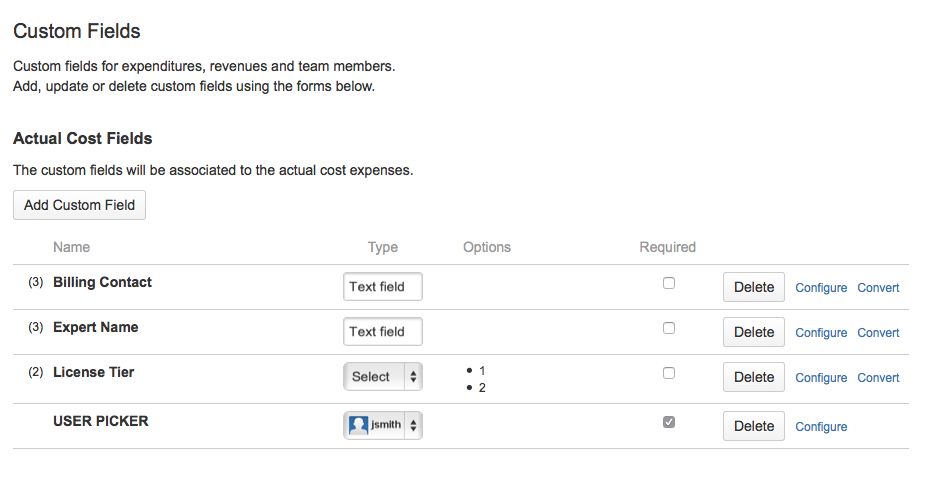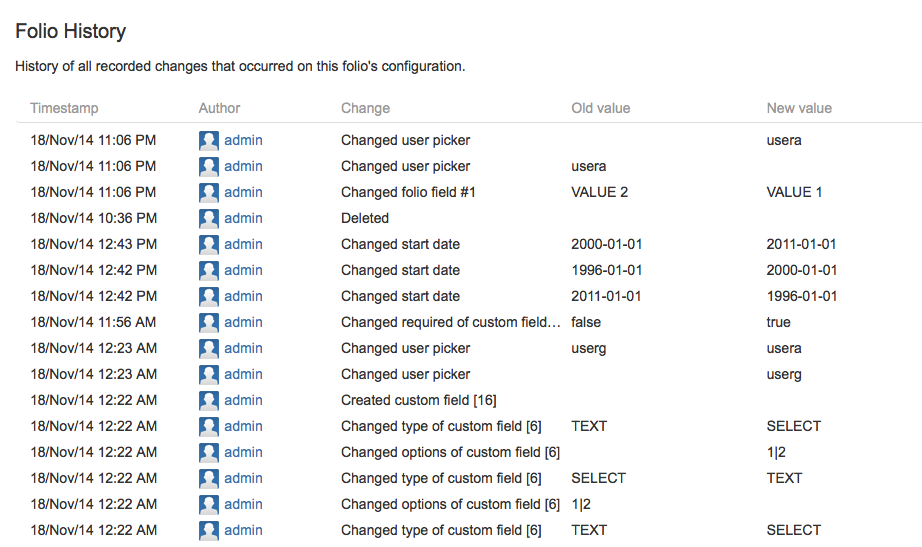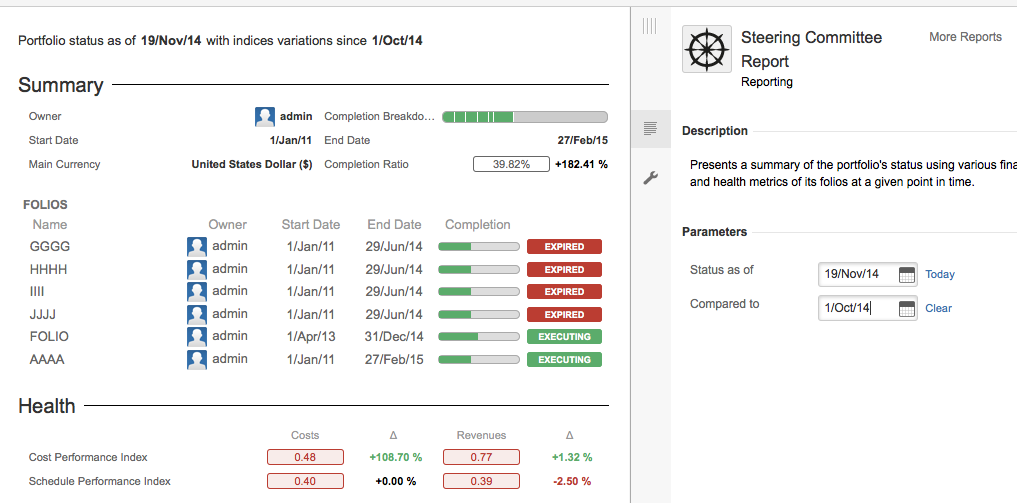This is the documentation for an older version of Folio and has been moved to the Tempo instance.
Please view the Folio Category in the Tempo Products Wiki Categories for all versions of Folio's Documentation.
Folio 7.1 Release Notes
Kitologic is proud to bring you FOLIO 7.1 that will enable you to:
- Ease and control your custom fields input
- Consult the change history of all your project data
- Recover deleted folios from a recycle bin
- Compare the portfolio statuses on two dates
This release also includes a number of fixes and improvements
Ease and control your custom fields input
All custom fields in FOLIO are now typed. Four types are available today: Text, Select List, Date and User. Each custom field type has its corresponding input widget, letting project administrators conveniently specify their values.
To convert your current custom fields into Select Lists, simply go to the appropriate custom fields configuration page and click the Convert link. This will instantly turn your field to a Select List with Options for each distinct value it already contains. Feel free to edit, add or remove options afterwards by clicking the Configure link.
Furthermore, you can also make sure no holes are left in your project data by making custom fields mandatory, forcing entry of a value upon edition. Simply check the Required box next to the custom field definition to do so.
Consult the change history of all your project data
Never be left wondering what happened to that Folio's configuration, that expense's recurrence definition, that team member's allocations or to any other of your project data. FOLIO now records all changes occurring to all of your project data, including configuration, custom fields, attachments, etc.
Consult the changes to expenses, revenues, positions and team members in their respective details panel when they are selected, under the new History section. Changes to a Folio's configuration as well as expenditure and team member deletions can be viewed in the new History tab in the Folio's configuration screen. Change histories are available only to the eyes of the Folio's administrators.
Recover deleted folios from a recycle bin
Deleted Folios are now placed in a Recycle bin, accessible from the Portfolios bar in the Manage Portfolios screen. This will allow you to recover any deleted Folio and its content from the bin in a few clicks, by clicking the Recover item in the corresponding action menu (or hitting the equivalent 'r' shortcut key).
Recycle bin can be emptied to permanently trash deleted Folios and their content and thus keep your database clean. This wipes out any collected data of the deleted Folios, including their change history.
Compare the portfolio statuses on two dates
The Steering Committee Report at Portfolio level now allows to get a comparison of its status between two points in time. This has the effect of adding percentages of variation for all indices showing up in the reports and help you figure out if the Portfolio's situation is improving or deteriorating.
Improvements
Bug Fixes