FOLIO contains all needed components to monitor the statuses of a project or group of projects. All project managers must juggle with time, scope and budget; the well-known constraint triangle. FOLIO will help you with those critical aspects by letting you plan a budget, define a scope and a time frame. Create a FolioFirst time in FOLIOThe first time you log in FOLIO, the getting started page will be displayed and you will be able to create your first folio from this screen via the "Create a new folio" link. Note that you will have access to the user guide, the latest release notes and many more useful sites via this page. The getting started page will always be accessible via the main FOLIO menu.
To access FOLIO simply click on the "Portfolio" menu in the your JIRA header 
Thereafter in FOLIOYou can create a folio by clicking the "Cog" menu and by selecting the Create item. Note that the Tool Cog is available in all FOLIO pages. 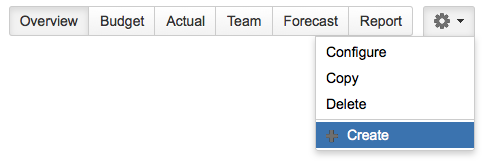
How to create a folioFour different approaches are available when you create a folio: 
1. JIRA ProjectsUse this approach when the scope of the folio is based on one or more existing projects in JIRA.
To select more than one project, click the arrow again of the project field and select a second project name and then a third etc. 
| Required Parameters |
|---|
| Folio Name | Name of the folio.
Maximum of 255 characters |
|---|
| Projects | Select one or more projects that will define your folio's scope |
|---|
| Start Date | This is the date from which you want to start reporting expenses and positions in a folio.
Should be before the end date |
|---|
| End Date | This is the date the folio ends. This is a critical date since it gives the pace of progress the team
should maintain to successfully complete the folio scope.
Should be after the start date |
|---|
| Optional Parameters |
|---|
| Description | Give a description of the folio, if require |
|---|
| Info |
|---|
FOLIO will automatically create a JIRA saved filter that will be owned by the user creating the folio. The filter can be seen in the folio's configuration under the scope tab.
The filter will be private but can be easily shared via the edit shares of the JIRA saved filters. |
2. AdvancedUse this approach when the scope of the folio is based on an existing JIRA saved filters.
Promote this approach if the issues defining the scope have specific characteristics and are from one or more projects 
| Required Parameters |
|---|
| Folio Name | Name of the folio.
Maximum of 255 characters |
|---|
| Saved Filter | Select the JIRA saved filter to define the scope of your folio |
|---|
| Start Date | This is the date from which you want to start reporting expenses and positions in a folio.
Should be before the end date |
|---|
| End Date | This is the date the folio ends. This is a critical date since it gives the pace of progress the team
should maintain to successfully complete the folio scope.
Should be after the start date |
|---|
| Optional Parameters |
|---|
| Description | Give a description of the folio, if require |
|---|
| Info |
|---|
FOLIO will automatically create a JIRA saved filter that will be owned by the user creating the folio. The filter can be seen in the folio's configuration under the scope tab.
The filter will be private but can be easily shared via the edit shares of the JIRA saved filters. |
3. ScrumUse this approach when you want to track a project based on an Agile Scrum Board. The scope will be defined by the filter of the Scrum board and most of the folio's configuration settings such as the working days and the earning rules will be driven by the board's configuration settings avoiding any duplication. 
| Required Parameters |
|---|
| Folio Name | Name of the folio.
Maximum of 255 characters |
|---|
| Scrum Board | Select the Scrum board to associate your folio with
Note only the Scrum board that you can see will be available as an option |
|---|
| Start Date | This is the date from which you want to start reporting expenses and positions in a folio.
Should be before the end date |
|---|
| End Date | This is the date the folio ends. This is a critical date since it gives the pace of progress the team
should maintain to successfully complete the folio scope.
Should be after the start date |
|---|
| Optional Parameters |
|---|
| Description | Give a description of the folio, if require |
|---|
| Info |
|---|
FOLIO will automatically create a JIRA saved filter that will be owned by the user creating the folio. The filter will be private but can be easily shared via the edit shares of the JIRA saved filters. Since query will be kept in synch with the GreenHopper's board filter query any changes on the query will be ignored. |
| Info |
|---|
This option is only available if you have GreenHopper 6.1.1 or higher installed and fully lincensed. |
4. KanbanUse this approach when you want to track a project based on a Kanban Board. The scope will be defined by the filter of the Kanban board and most of the folio's configuration settings such as the working days and the earning rules will be driven by the board's configuration settings avoiding any duplication. 
| Required Parameters |
|---|
| Folio Name | Name of the folio.
Maximum of 255 characters |
|---|
| Kanban Board | Select the Kanban board to associate your folio with
Note only the Kanban board that you can see will be available as an option |
|---|
| Start Date | This is the date from which you want to start reporting expenses and positions in a folio.
Should be before the end date |
|---|
| End Date | This is the date the folio ends. This is a critical date since it gives the pace of progress the team
should maintain to successfully complete the folio scope.
Should be after the start date |
|---|
| Optional Parameters |
|---|
| Description | Give a description of the folio, if require |
|---|
| Info |
|---|
FOLIO will automatically create a JIRA saved filter that will be owned by the user creating the folio. The filter will be private but can be easily shared via the edit shares of the JIRA saved filters. Since query will be kept in synch with the GreenHopper's board filter query any changes on the query will be ignored. |
| Info |
|---|
This option is only available if you have GreenHopper 6.1.1 or higher installed and fully lincensed. |
Changing The Folio DatesThe start date and end date of the folio can also be edited directly from any folio pages by clicking on the date itself in the upper left corner of the page.
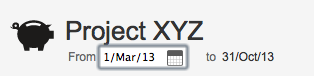
|