JIRA allows to assign labels to issues. FOLIO Tempo Folio lets you use your existing issue labels to tag your cost and revenue items, budgeted or actual. This basically allows you to associate financial data with project issues. And once you've made these associations, then you can generate the folio-level reports for a given label, giving you a lot of reporting flexibility. | Anchor |
|---|
| EditingLabels |
|---|
| EditingLabels |
|---|
|
Editing labelsLabels themselves are handled by JIRA and are edited when you enter them in your issues. FOLIO Tempo Folio does not allow you to modify the labels, just to associate them with cost and revenues. You can add label(s) for all budget items, for actual expenses and actual revenues by editing them and locating the Labels field in the edition dialogs. Type in the Labels field to get a list of matching existing labels. You will only be able to use the suggested labels, not create new ones. 
Actual positions and consulting revenues are indirectly associated with labels through work assignations: people are associated to JIRA issues, which are in turn associated with labels. Once a label is associated with an item, it shows in the details of that item, in the Details section. 
Remove a label form an item by clicking the 'x' located inside the label in the details panel. Using labelsLabels are used in most of the reports to filter information for a specified label. Only folio-level reports allow you to filter by label. The reports allowing it have a Label drop-down in their parameters panel, where you can select a label for filtering. By default, the select value is Any, meaning no filtering by label is performed. 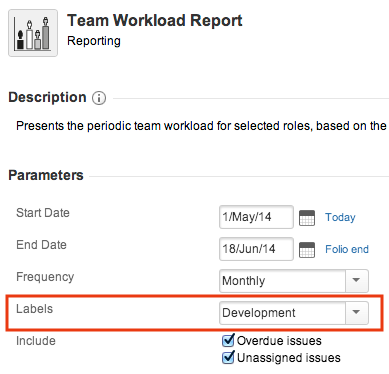
When filtering by label, only expenses and revenues that are associated to the selected label will be collected. An important note is that if an item has two or more labels, it will simply show up and be considered in its entirety when any of its labels is selected. As an example, you could label some of your budget expenses "Marketing" and some others "Training", and have some expenses labeled with both labels. In that case, if you generate, say, the Expenses report for label "Marketing" and then for label "Training", both reports numbers cannot simply be summed together as expenses that have both labels will show up in both reports. Labels have a slightly different usage for actual positions (cost and revenue) that is worth noting. If worked hours for these positions are synchronized with JIRA's work log, then it becomes possible for FOLIO for Tempo Folio to get more accurate and specific when retrieving worked hours of a person for a given label. The reason is that by synchronizing with JIRA's work log, team members worked hours are indirectly labeled themselves through the issues. Again, lets look at an example to illustrate this: | Panel |
|---|
Lets say Susan is in the team and has been working on issues A and B. Lets also assume that issue A has label "A" and issue B has label "B". Susan logs 8 hours on A and 4 hours on B. Then generating an Expenses report including Susan with selected label "A" (in a period that includes the day when Susan logged the work) will show 8 hours of effort. |
Such discrimination of effort by label is not possible if not synchronized with JIRA's work log since, for the time being, FOLIO Tempo Folio does not let you label manually entered worked hours. Consequently actual positions and consulting revenues will not show up in reports when filtering by label if their worked hours are not synched with JIRA. |