Manage PortfoliosManage your portfolios directly from the portfolio's list.
All the portfolio's that you own or that you are allowed to view will be listed.
 Image Removed Image Removed
|
| Portfolio name | Clicking on portfolio name will bring you to the selected Folio Overview. |
|---|
| Owner | Portfolio owner. Notes: - Clicking on owner field will bring you on owner's JIRA User information.
- Bring your mouse over the owner name; an inline dialog box will offer you more information.
 Image Removed Image Removed
|
|---|
| Saved Filter | Note that clicking on saved filter name will bring you to the JIRA Issue navigator. |
|---|
| Shares | This field informs who has access to a specific JIRA saved filter, consequently to a portfolio. |
|---|
Operations | Configure a portfolio
Refer to Folio Configuration.
Copy a portfolio
Copy of a portfolio is available. By default, this copy is linked to the same project or JIRA saved filter as the original. If you want to change the project or the JIRA saved filter, make sure the other saved filter is also available in JIRA and modify the information.This functionality is well worth in situation where you want to retrieve the information you have in another project (data entry, budgeted expenses, etc.) or when you wish to see impacts of changes. You can select which part of the portfolio you want to copy.
 Image Removed
Image Removed
Delete a portfolio
Use this functionality when you wish to delete a portfolio.
| Warning |
|---|
Deleting a portfolio is irreversible.
All portfolioThe manage screen will help you define and configure your portfolios and folios.
It is divided in two sections:
- The Portfolio Column
- The Folio main panel
 Image AddedThe Portfolio Column
Image AddedThe Portfolio ColumnThe portfolio column will display:
- All the portfolios that you own (that you have created)
- All the portfolios that are associated with at least one folio that you can browse.
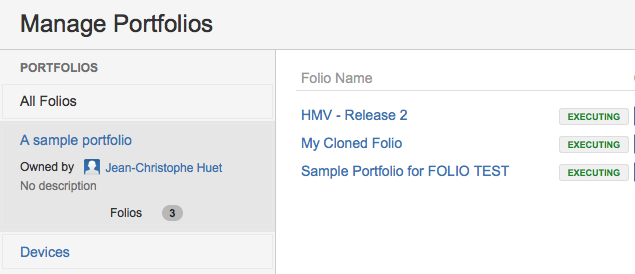 Image Added
Image Added
The portfolios will be sorted by name and regrouped by ownership.
Add a PortfolioTo add a new portfolio simply click on the "create portfolio" link in the right upper corner of the portfolio's column.
 Image Added
Image Added
| Required parameters |
|---|
| Portfolio Name | The name of the portfolio
Maximum of 255 characters |
| Optional parameters | |
|---|
| Description | A short description of the portfolio.
Maximum of 500 characters |
| Anchor |
|---|
| editportfolio |
|---|
| editportfolio |
|---|
|
Edit a PortfolioTo edit a portfolio simply click on the arrow action menu then click on the "edit" menu item
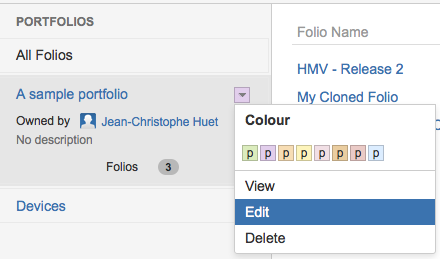 Image Added
Image Added
| Anchor |
|---|
| deleteportfolio |
|---|
| deleteportfolio |
|---|
|
Delete a PortfolioTo delete a portfolio simply click on the arrow action menu then click on the "delete" menu item.
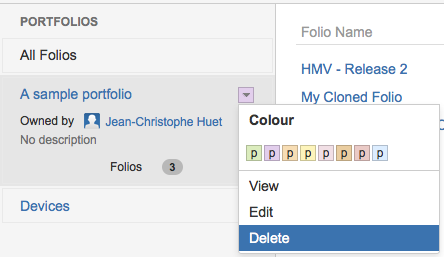 Image Added
Image Added
| Info |
|---|
Deleting a portfolio does not delete the folios that are associated with it. |
The Folio main panelThe folio main panel will display:
- All the folios that you own
- All the folios that you are allowed to browse (see folio's visibility).
 Image Added
Image Added
The folios will be sorted by name.
Create a FolioTo create a folio simply click on the "Create Folio" button in the upper right corner of the manage screen or type "n" as for new.
 Image Added
Image Added
For more details on how to create a folio please refer to: Create Folio
Copy a FolioTo copy a folio first select the folio to copy by clicking on the folio row within the folio main panel.
Then from the "cog" menu select the "copy" menu item or type "v"
 Image Added
Image Added
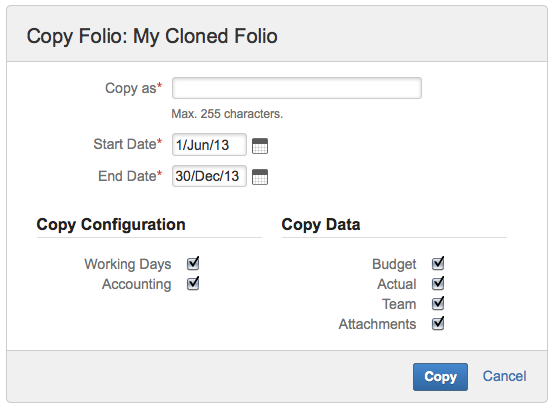 Image Added
Image Added
| Required Parameters | |
|---|
| Copy As | The name of the new folio
Maximum of 255 characters |
| Start Date | The start date of the new folio
By default it will have the start date of the copied folio
Should be before the end date |
| End Date | The end date of the new folio
By default it will have the end date of the copied folio
Should be after the start date |
| Optional Parameters | |
|---|
| Working days | Whether or not to copy the working days configuration of the selected folio into the new folio- Working days
- Hours per day
- Non-working dates
|
| Accounting | Whether or not to copy the accounting configuration of the selected folio into the new folio - Reserve
- Tolerance
- Contingency
- Currency
|
| Budget | Whether or not to copy the budget of the selected folio into the new folio |
| Actual | Whether or not to copy the actual of the selected folio into the new folio |
| Team | Whether or not to copy the team of the selected folio into the new folio- Team members
- Unfulfilled positions
|
| Attachments | Whether or not to copy the attachments of the selected folio into the new folio |
| Info |
|---|
The new folio will inherit the scope of the selected folio.
Also, the new folio will be set as private but can easily be shared with other users by editing its filter shares (see folio's visibility). |
Delete a FolioTo delete a folio first select the folio to copy by clicking on the folio row within the folio main panel.
Then from the "cog" menu select the "delete" menu item or type "d" as for delete.
 Image Added
Image Added
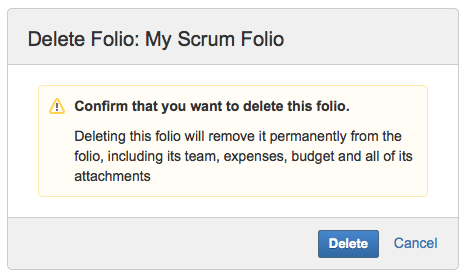 Image Added
Image Added
| Warning |
|---|
Deleting a folio is irreversible.
All folio's information are deleted including all its attachments. |
| Info |
|---|
The JIRA Issues or the JIRA saved filter are NOT deleted when |
portfolios
| Anchor |
|---|
| associatefolio |
|---|
| associatefolio |
|---|
|
Add a Folio to a PortfolioTo add one or more folios to a portfolio, select the folios in the folio's main panel then drag them to the desired portfolio box that will be highlighted.
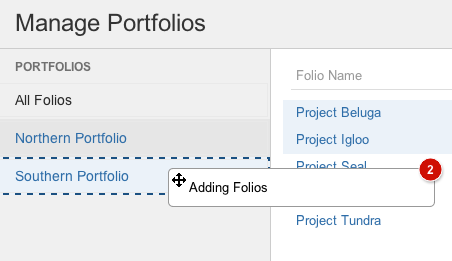 Image Added
Image Added
| Info |
|---|
Folios can only be associated to the portfolios that you own. |
| Anchor |
|---|
| unassociatefolio |
|---|
| unassociatefolio |
|---|
|
Remove a Folio from a PortfolioTo remove a folio from a portfolio simply click on the "x" icon in the portfolio tag of the folio.
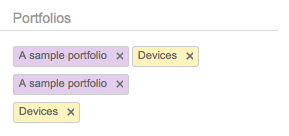 Image Added
Image Added
| Info |
|---|
You can only remove Folios if you own the portfolio. |