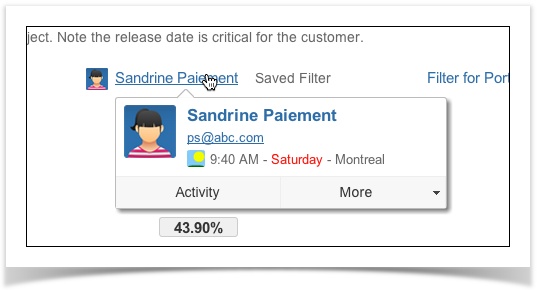Skip to end of metadata
Go to start of metadata
You are viewing an old version of this content. View the current version.
Compare with Current
View Version History
« Previous
Version 2
Next »
Manage PortfoliosManage your portfolios directly from the portfolio's list.
All the portfolio's that you own or that you are allowed to view will be listed.
 | Portfolio name | Clicking on portfolio name will bring you to the selected Folio Overview. |
|---|
| Owner | Portfolio owner. Notes: - Clicking on owner field will bring you on owner's JIRA User information.
- Bring your mouse over the owner name; an inline dialog box will offer you more information.
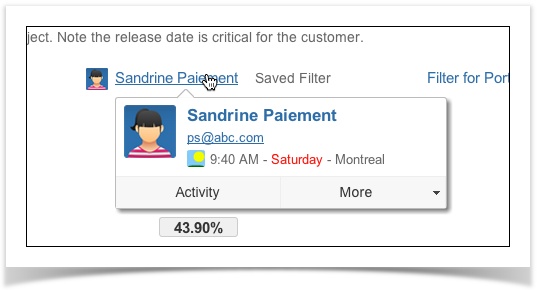
|
|---|
| Saved Filter | Note that clicking on saved filter name will bring you to the JIRA Issue navigator. |
|---|
| Shares | This field informs who has access to a specific JIRA saved filter, consequently to a portfolio. |
|---|
| Operations | Configure a portfolio Refer to Folio Configuration. Copy a portfolio Copy of a portfolio is available. By default, this copy is linked to the same project or JIRA saved filter as the original. If you want to change the project or the JIRA saved filter, make sure the other saved filter is also available in JIRA and modify the information.This functionality is well worth in situation where you want to retrieve the information you have in another project (data entry, budgeted expenses, etc.) or when you wish to see impacts of changes. You can select which part of the portfolio you want to copy. 
Delete a portfolio Use this functionality when you wish to delete a portfolio. |
|---|
| |