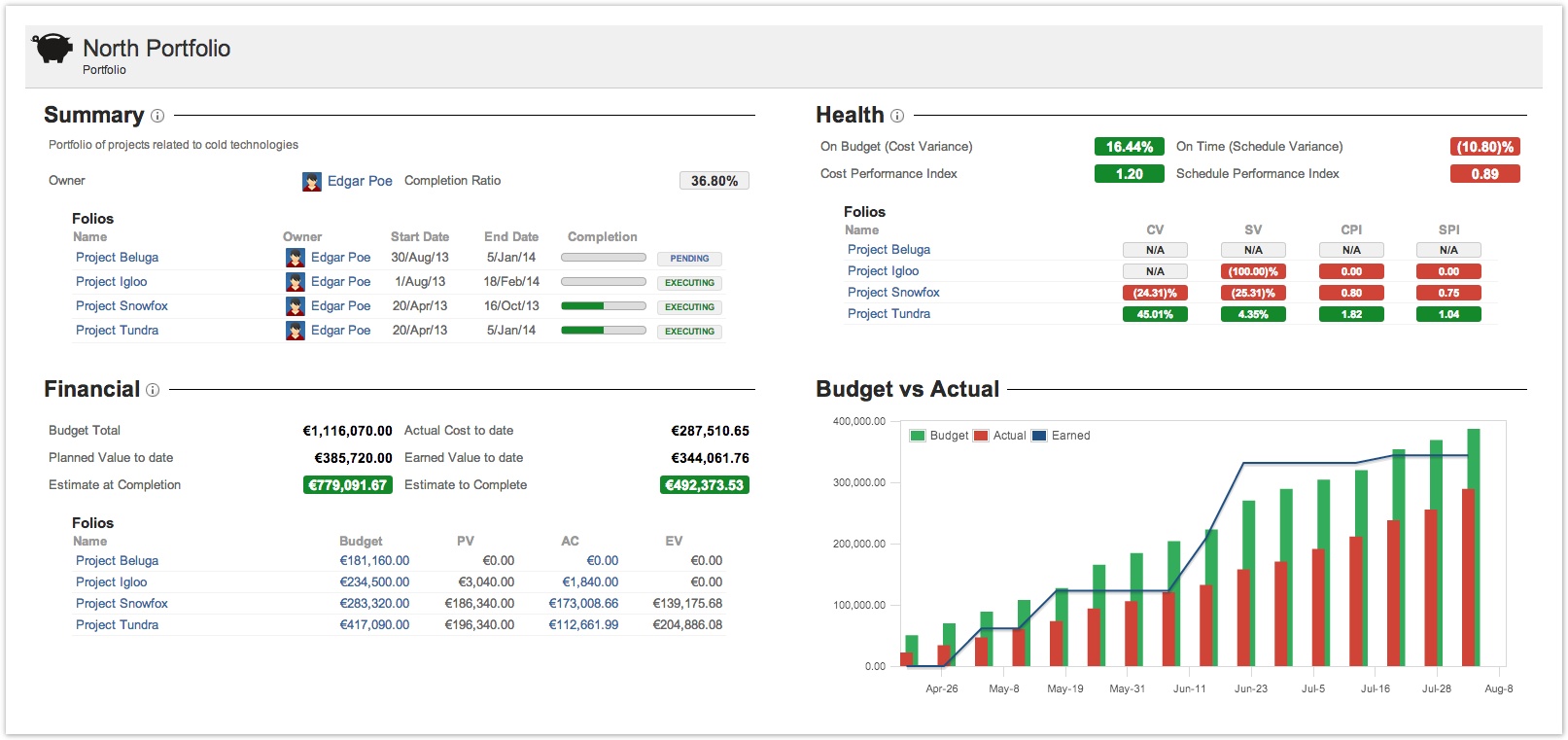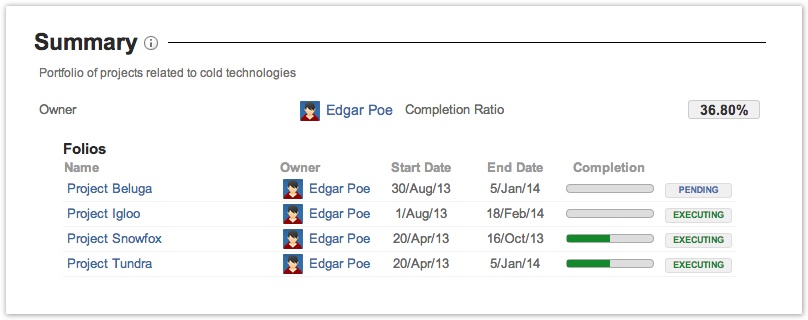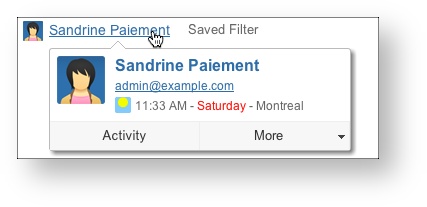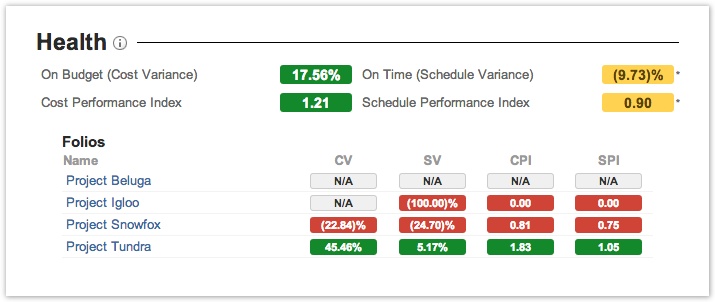Skip to end of metadata
Go to start of metadata
You are viewing an old version of this page. View the current version.
Compare with Current
View Page History
« Previous
Version 14
Next »
The Portfolio Overview page allows you to see the current performance and progress of a Portfolio, with all its associated Folios. It is subdivided into four sections: Summary, Health, Financial and Budget vs Actual. It allows you to get a quick overview and to navigate to individual Folios directly through links. 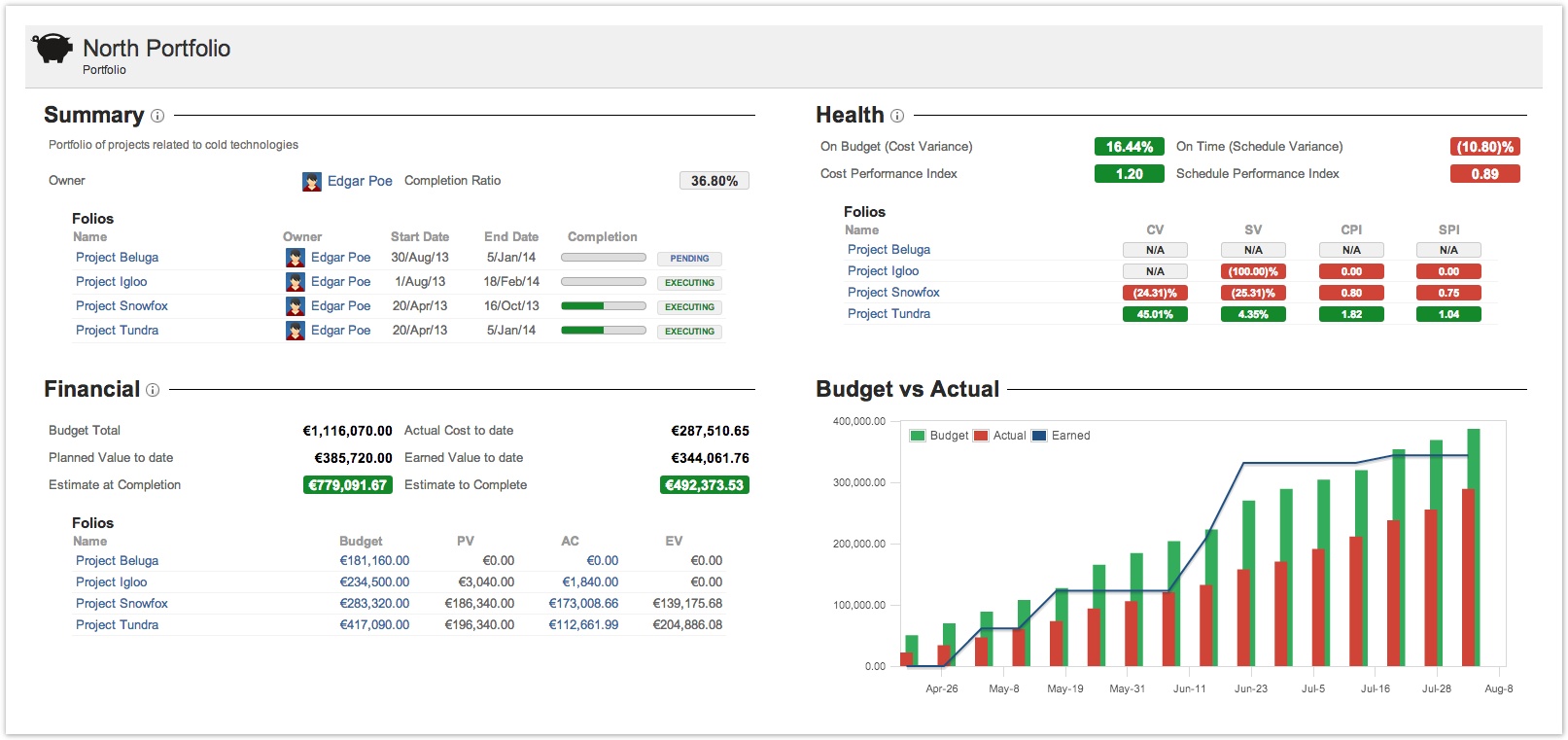
SummaryThe summary section of the overview shows a summary description of the portfolio itself and its associated folios. It displays the Portfolio's description, if any, right under the section's header. The list of Folios belonging to that Portfolio are sorted alphabetically. 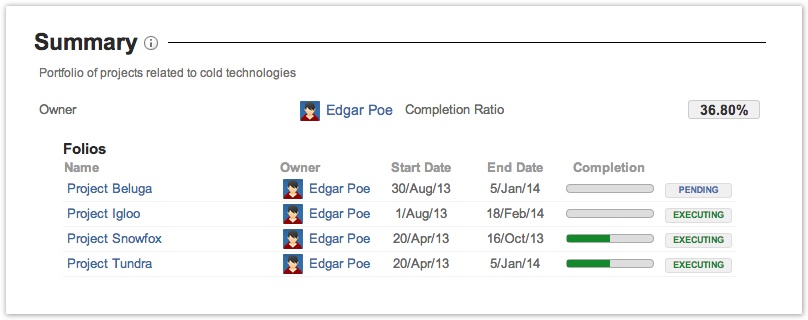
The following table describes the various fields of the summary section. | Owner (portfolio) | Portfolio's owner. - Clicking on owner's name will take you on owner's JIRA User information page.
- Hovering the mouse over the owner's name will open an inline dialog box that offers more information and actions related to that user.
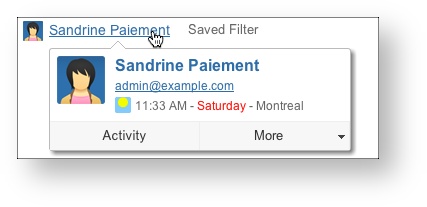
|
|---|
| Completion Ratio | Indicates how much Earned value was obtained in comparison with portfolio's total planned value (Budget). It is calculated by dividing the sum of folio's Earned value to date by the sum of folio's total planned value. |
|---|
| Name | The name of the folio. Clicking on it brings you to the Folio's overview. |
|---|
| Owner (folio) | Folio's owner. See notes above about Owner (portfolio) for details. |
|---|
| Start Date | Start date of the folio. This is the date at which expenses, earned value and metrics start being calculated for that folio. |
|---|
| End Date | End date of the folio. It defines the pace the team should maintain to successfully complete the folio scope. |
|---|
| Completion | Indicates how much Earned value was obtained in comparison with folio's total planned value (Budget). It is calculated by dividing the folio's Earned value to date by the folio's total planned value. |
|---|
| State | Indicates in which state the folio is: Pending, Executing or Expired. Pending if the folio's start date is in the future, Executing if today is between folio's start date and end date, Expired if folio's end date is in the past. |
|---|
 | Shows an inline definition of elements displayed in the section. Also, clicking on lozenges will display the clicked item's definition. |
|---|
HealthThe Health section of the overview shows EVM metrics of the Portfolio itself along with the same metrics for each Folio belonging to it. Portfolio metrics are computed based on the aggregated information of its Folios. 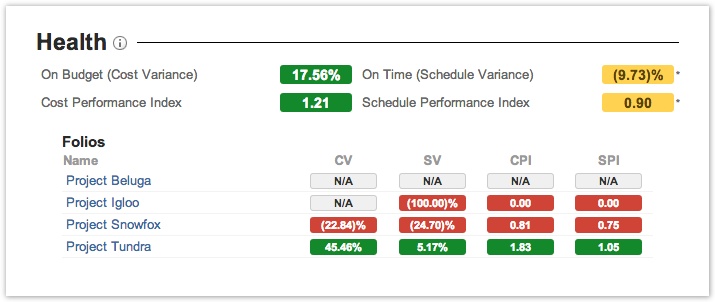
The following table describes the various fields of the health section. More details on various EVM metrics can be found in documentation of the Folio Overview. | On Budget (Cost Variance) / CV | Determines if the portfolio or project is under or over the budget. It is computed by subtracting the Actual Cost from the Earned Value and then dividing by the Earned Value.
A negative value indicates that the project is over budget. |
|---|
On Time (Schedule Variance) / SV | Determines whether the portfolio or project is ahead or behind schedule. It is computed by subtracting the Planned Value to date from the Earned Value and then dividing by the Planned Value to date.
A negative value indicates that the project is behind schedule. |
|---|
| Cost Performance Index / CPI | Determines how efficiently the team is using its resources. It is computed by dividing the Earned Value by the Actual Cost.
A value lower than one indicates a loss of efficiency. |
|---|
Schedule Performance Index / SPI | Determines how efficiently the project team is using its time. It is computed by dividing the Earned Value by the Planned Value to date.
A value lower than one indicates a loss of efficiency. |
|---|
 | Clicking on information icon will show you online definitions of elements displayed in the health section. Also, clicking on lozenges will display the clicked item's definition. |
|---|
Financial 
The following table describes the various fields of the financial section. | Budget Total | Total planned budget for the current folio. Note that clicking on budget amount will bring you to the Folio Budget page. |
|---|
| Actual cost to date | Actual cost up to now. Note that clicking on actual amount will bring you to the Folio Actual page. |
|---|
| Team Size | Number of members of the current folio team. Note that clicking on Team size number will bring you to the Folio Team page. |
|---|
| Current Average Wage | Current average team member wage. Note that clicking on Team size number will bring you to the Folio Team page. |
|---|
| Planned Value to date | Indicates the Budgeted value that should have been completed to date. |
|---|
| Earned Value to date | Indicates the Earned value that have been completed to date.
It is computed by multiplying the Completion ratio to date by the Budget at Completion of the folio. |
|---|
| Estimate at Completion | The Estimate at Completion (EAC) is the estimated cost of the project at the end of the project.
It is the highest value between the Future Known Cost at Completion and the computed value from
the division between the Planned Value at Completion and the Cost Performance Index (CPI). |
|---|
| Estimate to Complete | The Estimate to Complete (ETC) is the estimated cost required to complete the remainder of the project.
It is the highest value between the Future Known Cost to Completion and the computed value from
the subtraction of the Earned Value from the Planned value at completion divided by the Cost Performance Index (CPI). |
|---|
 | Clicking on information icon will show you online definitions of elements displayed in financial section. Note that clicking on losanges or on values such as "Earned Value to date" left will display the clicked item definition. |
|---|
Budget vs Actual  The Budget vs Actual bar chart show the folio weekly statuses up to date. When Clicking on bars or line you get the Planned, Actual and Earned values as they were at the end of the selected wee The Budget vs Actual bar chart show the folio weekly statuses up to date. When Clicking on bars or line you get the Planned, Actual and Earned values as they were at the end of the selected wee
Note that clicking on Budget or Actual on the chart legend will bring you to the Folio Budget or Folio Actual page
| |