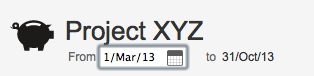Project managers must constantly juggle with time, scope and budget; the well-known constraint triangle. FOLIO helps you deal with that by letting you define a financial plan, a scope and a time frame through Folios. Creating a FolioCreating a Folio from the Getting Started pageYou access the Getting Started page from FOLIO's main menu (Portfolio > Getting started). From the Getting started page you will be able to create a folio by clicking the Create a new folio link. This page gives you access to the user documentation, the latest release notes and many other useful links and information.
Creating a Folio from the Manage Portfolios pageYou access the Manage Portfolios page from FOLIO's main menu (Portfolio > Manage Portfolios). When in the Manage Portfolios page, you can create a Folio by clicking the Create New Folio button. Creating a Folio from inside another FolioYou can create a folio by clicking the Create item in the Folio action menu when you are currently viewing a Folio. The Folio action menu is available in all pages of a Folio.
Folio creation optionsOnce you are presented with the Folio creation dialog, you can proceed with Folio creation in various ways. These options mainly determine how the Folio's scope will be defined. Folio scope The Folio scope is a list of JIRA issues, defined by a JIRA saved filter. When a Folio is created, FOLIO automatically creates a saved filter owned by the user creating the Folio. The filter can be seen in the folio's configuration, under the Scope tab. The filter is private by default but can easily be shared by editing the shares of the saved filter. Unless the folio is associated with an Agile board, the query of the saved filter can be modified at any time. JIRA ProjectsUse this option when the scope of the folio should include all issues belonging to one or more existing JIRA projects. Selecting this option brings up a dialog where you can pick JIRA projects to include. To add a project, start typing its name in the Projects field and select the project in the suggestion list. Repeat for every project to add.
AdvancedUse this option when the scope of the Folio should be based on an existing Saved filter. This gives you total flexibility on how the list of issues for the Folio is defined.
| |||||||||||||||||||||||||||||||||||||||||||||||||||||||||||||||||
| Required Parameters | |
|---|---|
| Folio Name | Name of the folio. |
| Scrum Board | Scrum board to associate your folio with |
| Start Date | Date from which expenses and revenues defined in the folio will be accounted for. This would normally be the date at which the team is planned to start working on the scope of the folio. |
| End Date | Date until which expenses and revenues defined in the folio will be accounted for. This is the planned end date of the project and is critical since it defines the pace of progress the team should maintain to successfully complete the folio's scope. |
| Revenue Support | If selected, enables revenue tracking. This adds a Revenue tab for registering planned and actual revenues in the Folio and revenue information in overviews and reports. |
| Optional Parameters | |
| Description | Detailed description of the folio |
The saved filter associated with a Folio created from a Scrum Board will be kept synchronized with the Board's saved filter query. Any changes made on the query of the Folio's filter will be ignored.
Kanban
This option is only available if you have GreenHopper 6.1.1 or higher installed and fully lincensed.
Use this option when you want to track a project based on a Kanban Board. The Folio's scope will be defined by the filter of the Kanban board and most of the Folio's configuration settings such as the working days and the earning rules will be driven by the Board's configuration, avoiding duplication.
| Required Parameters | |
|---|---|
| Folio Name | Name of the folio. |
| Kanban Board | Kanban board to associate your folio with |
| Start Date | Date from which expenses and revenues defined in the folio will be accounted for. This would normally be the date at which the team is planned to start working on the scope of the folio. |
| End Date | Date until which expenses and revenues defined in the folio will be accounted for. This is the planned end date of the project and is critical since it defines the pace of progress the team should maintain to successfully complete the folio's scope. |
| Revenue Support | If selected, enables revenue tracking. This adds a Revenue tab for registering planned and actual revenues in the Folio and revenue information in overviews and reports. |
| Optional Parameters | |
| Description | Detailed description of the folio |
The saved filter associated with a Folio created from a Kanban Board will be kept synchronized with the Board's saved filter query. Any changes made on the query of the Folio's filter will be ignored.
Sample Folio
Select this option for example if you are evaluating or want to demonstrate Folio with mock data. This allows you to safely explore FOLIO's features by creating a JIRA project and an associated Folio as it would be while in progress. Please refer to the Sample project page for more information.
Changing The Folio Dates
The start date and end date of the folio can also be edited directly from any folio pages by clicking on the date itself in the upper left corner of the page.
Related pages: