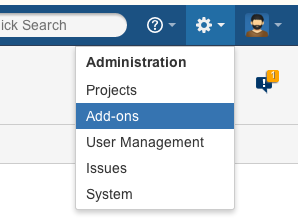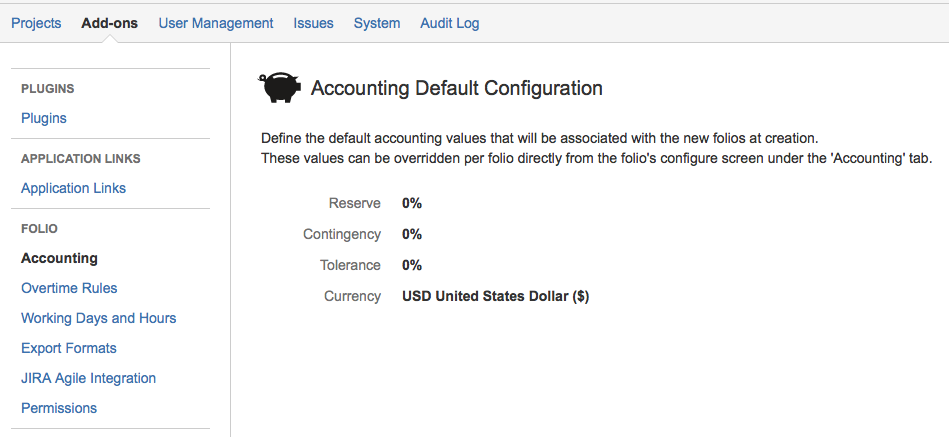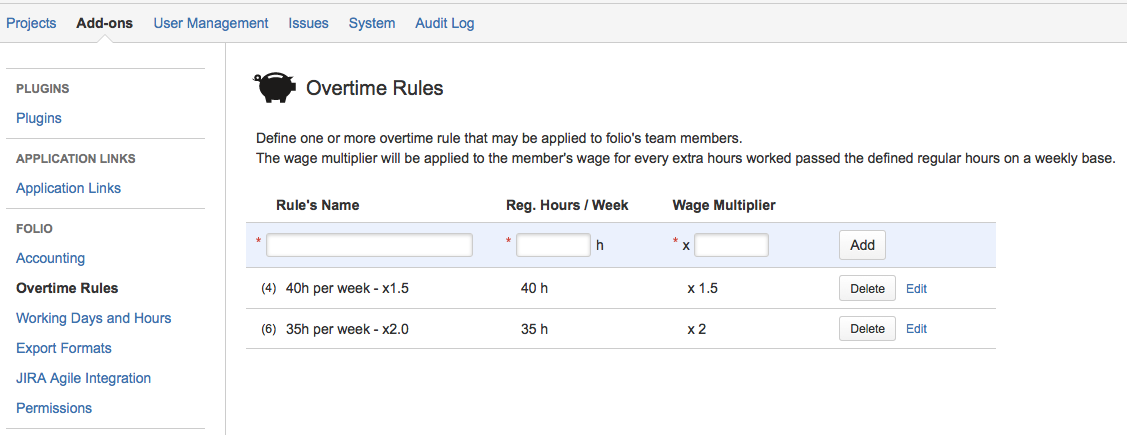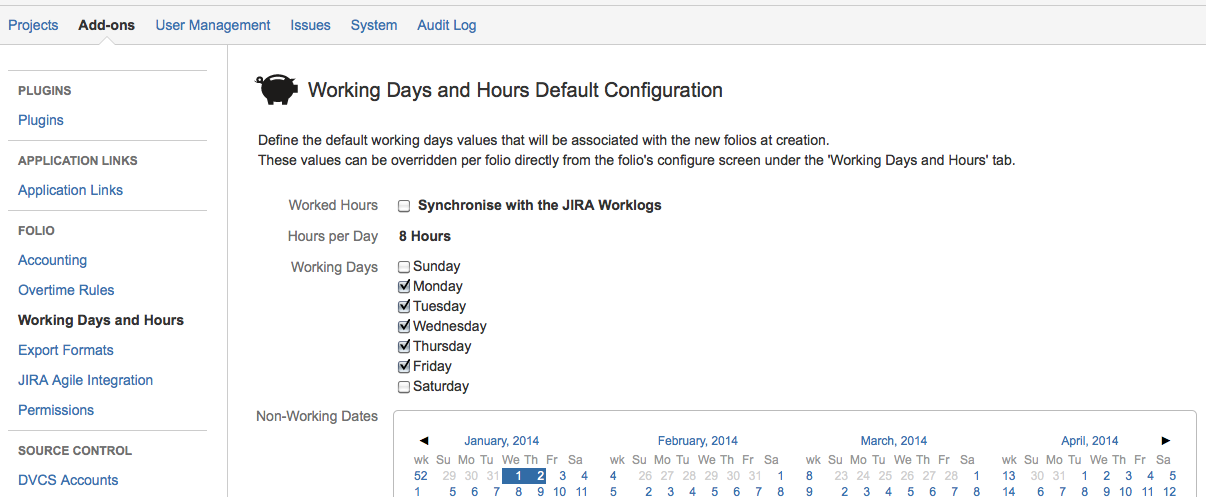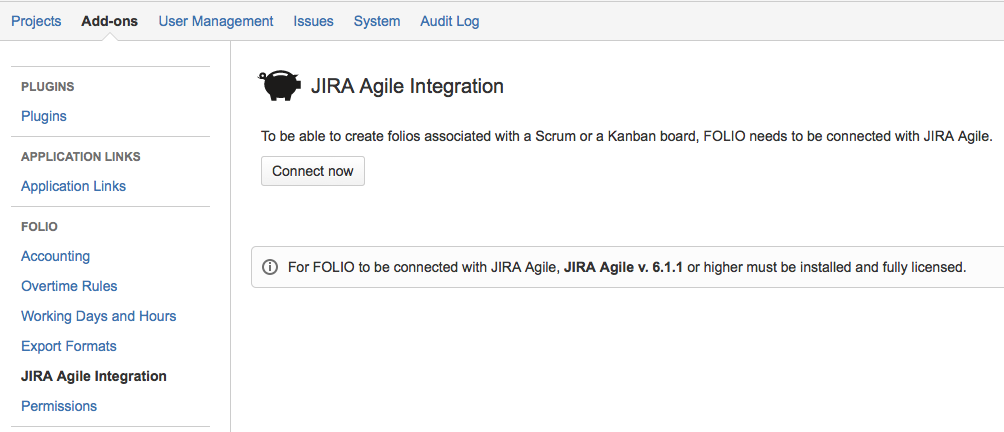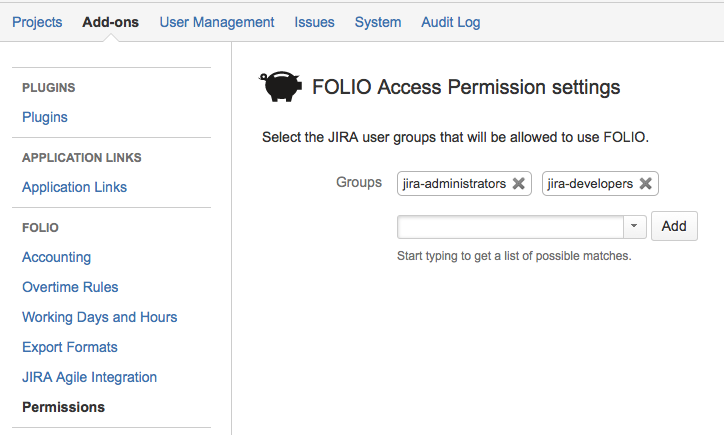Global ConfigurationFOLIO's Global Configuration allows you to specify basic configuration settings that will provide default configuration values for new Folios you create. To access FOLIO's Global Configuration screens, navigate to Administration > Add-ons and then locate the FOLIO section in the navigation bar on the left. You must have JIRA administrator permissions to access the Global Configuration.
Note Modifications in the Global Configuration won't affect existing Folios. The Global Configuration is only used at Folio creation time. AccountingDefault Accounting configuration for new Folios.
Overtime RulesDefine one or more overtime rules that may be applied to Folios' team members. The wage multiplier will be applied to the member's wage for hours worked beyond the defined regular hours per week.
Since the overtime rules are used globally, we strongly suggest that the name of a rule reflects its own definition. When deleting an overtime rule that is associated with one or more team members, all manually entered overtime hours will be transferred to the regular hours. Working Days and HoursDefault Working Days and Hours configuration for new Folios.
Export FormatsThe Export Formats tab lets you specify formats for dates and numbers when you export costs, revenues and team members in CSV. This configuration can be overridden at the Folio level.
Jira Agile IntegrationTo be able to create folios associated with a Scrum or a Kanban board, FOLIO needs to be connected with JIRA Agile. By default, FOLIO automatically detects and attempts to connect with JIRA Agile when starting up. If for any reason FOLIO fails to connect with JIRA Agile, you can manually trigger the connection by clicking the Connect now button.
FOLIO AccessThe FOLIO application is by default accessible to all logged in JIRA users via the main Folio menu. You may override this by specifying the JIRA user groups that will have access to the FOLIO application.
|
This is the documentation for an older version of Folio and has been moved to the Tempo instance.
Please view the Folio Category in the Tempo Products Wiki Categories for all versions of Folio's Documentation.
Manage space
Manage content
Integrations