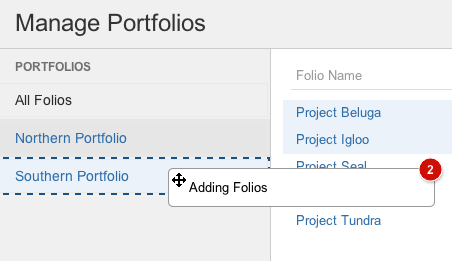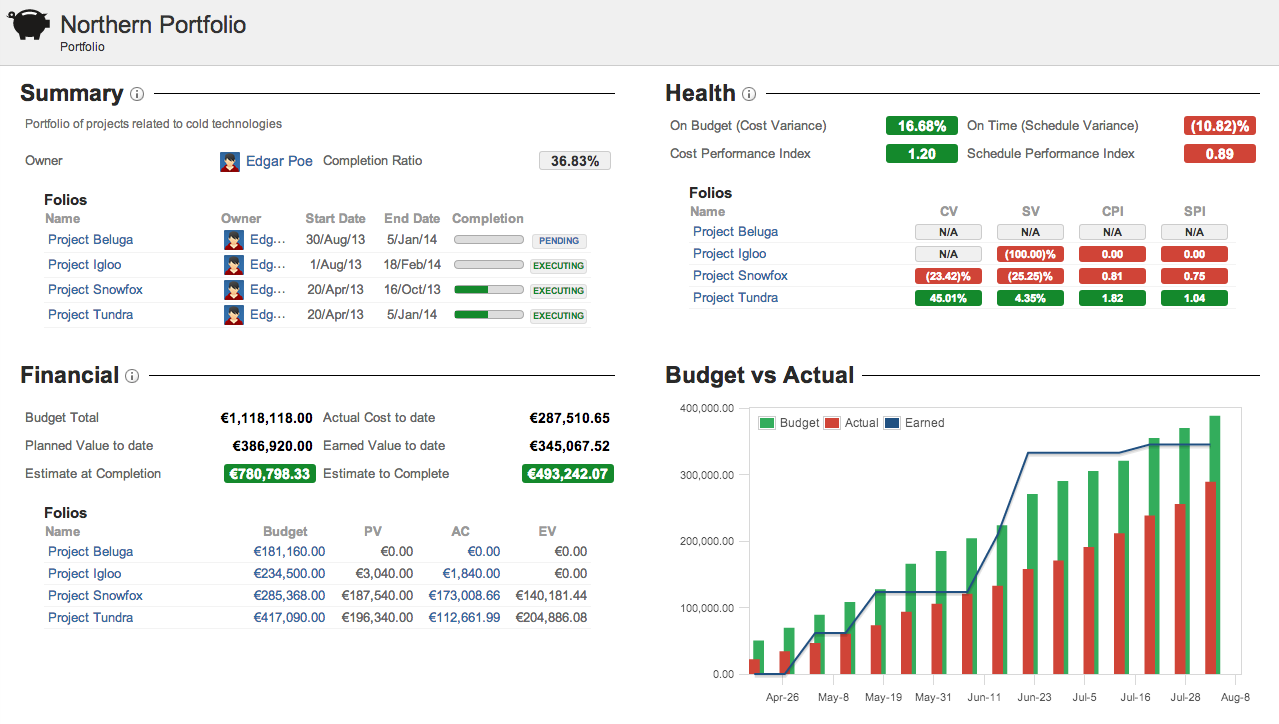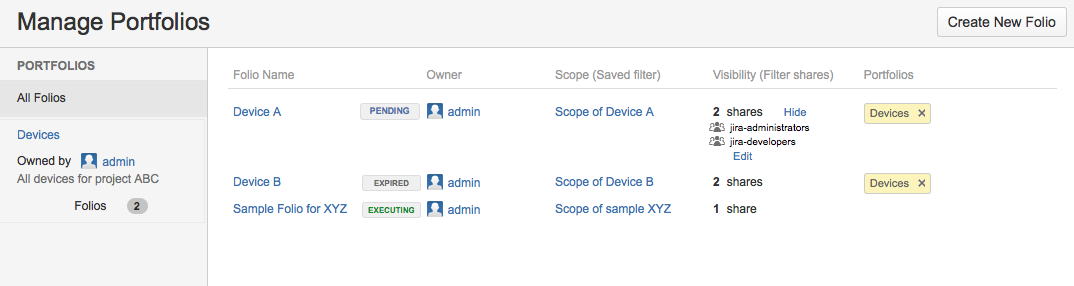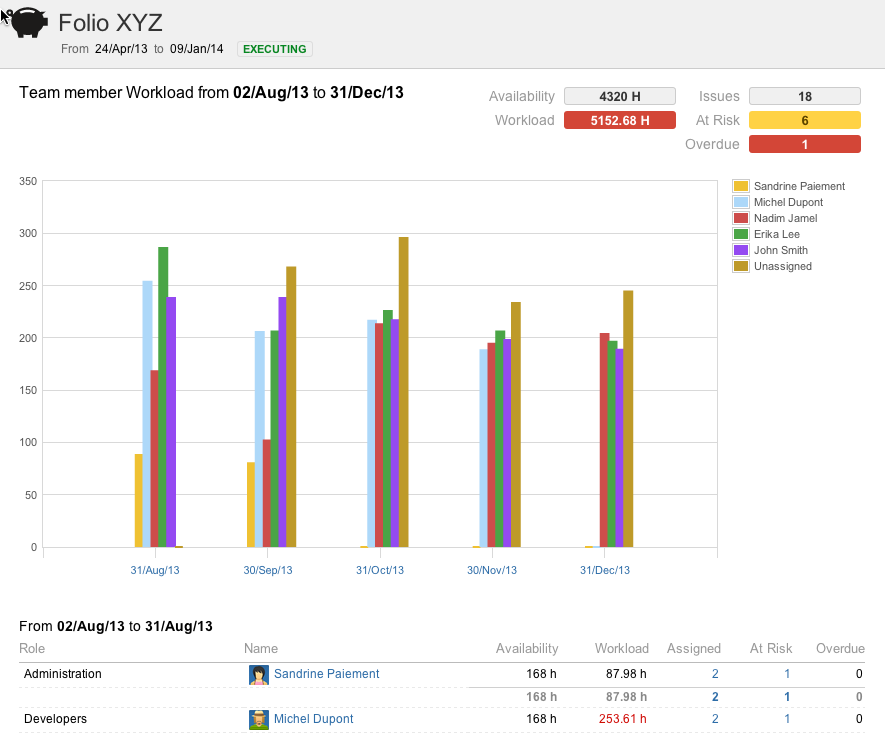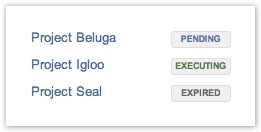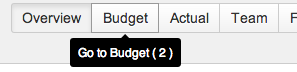This is the documentation for an older version of Folio and has been moved to the Tempo instance.
Please view the Folio Category in the Tempo Products Wiki Categories for all versions of Folio's Documentation.
FOLIO 4.0 Release Notes
FOLIO Release Note 4.1
Click here to view: FOLIO 4.1 Release Notes
Kitologic is proud to bring you FOLIO 4.0 that will enable you to:
- See the big picture by grouping your Folios into Portfolios
- Manage your Folios more easily than ever in a clean revamped screen
- Do better resource planning with the new Workload Report
- Clearly identify which Folios are active and those who are not with automated tagging
- Enjoy using FOLIO even more with its JIRA 6 looks and cool UI improvements
FOLIO 4 is much focused on improving portfolio management. What were previously referred to as Portfolios now become Folios: FOLIO's projects. Portfolios are now collections of Folios and open new avenues for future development, for all of you who want to zoom out and see the big picture.
This release also includes a number of improvements and fixes.
See the big picture by grouping your Folios into Portfolios
In previous versions of FOLIO, you created sets of financial data associated to a number of JIRA issues, in a given time frame. They were called Portfolios. In standard terms of project management though, these were actually projects. We purposedly avoided the term project to avoid confusion with JIRA projects. So now, to introduce the idea of grouping FOLIO projects together, we decided to change that naming: what was previously referred to as Portfolios now become Folios: FOLIO's projects. And Portfolios now become collections of Folios, which is much closer to the usual meaning of Portfolio. We hope you'll appreciate the change.
So, the new Portfolio now gives you an overview on a subset of Folios. First, you create a Portfolio in the Manage Portfolios screen and it is added to your portfolios in the left bar. Then, you select Folios in the main screen and drag and drop them to the Portfolio you just created. That's it. It is as simple as creating labels for your Folios. You can have as many Portfolios as you want. And your Folios can belong to as many Portfolios as you want.
Once you have a Portfolio with some Folios in it, click on the Portfolio name and you will be taken to the Portfolio's Overview. Now that's the Big Picture!
Manage your Folios more easily than ever in a clean revamped screen
The whole screen for managing Folios have been redesigned in order to introduce management of Portfolio to Folio relationships, as well as to make it cleaner and more useful. The left bar lets you filter the Folios appearing in the main part of the screen to only those associated to the selected portfolio. Edit a portfolio or select a color for it using hidden drop-down menus.
Do better resource planning with the new Workload Report
The new Workload Report has been created to let you inspect how the work load is distributed in your team over time. The wide range of options available in this report will allow you to tailor its content to meet your needs, be it to determine if your Devs are totally overbooked next month, or to discover that your most brilliant Q&A expert is currently thumb twiddling and could handle more.
Clearly identify which Folios are active and those who are not with automated tagging
A simple yet pretty useful feature: Folios are now tagged to indicate if they are Pending, Executing or Expired. Especially helpful in the Portfolio Management and Portfolio Overview screens, to quickly see which Folios are about to start, in progress, or part of history.
Enjoy using FOLIO even more with its JIRA 6 looks and cool UI improvements
On top of all that, we gave an all-new look to FOLIO, better following the latest JIRA 6 design guidelines. Enjoy lighter panels with better scroll handling, prettier buttons and tooltips, etc. And Power Users have not been left out! We reviewed keyboard shortcuts to make them as easy to use as possible. For instance, navigate from tab to tab when consulting a Folio using keys 1 to 6, or get a Printable version of a report by hitting 'P', print it and then go back to reports with ESC. No more clicking around at every turn. Using the shortcuts will help you get the job done easier and faster.
Improvements
Bug Fixes