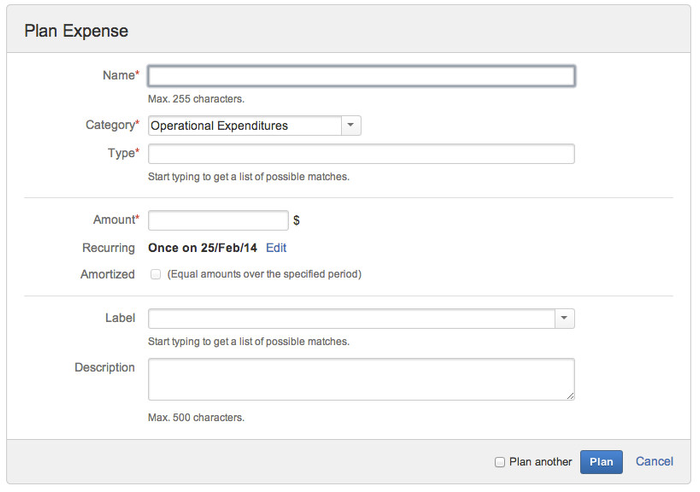Expenses correspond to amounts spent to attain the objectives of the folio. They can belong to any of the three standard Categories: OPEX, CAPEX or FINEX. Expenses can be single occurrence, or they can be recurrent. Recurrent expenses can also be amortized; in which case the amount associated with the payment will be evenly split on the payment period. Expenses should represent all money that you plan to be spent during the folio's time frame, such as rents, maintenance contracts, software license purchases, loan financing costs or mortgages.
Select an existing expense to modify by clicking on it and then either click on the drop-down menu on the top-right part of the expense details view (on righthand side of the screen) and select the Edit option or hit the "e" (for edit) shortcut key. This will bring up the expense edition dialog.
Deleting an expenseSelect an existing expense to delete by clicking on it and then either click on the ... menu on the top-right part of the details panel (on righthand side of the screen) and select the Delete option or hit the d (for delete) shortcut key. This brings up a dialog to confirm expense deletion. Click the Delete button to confirm the deletion, or Cancel link to abort. Deletion is permanent, thus make sure you really want to delete an expense before proceeding. You can delete multiple expenses (even a mix of expenses and positions) at once. Refer to the Multiple Selection to learn how to perform a batch deletion. Attaching files to an expenseYou can attach files to an expense in order to keep related documents handy (invoices, quotations, etc.). To attach files to an expense, select it and then click button Attach Files in expense details panel on the right. This will bring up a dialog where you can pick a file (or multiple files simultaneously, if your browser allows it) and enter an optional comment. Viewing Expense detailsWhen selecting an expense, more information on that expense is displayed in the details panel on the right. Note that you can also select multiple expenses (or even a mix of expenses and positions) at once by selecting multiple lines. This provides you an aggregated view showing the total cost associated with these expenditures.
CategoriesFOLIO uses a classic categorization of expenses to better structure your budget. Every expense planned in a budget belongs to one of three main categories: Operational expenditures (OPEX), Capital expenditures (CAPEX) or Financial expenditures (FINEX). Each of these categories will be shown only if it holds at least one expense in it for a given budget. Once a category is displayed on screen, you can collapse it or expand it by clicking on the triangle icon ( ) next to the category name. You should classify expenses in their appropriate category so that you can later get relevant information about the categories themselves, like the total planned cost for all capital expenses. Operational expenditures (OPEX)Operational expenditures are all non-capital expenses incurred during normal operation. They are the day-to-day expenses required during the execution of a project, such as the salaries, rent, insurance, electricity, and computer maintenance contracts. They do not include physical assets or loan financing for example. All positions added to a budget are automatically added to the OPEX category. Capital expenditures (CAPEX)Capital expenditures are used by an organization to acquire or upgrade physical assets with a useful life extending beyond the taxable year. Examples of capital expenses are purchase of a computer, photocopier or building. Financial expenditures (FINEX)Financial expenditures are usually interest expenses, such as loan financing, credit card interest, etc.
| Related pages: |
This is the documentation for an older version of Folio and has been moved to the Tempo instance.
Please view the Folio Category in the Tempo Products Wiki Categories for all versions of Folio's Documentation.
General
Content
Integrations