Most information browsing screens in Tempo Folio have a search box allowing you to find elements within that screen. Information browsing screens with search include: - the Costs (in both Actual and Planned tabs),
- the Revenues (in both Actual and Planned tabs)
- the Team (at both Folio and Portfolio levels).
Searching itemsTo perform a search, start by clicking on the search box located at the top left of the browsing screen. 
The search box will expand and you can start typing in your query.
The search will return all items which name or description contains the typed in keyword. Search results are updated whenever you pause typing.

Searching LabelsTo perform a label search, start by typing the word "label : " in the search box then type your keyword.
e.g. label : fy2014
The search will return all items which has a label that contains the keyword "fy2014" 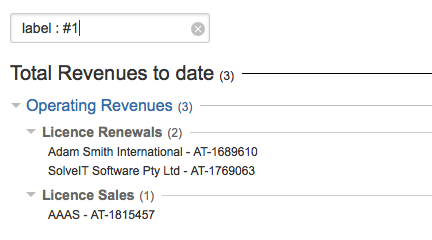
Searching CustomfieldsTo perform a customfield search, type the complete name of the customfield followed by a colon ( : ) in the search box then type your keyword.
e.g. Expert : pix
The search will return all items which has the customfield "Expert" with a value that contains the keyword "pix" 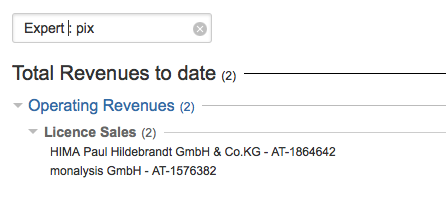
Closing the searchTo close the search box and deselect search results, click the x icon inside the search box or hit the ESC key. |