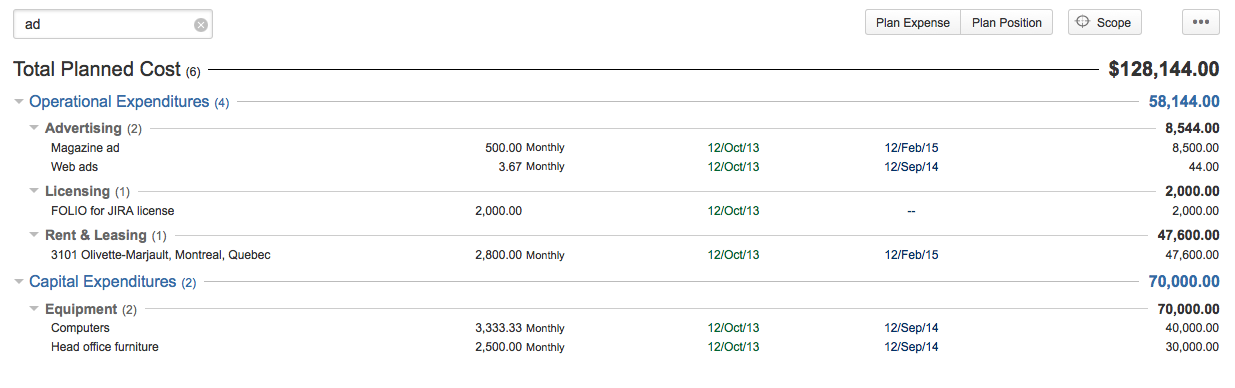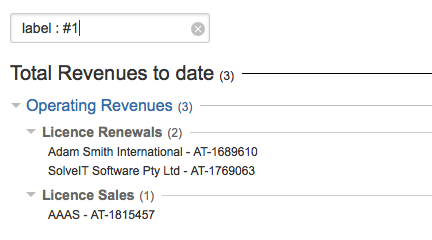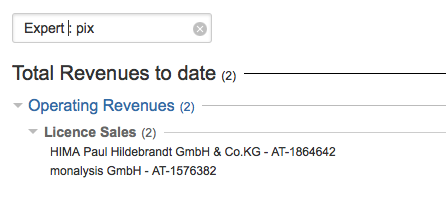Searching
Most information browsing screens in Tempo Folio have a search box allowing you to find elements within that screen. Information browsing screens with search include:
Searching itemsTo perform a search, start by clicking on the search box located at the top left of the browsing screen.
The search box will expand and you can start typing in your query. Searching LabelsTo perform a label search, start by typing the word "label : " in the search box then type your keyword.
Searching CustomfieldsTo perform a customfield search, type the complete name of the customfield followed by a colon ( : ) in the search box then type your keyword. Closing the searchTo close the search box and deselect search results, click the x icon inside the search box or hit the ESC key.
| Inside this page: |