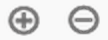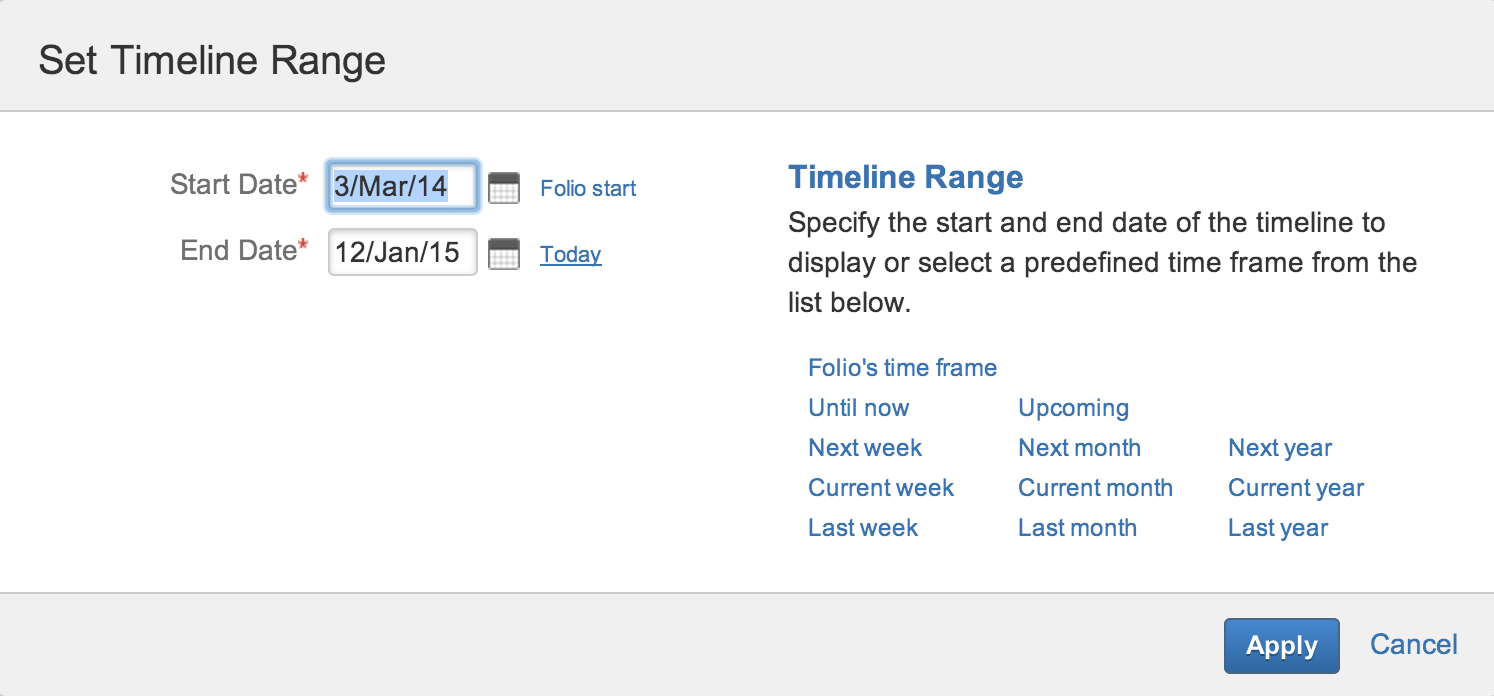Timelines
Tempo Folio offers timeline charts to visualize information such as expense payments, planned team positions and team member allocation over a Folio or Portfolio's time frame. Timelines share common controls that allow you to efficiently browse the information it contains and focus on certain periods of time. Date MarkersTimelines show important dates as colored vertical lines:
Timeline ControlsTimelines have a toolbar located at their top left, giving access to a number controls: Zoom In an OutZoom in and zoom out buttons let you enlarge or reduce the span of the timeline's displayed time frame. The plus button (shortcut key: up arrow) increases zoom (reduces the displayed time frame). You can zoom in up to a daily scale. The minus button (shortcut key: down arrow) decreases zoom (enlarges the displayed time frame). You can zoom out up to the Folio's time frame. NavigatingLeft and right buttons let you navigate the timeline left or right. Left and right navigation won't let you navigate outside the Folio's time frame. Shortcut keys for left and right navigation are left arrow and right arrow, respectively. Setting the Timeline RangeThe calendar button lets you explicitly set the displayed time frame (shortcut key: r). Clicking the Timeline Range button brings up a dialog, offering you to either enter explicit dates, or to select one of many predefined periods. If you enter specific dates, then click Apply to have the timeline range appropriately set. Clicking on a pre-defined timeline range directly updates the timeline accordingly. The data shown in the timeline boxes are data that applies to the visible range of the timeline. e.g: | Related pages: |