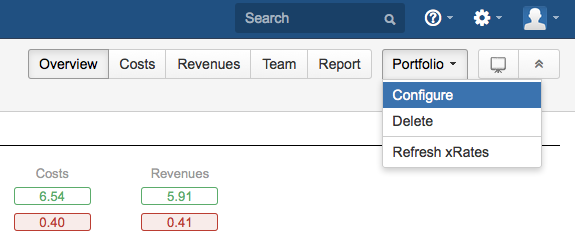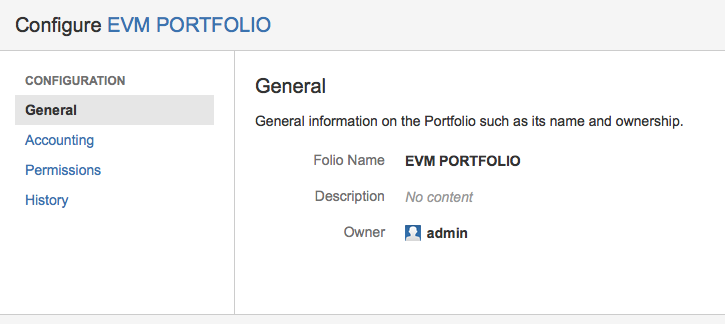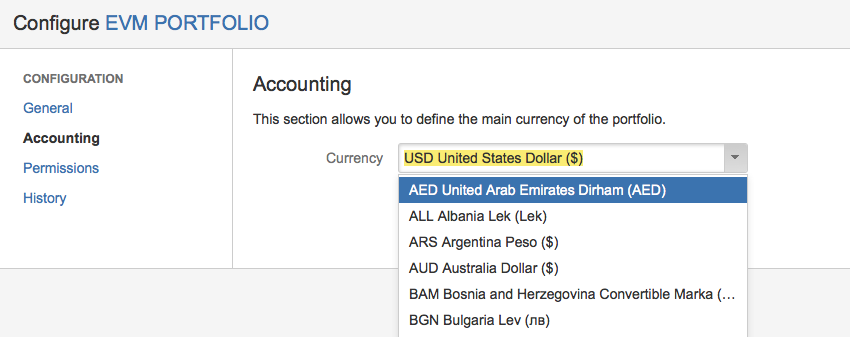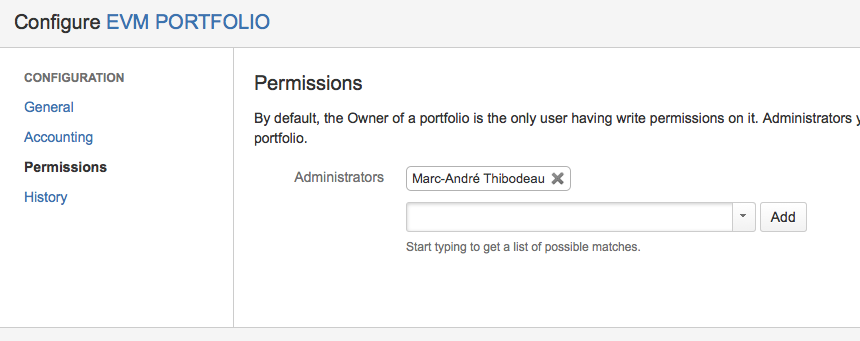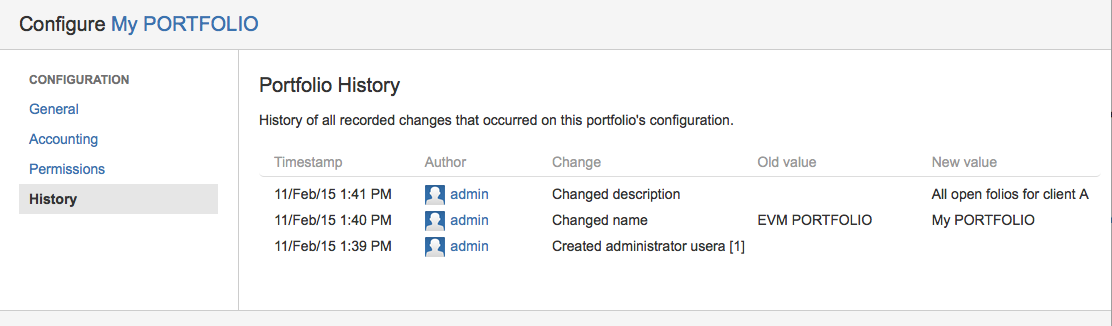Portfolio Configuration
Configuring a PortfolioOnly the owner and administrators of the Portfolio have the rights to actually modify any the Portfolio's configuration fields. There are two ways to access the configuration page of a Portfolio. If you are currently inside a Portfolio, open the Portfolio drop-down menu at the top right of the page, next to the Portfolio's main navigation bar and then click the Configure item. The second way to access the configuration page is from the Manage Portfolios page (Financials > Manage Portfolios). Locate the Portfolio you want to configure in the list of all available Portfolios. Then hover the mouse at the right end of the Portfolio's row, an arrow menu will appear (see figure). Click the arrow icon, and then select Configure. General InformationFrom the Portfolio Configuration screen, you can edit a Porfolio's general information such as its name, description, etc. To edit general information, first click the General item in the navigation bar on the left. This brings up the General information in the main part of the screen. Click on the field values (in bold) to edit them. Portfolio NameName of the Portfolio. The maximum length of the Portfolio is 255 characters. OwnerOwner of the portfolio. The owner, along with Administrators named by the Owner are the only JIRA users who can edit the Portfolio and see the wage information it contains. Note that all these fields can be edited directly within the portfolio's overview screen AccountingThe Accounting section of the Portfolio Configuration screen lets you specify Finance-related settings of a portfolio.
CurrencyCurrency to be used for all amounts of the Portfolio. For all the Folios part of the Portfolio that use a different currency, the amounts displayed in the Portfolio for these Folios will be automatically converted to the Portfolio's currency using Yahoo Finances Exchange Rate service (if accessible from your network, otherwise an exchange rate of 1:1 will be used). PermissionsThe owner of a Portfolio is the only user having write permissions on it and that export reports in excel. Administrators you name here will also have full read and write access to the portfolio. Again note that the filter's shares controls the visibility of the Folio's issues so you should make sure it is shared with the Folio administrators. AdministratorsAdministrators get the same view and edit rights as the Owner for a portfolio. You can add as many Administrators as you want to a portfolio. To have access in read mode to the portfolio, the user must have a read access to at least one of the associated folios. Of course the portfolio will only show the folios that the user can see. HistoryTempo Folio records all changes that occur on the Portfolio's configuration settings for auditing purpose. The History tab displays a table listing all changes that occurred on the Portfolio's configuration. Changes displayed include creations, updates and deletions and are sorted from the most recent to the oldest. An update is recorded for each modified field. The History tab is visible only to users who can edit the Folio, a.k.a Portfolio administrators.
| Related pages: |