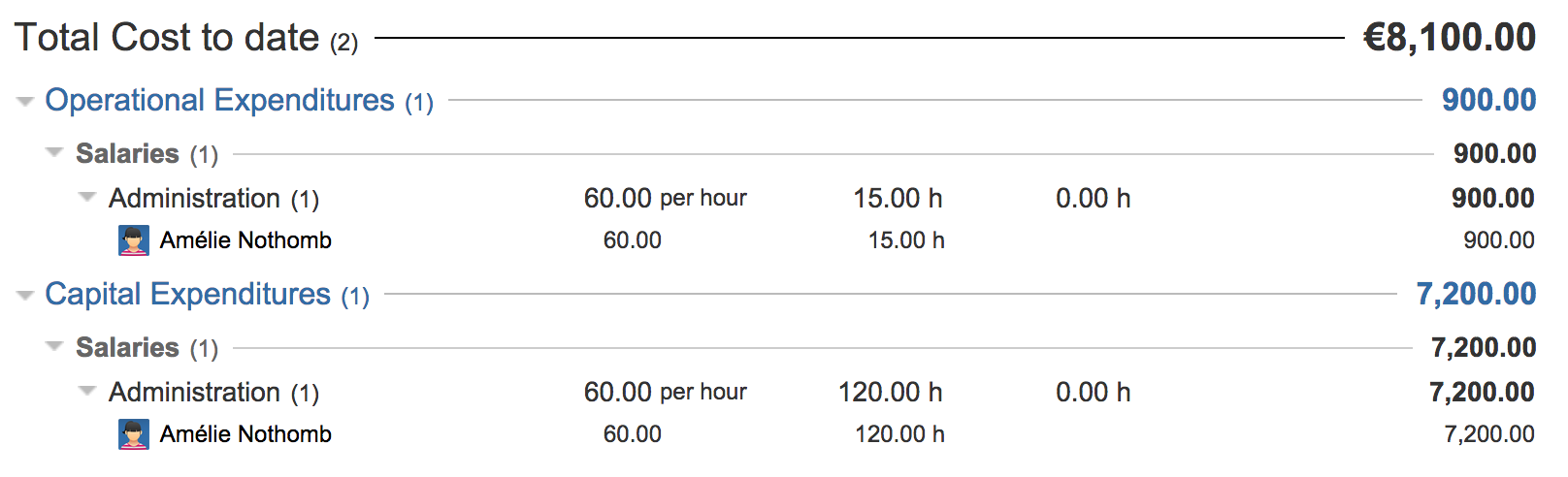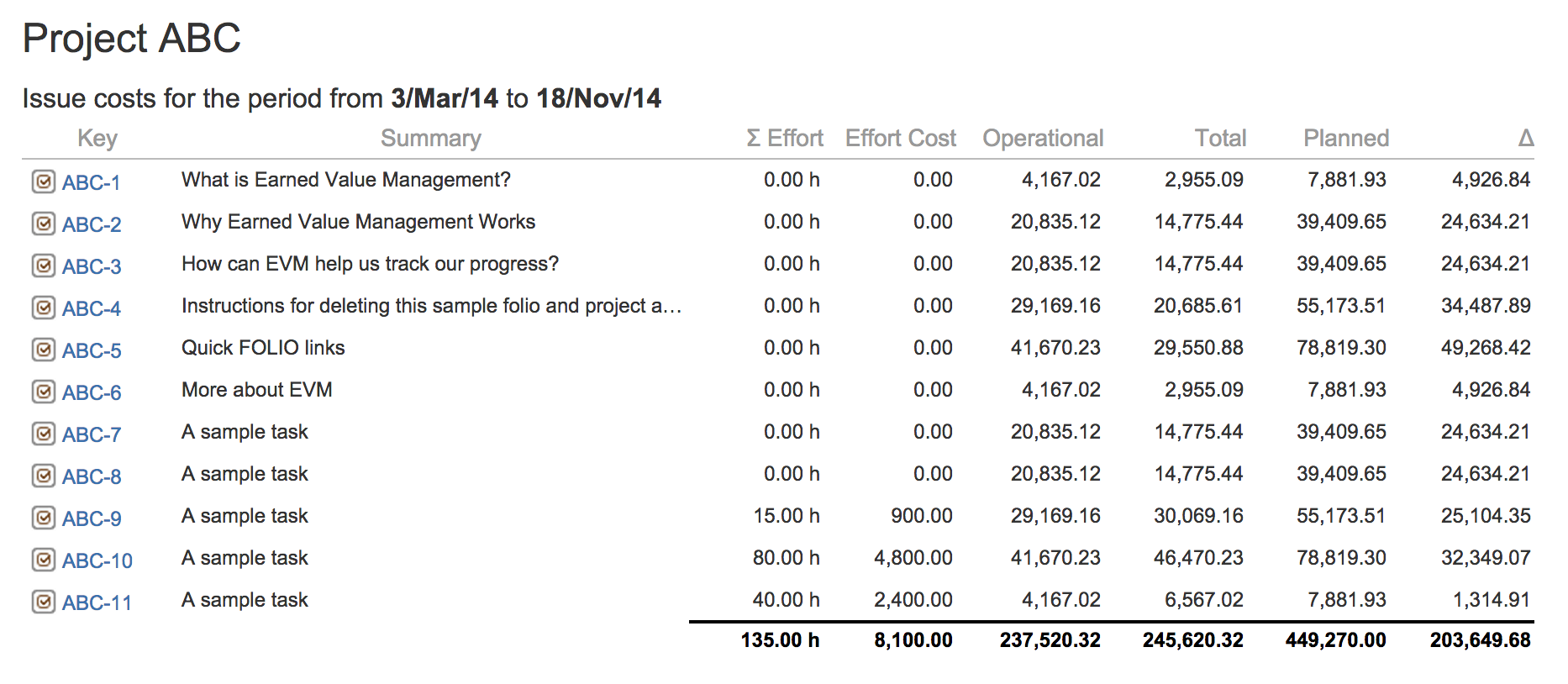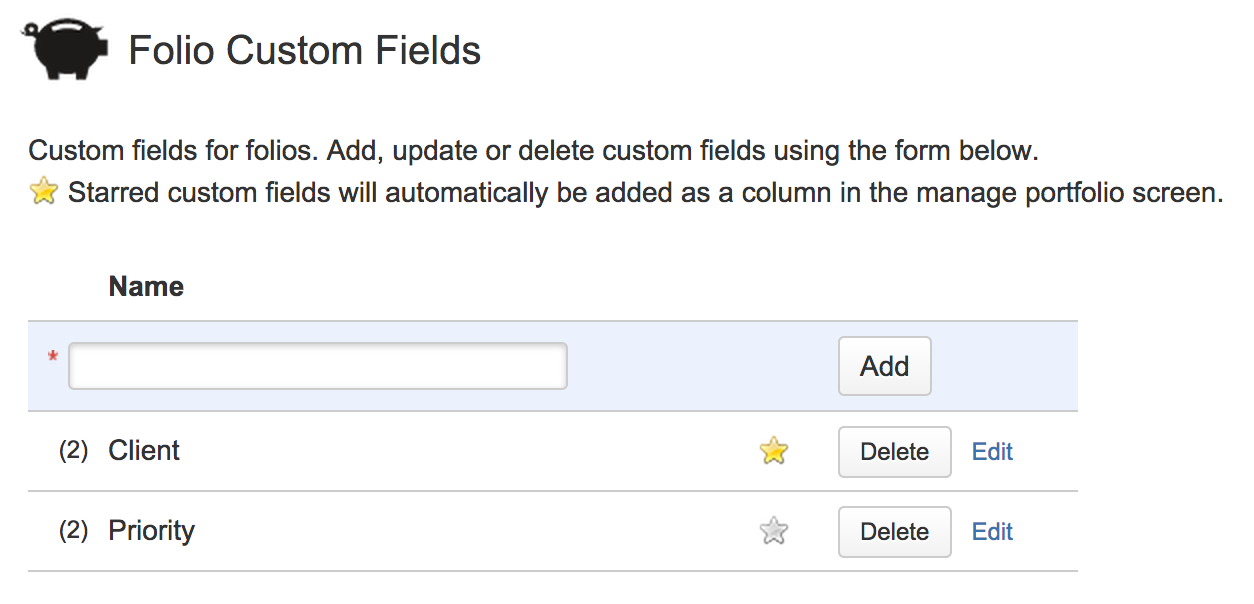This is the documentation for an older version of Folio and has been moved to the Tempo instance.
Please view the Folio Category in the Tempo Products Wiki Categories for all versions of Folio's Documentation.
Folio 6.2 Release Notes
Kitologic is proud to bring you FOLIO 6.2, a new release that will enable you to:
- Handle human resource costs as capital expenditures to better match your accounting reality
- Consult a new report that gives you the cost of your project's issues
- Make Folio custom fields information readily available and quicker to set
- Hide inactive team members and unassigned positions in the Team Browser
This release also includes a number of fixes and improvements
FOLIO main drop down menu has been renamed from Portfolio to Financials, in order to more accurately reflect its core purpose in JIRA.
Handle human resource costs as capital expenditures to better match your accounting reality
In some accounting schemes, human resource costs should be recorded as capital expenditures rather than operational ones depending on the nature of the work. If it is your case, you will be glad to learn that FOLIO now supports this scenario. Simply go to your Folio's configuration under the Accounting tab and specify the list of labels identifying issues that should incur capitalized costs (see Capitalized Issues setting). From then on, all hours logged on marked issues by the Folio's team members will be automatically categorized as CAPEX under the Actual Costs. And of course, reports have been updated accordingly.
Consult a new report that gives you the cost of your project's issues
The new Issue Costs Report gives you new insight on planned and actual costs and revenues, broken down by the issues that constitute the scope of your Folio. The report lets you quickly see what issues did cost more than what was planned, and which ones allowed you to save money. It also lets you filter costs by issue type helping you, for instance, to determine how much money was spent on bug fixing since the project began.
Make Folio custom fields information readily available and quicker to set
Use of Folio custom fields have been improved in two ways: you can make custom field values displayed directly in the Manage Portfolios page and you can specify these values at Folio creation time. To have Folio custom field values displayed on the Manage Portfolios page, open FOLIO's Global configuration screen (accessed through JIRA's Add-ons page menu) and click the Folio custom fields tab. Then simply click the star icon next to every fields that you want to be shown and you're done. This will help you avoid having to open each Folio one by one to consult the custom field data and instead be able to consult it in a single, convenient place.
Hide inactive team members and unassigned positions in the Team Browser
The Team screen now has a new button () allowing you to toggle the visibility of inactive members (those who are not currently allocated) and unassigned positions, letting you focus on active team members when it matters most to you.
Bug Fixes
Improvements