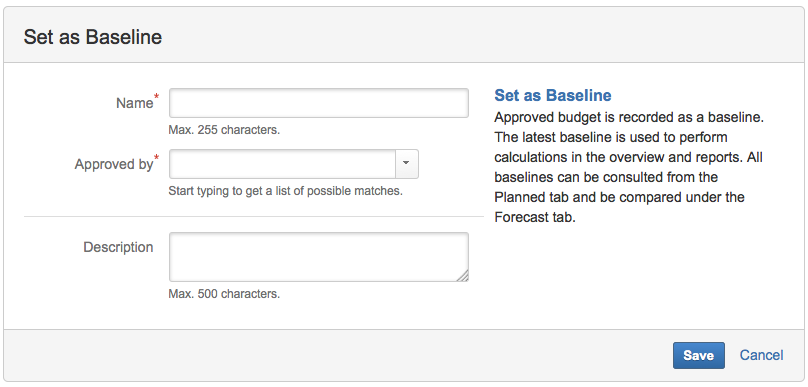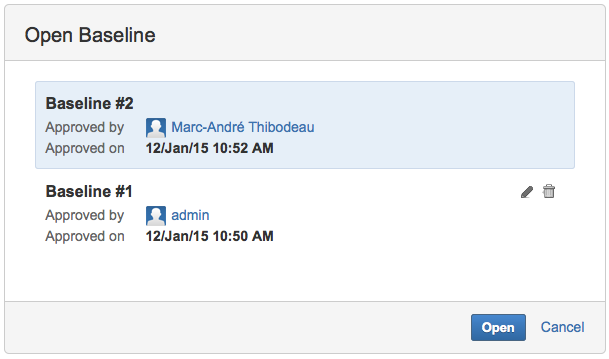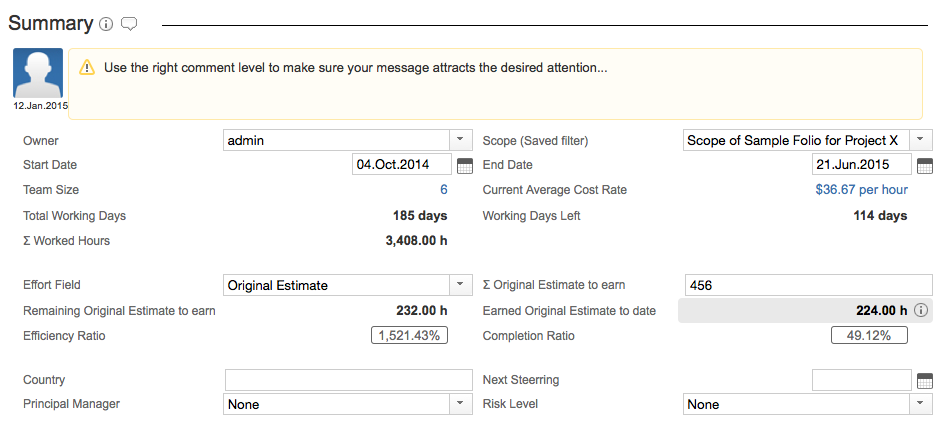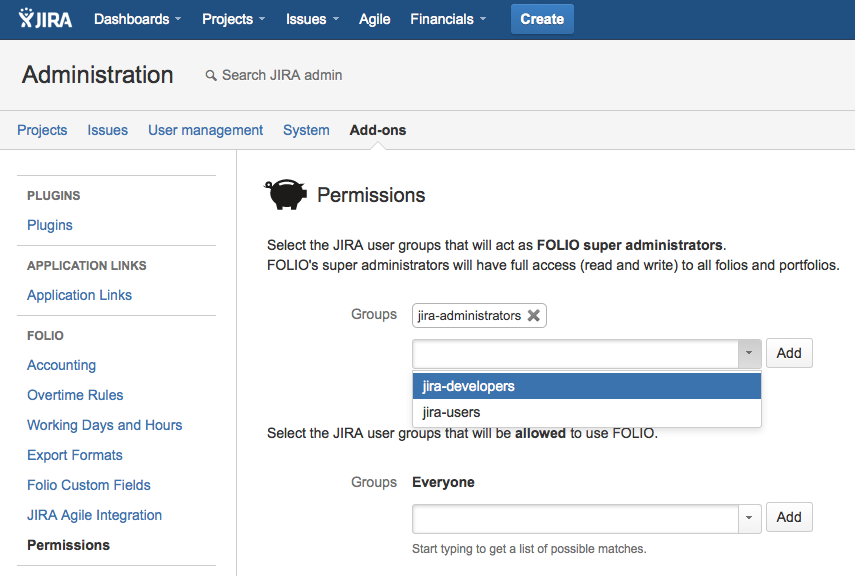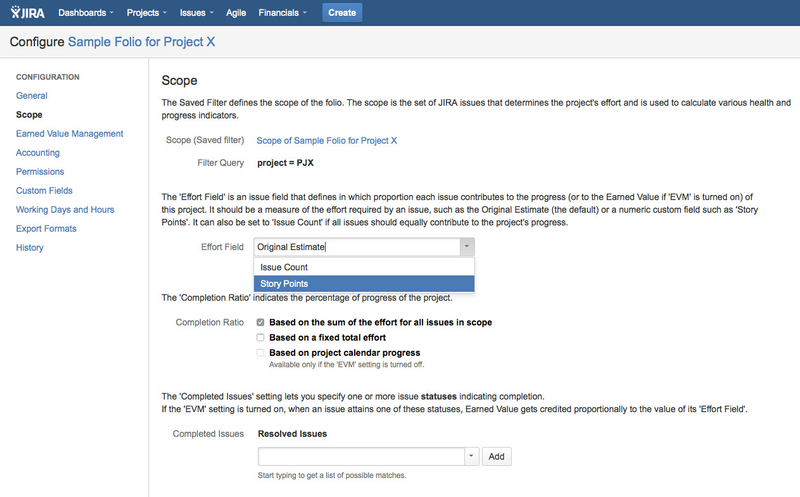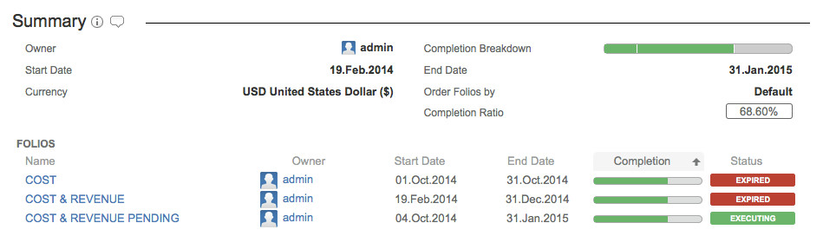This is the documentation for an older version of Folio and has been moved to the Tempo instance.
Please view the Folio Category in the Tempo Products Wiki Categories for all versions of Folio's Documentation.
Folio 7.2 Release Notes
Tempo is proud to bring you FOLIO 7.2 that will enable you to:
- Approve planned costs and revenues and compare planning scenarios with baselines
- Fast edit Folio's and Portfolio's data with inline edition
- Recover inaccessible private Folio data with Super Admins
Use story points or any numeric field to represent the effort of tasks in non-EVM Folios
- Sort the Folios the way you like directly in the Portfolio overview
This release also includes a number of fixes and improvements
Approve planned costs and revenues and compare planning scenarios with baselines
FOLIO now has a budget approval mechanism that will help you better keep track changes of plans and compare various costs and revenues planning scenarios.
Approving a budget creates a baseline; in other words, it tags that version of the budget as being approved and saves it. It is as simple as clicking the Approve link appearing next to the Draft indicator at the top of your budget, and then give the baseline a name and select an approver. From then on, all calculations including planned values to date, health indices, earned value, etc. will be based on that budget definition.
If some changes occur, or you want to explore another budget scenario, simply switch back to the Draft mode and continue editing.
All changes you make after a budget is approved won't affect the project's financial and health status until you decide to approve the modified budget. If you're not happy with the changes, simply discard them in one click.
Create as many baselines as you want. You can switch back and see the expenses or revenues recorded in a past baseline anytime you want, using the Open baseline item in the ... menu. Best of all, you can display various baselines simultaneously and even your draft in the forecast chart, simply by checking what you want to see in the boxes below the chart.
Fast edit Folio's and Portfolio's data with inline edition
To help you do your planning faster, we have made a lot of the information displayed in a Folio directly editable, without you having to go through edition dialogs or the Folio configuration screen.
You'll know when something is editable simply by hovering the mouse over a piece of information and seeing a pencil icon appearing. Edit many key elements you'll find under the Summary section in the Folio's Overview, including the Folio's name, associated scope, timeframe, effort field, custom fields, and more. Select an expense or revenue item and edit it directly in the details panel on the right instead of going through the edition dialog. Even rename an expense type or position title directly in the budget browsers instead of going through each expense or position individually!
Recover inaccessible private Folio data with Super Admins
Forget to name an administrator for your Folio while you're out on vacation, and now no one can edit the costs while you're gone?
Need to recover precious Folio information but its lone owner has left the company?
You can now go around these situations cleanly by designating Super Admins for your Folios.
A JIRA administrator can access FOLIO's global configuration screen and open the Permissions tab. There, he can specify one or more JIRA user groups indicating which users will get Super Admin rights. Super Admins can view and edit all Folios, so you'll always have someone available for fixing things in case of emergencies.
Use story points or any numeric field to represent the effort of tasks in non-EVM Folios
FOLIO did not previously allow you to use anything else than Original Estimates to represent the effort of your tasks in non-EVM Folios. Until now.
The former Earned Value Field has been renamed to Effort Field and moved to the Scope tab in the Folio's configuration for that purpose. Feel free to use any numeric issue field, including Story Points, to base your project's completion ratio and forecasts upon, no matter if you're using EVM for that project or not.
Sort the Folios the way you like directly in the Portfolio overview
Previously, users could sort Folios on one of your custom fields by default in your Portfolios.
Now, you can also sort and re-sort them at will, directly in the Portfolio's Overview, simply by clicking on the header of a column in the Summary section.
Instantly sort Folios by name, owner, start date, end date, completion ratio or status.
Improvements
Bug Fixes