The Actual Revenues page allows you to record all revenues the Folio generate during its execution. Revenues are added to one of two main Categories: Operating revenues or non-operating revenues. Revenues can be single occurrence or recurrent ones. Consulting revenues are revenues earned from providing or performing consulting services, such as developers, testers, team leads, coaches, etc. and are added to the operating revenues. Information entered here will be used to provide project profitability metrics on the Overview page and will be shown on the Forecast charts.  Image Removed Image Removed
 Image Added Image Added
| Anchor |
|---|
| NonConsulting |
|---|
| NonConsulting |
|---|
|
Non-Consulting RevenuesNon-consulting Revenues include all amounts earned from other sources then billed worked hours while executing the Folio. They belong to one of two categories. Non-consulting Revenues can be single occurrence or recurrent ones. Recurrent revenues can also be amortized; in which case the amount associated with the revenue will be evenly split over the earned period. See Non-Consulting Revenues for more information. | Anchor |
|---|
| AddNonConsulting |
|---|
| AddNonConsulting |
|---|
|
Adding a non-consulting revenueTo add a non-consulting revenue, either click the Create Revenue button or hit the a (for add) shortcut key. This brings up the edition dialog. Refer to the Editing an Non-Consulting Revenue section to learn how to fill the edition dialog. Check the Create another box at the bottom of the dialog in order to create many revenues in sequence. | Include Page |
|---|
| Revenue Operations |
|---|
| Revenue Operations |
|---|
|
| Include Page |
|---|
| Expenditure History |
|---|
| Expenditure History |
|---|
|
Consulting RevenuesConsulting revenues are the actual revenues from billed worked hours that the Folio generates. They are operating revenues. Consulting revenues are grouped by title (e.g. Developer, Architect, Q&A). You can collapse (or expand) a group of positions by clicking the triangle icon (  ) next to a position title. ) next to a position title. | Tip |
|---|
| If using Tempo to log Billable Hours, you can configure your Folios to retrieved consulting revenues billed hours with them. |
See Consulting Revenues for more information | Anchor |
|---|
| AddConsultingRevenue |
|---|
| AddConsultingRevenue |
|---|
|
Adding a consulting revenueTo add a new consulting revenue, either click the Create Consulting Revenue button or hit the o shortcut key. This brings up an edition dialog. Check the Create another box at the bottom of the dialog in order to create many consulting revenues in sequence.  Image Removed Image Removed  Image Added Image Added Team member | JIRA user associated with this consulting revenue. The same JIRA user can be associated with many different consulting revenues, each one potentially associated to a different rate and position title. |
|---|
Title | Title that will be used to group consulting revenues together. While it is not required to reuse the same types as Budget and Actual, it can be useful for reporting purpose as many reports let you perform comparisons for selected types and titles. While typing in this field, titles entered previously for other positions and consulting revenues that match what you typed will be suggested to you for completion to help you avoid typos and duplications. Examples: Developer, Q&A, Management, etc. |
|---|
| Overtime rule | Overtime rule to apply to the consulting revenue. |
|---|
| Workload Scheme | Workload scheme to use for this consultant. NB: If the JIRA user is a Team Member of the folio then the workload scheme will be set to the team member's scheme. |
|---|
| Holiday Scheme | Holiday scheme to use for this consultant. NB: If the JIRA user is a Team Member of the folio then the holiday scheme will be set to the team member's scheme. |
|---|
| From | Date from which this consulting revenue becomes effective. |
|---|
| To | Date until which this consulting revenue remains effective. |
|---|
Billable Ratio | Default proportion of the hours worked by the team member that are billable (and thus should automatically be converted to revenue). For example, if the JIRA user associated with the consulting revenue has worked 100 hours to date on that Folio's issues and its billable ratio is 80%, then the calculated consulting revenue to date will be 80 hours x Rate. |
|---|
Cost Rate | Hourly amount of money this consulting revenue generates. The rate, along with worked hours and billable ratio, determine how much revenue it has generated at a given date. |
|---|
Description | An optional, free form description of the position. |
|---|
| Anchor |
|---|
| EditConsultingRevenue |
|---|
| EditConsultingRevenue |
|---|
|
Editing a consulting revenueSelect an existing consulting revenue to modify by clicking on it and then either click on the ... menu on the top-right part of the details view (on righthand side of the screen) and select the Edit option or hit the e (for edit) shortcut key. This brings up the edition dialog. For a detailed description of the edition dialog, refer to Adding a consulting revenue section. Custom FieldsIf you have Custom fields defined in the Folio configuration, those will be show in the edition dialog box when creating or editing a revenue. 
Custom field accept values of up to 255 characters. Custom field values are displayed in the details column under the Extra Information section. Revenues TimelineThe Timeline View is displayed when the right part of the toggle button located at the top left of the Revenues Browser is pressed  . It shows each revenue occurrence as well as consulting revenues over the Folio's timeframe, as of today, as an interactive timeline chart. Each element displayed for non-consulting revenue (shown in blue) on the timeline reflects an occurrence for that revenue. Consulting revenues (shown in green) are show as periods, covering the actual activity period for each consultant. . It shows each revenue occurrence as well as consulting revenues over the Folio's timeframe, as of today, as an interactive timeline chart. Each element displayed for non-consulting revenue (shown in blue) on the timeline reflects an occurrence for that revenue. Consulting revenues (shown in green) are show as periods, covering the actual activity period for each consultant. | Tip |
|---|
Timeline charts in FOLIO Tempo Folio offer various controls to navigate and focus on certain periods of time. Please refer to the Timelines page to learn more on available ways to interact with the Timeline. |

All operations described above can be executed directly from the timeline, including edition, deletion, search, multi-selection, etc. Hovering one of the timeline elements shows the date or time period corresponding to that element as well as its summary information, such as its name and actual revenue. Import / ExportFOLIO Allows Tempo Folio allows you to import and export your data in CSV (comma separated values) format. 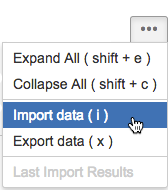
Importing Actual RevenuesTo import data from an existing CSV file, click on the ... button and select Import data. Alternatively, you can type the keyboard shortcut i to open the import dialog. Please refer to Importing Data from CSV and Actual Revenues Import to learn more about importing Actual Revenues. Exporting Actual RevenuesTo export data to an external CSV file click on the ... button and select Export data. Alternatively, you can type the keyboard shortcut x to instantly export data. Exported CSV file includes all revenues information. See Actual Revenue CSV Export to learn more about exported data. |