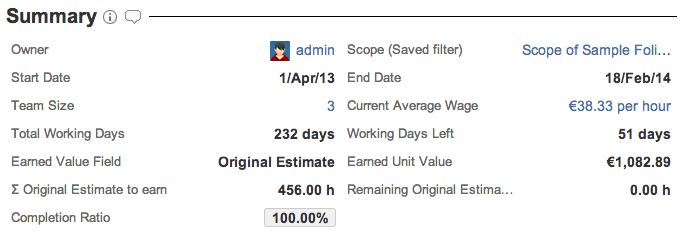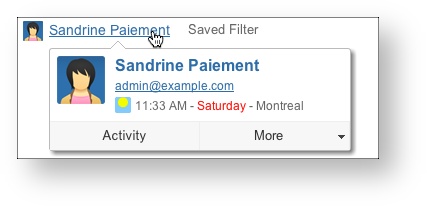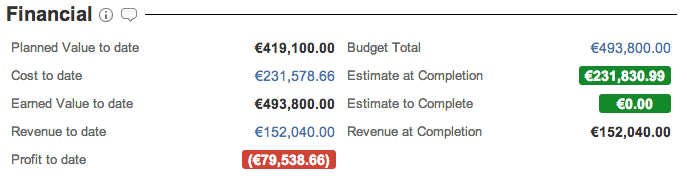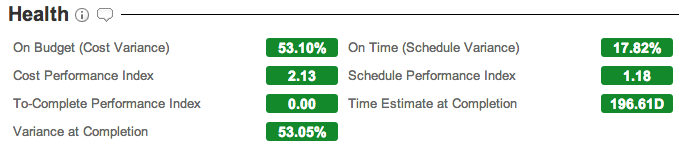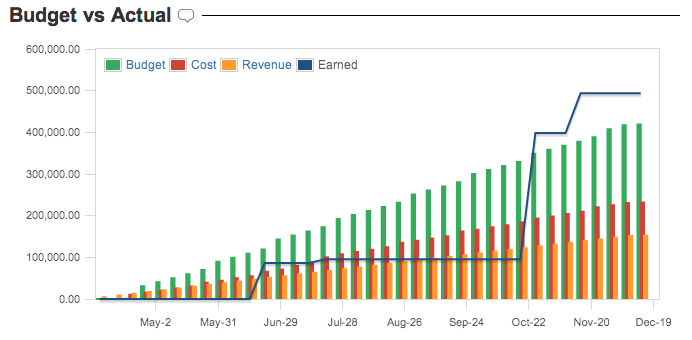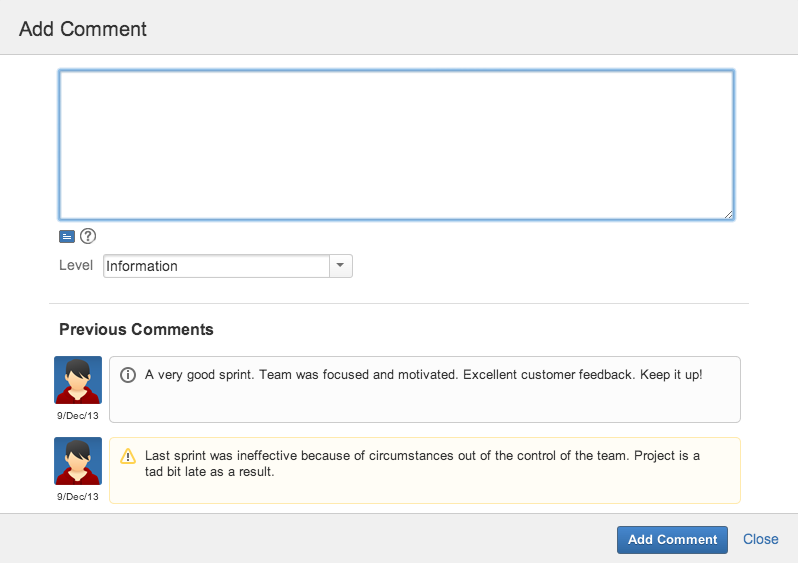Skip to end of metadata
Go to start of metadata
You are viewing an old version of this page. View the current version.
Compare with Current
View Page History
Version 1
Current »
StatusThe status defines the state of a folio. - PENDING: A folio that its start date is in the future (was not executed or being executed)
- EXECUTING: A folio that its start date is in the past and its end date in the future. (Is being currently executed)
- EXPIRED. A folio that its start date and end date are in the past. (was executed but not marked as closed)
- CLOSED. A folio that was manually set as closed via the "Folio" action menu
Summary The summary section of the overview shows a summary description of the folio. 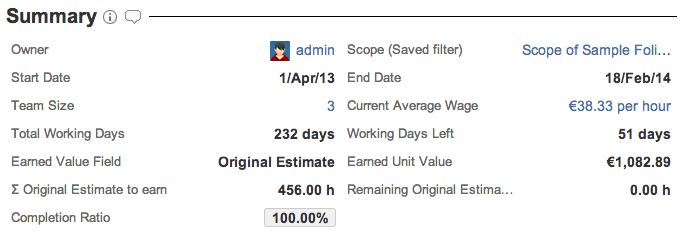
The following table describes the various fields of the summary section. | Owner | Current folio owner. - Clicking on owner's name will take you on owner's JIRA User information page.
- Hovering the mouse over the owner's name will open an inline dialog box that offers more information and actions related to that user.
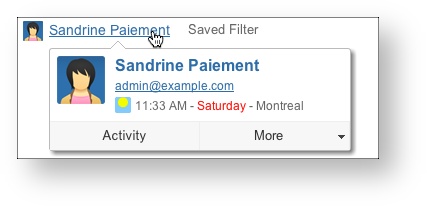
|
|---|
| Saved filter | JIRA Issue Filter use to define the folio scope. Note that clicking on the saved filter field will bring you to the saved filter definition. |
|---|
| Start Date | This is the date from which you want to start reporting expenses and positions in a folio. |
|---|
| End Date | This is the date the folio ends. This is a critical date since it gives the pace of progress the team
should maintain to successfully complete the folio scope. |
|---|
| Team Size | The number of members of the current folio team. Clicking on Team size number will bring you to the Folio Team. |
|---|
| Current Average Wage | Current average team member wage. Clicking on Team size number will bring you to the Folio Team. |
|---|
| Total Working Days | Total number of days between the start and end date of the folio.
The working days are computed based on the JIRA Time Tracking 'days per week'
setting and the non working days defined in the folio's configuration. |
|---|
| Working Days Left | Number of working days left until the planned completion date. |
|---|
| Earned Value Field | Earned value (EV) offers better progress measurement. When earned value is used, you only get credit for work done when a task is complete.
Each task is assigned a percent value, so that all of the project tasks total one hundred percent. |
|---|
Earned Unit Value | Earned Unit Value roughly indicates the cost of a single earned value unit.
It is computed by simply dividing the Budget at Completion (BAC) by the total Earned Value of the project. |
|---|
| Σ Selected Earned Field | Indicates the total sum of Selected Earned Field of the folio.
It is computed based on the issues that are part of the project's scope defined by the saved filter. |
|---|
| Remaining Selected Earned Field | Indicates the remaining sum of Selected Earned Field of the folio to date.
It is computed based on the issues that are not yet completed following the Earning rule defined in the folio's configuration. |
|---|
| Completion Ratio | The completion ratio indicates how much Earned values (defining earned value) were completed vs the project's total.
It is computed by dividing the completed Earned values to date by the total Earned values at completion. |
|---|
 | Clicking on information icon will show you online definitions of elements displayed in summary section Note: clicking on lozenges or on values such as "Working Days Left" will display the clicked item definition. |
|---|
 | Clicking the bubble icon lets you add a Comment to the section. |
|---|
FinancialThe Financial section displays money related information, such as budget, actual and earned value totals to date and estimates. 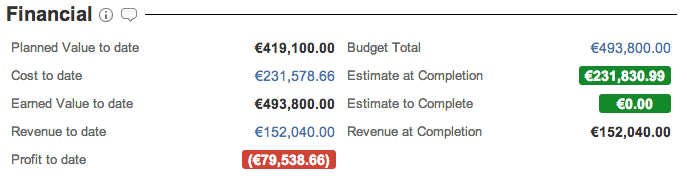 The following table describes the various fields of the financial section. | Budget Total | Total planned budget for the current folio. Clicking on budget amount will bring you to the Folio Budget. |
|---|
| Actual cost to date | Actual cost up to now. Clicking on actual amount will bring you to the Folio Cost. |
|---|
| Planned Value to date | Indicates the Budgeted value that should have been completed to date. |
|---|
| Earned Value to date | Indicates the Earned value that have been completed to date. It is computed by multiplying the Completion ratio to date by the Budget at Completion of the folio. |
|---|
| Estimate at Completion | The Estimate at Completion (EAC) is the estimated cost of the project at the end of the project. It is the highest value between the future known actual cost at completion and the computed value from the division between the Planned Value at Completion and the Cost Performance Index (CPI). |
|---|
| Estimate to Complete | The Estimate to Complete (ETC) is the estimated cost required to complete the project. It is the highest value between the future known actual cost to completion and the computed value from
the subtraction of the Earned Value from the Planned value at completion divided by the Cost Performance Index (CPI). |
|---|
| Revenue to date | Indicates the Revenue earned to date. Clicking on revenue amount will bring you to the Folio Revenue.
Note that this value is shown only if the folio is set to track revenues (see Folio Configuration). |
|---|
| Profit to date | Indicates the folio profit to date.
Note that this value is shown only if the folio is set to track revenues (see Folio Configuration). |
|---|
 | Clicking on information icon will show you online definitions of elements displayed in financial section. Also, clicking on lozenges or on values such as "Earned Value to date" left will display the clicked item definition. |
|---|
 | Clicking the bubble icon lets you add a Comment to the section. |
|---|
HealthThe Health section of the overview shows EVM metrics of the folio. 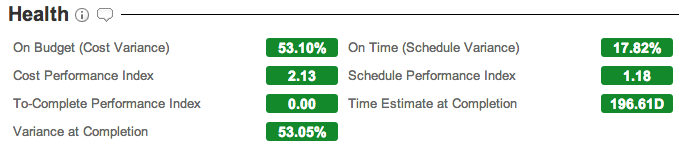
The following table describes the various fields of the health section. | On Budget (Cost Variance) | This index (CV) determines if the project is under or over the budget.
It is computed by subtracting the Actual Cost from the Earned Value divided by the Earned Value.
A negative value indicates that the project is over budget. |
|---|
On Time (Schedule Variance) | This index (SV) determines whether the project is ahead of or behind schedule.
It is computed by subtracting the Planned Value to date from the Earned Value divided by the Planned Value to date.
A negative value indicates that the project is behind schedule. |
|---|
| Cost Performance Index | This index (CPI) determines how efficiently the team is using its resources.
It is computed by dividing the Earned Value by the Actual Cost.
A value lower than one indicates a loss of efficiency. |
|---|
Schedule Performance Index | This index (SPI) determines how efficiently the project team is using its time.
It is computed by dividing the Earned Value by the Planned Value to date.
A value lower than one indicates a loss of efficiency. |
|---|
| To-Complete Performance Index | This index (TCPI) determines the efficiency that must be achieved on the remaining work for a project to meet the Budget at Completion.
It is computed by dividing the work remaining (BAC - EV to date) by the budget remaining (BAC - AC to date).
A value greater than one indicates that the performance must improve. |
|---|
| Time Estimate at Completion | This index (EACt) determines a rough estimate in working days of when the project will be completed,
if current trends continue. It is computed by dividing the remaining days by the Schedule Performance Index (SPI). |
|---|
| Variance at Completion | This index (VAC) determines whether the project will finish under or over budget.
It is computed by subtracting the Estimate at Completion from the Budget at Completion divided by the Budget at Completion.
A negative value indicates how much more resources will need to be injected to achieve the project goal. |
|---|
 | Clicking on information icon will show you online definitions of elements displayed in the health section. Also, clicking on lozenges will display the clicked item definition. |
|---|
 | Clicking the bubble icon lets you add a Comment to the section. |
|---|
Budget vs Actual The Budget vs Actual section shows a chart that displays folio's total planned value, actual cost, earned value and revenue* over time, week by week. Clicking on the bars or line will open a tooltip with precise Planned value, Actual cost and Earned value at the end of the selected week. Also, clicking on Budget, Actual or Revenue* in the legend will bring you to the Folio Budget, Folio Cost and Folio Revenue* respectively. *If the folio is set to track revenues (see Folio Configuration). The following is an example Budget vs Actual chart of a folio. 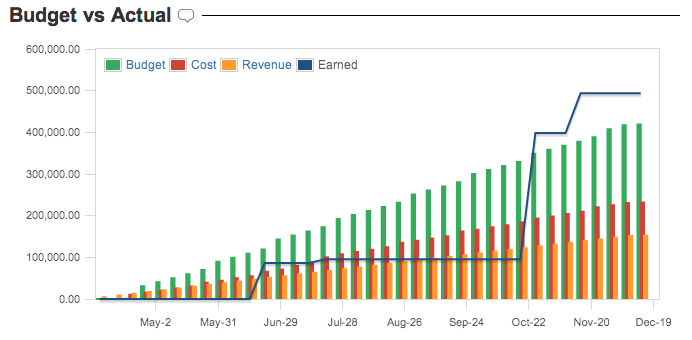
You can add comments in the four sections of the Overview, for both your folios and portfolios. At any time, only the last added comment per section is shown. Thus, if you add a new comment it will replace the current one, if any. Comments will also appear in the Steering Committee Report. To add a comment, click the bubble icon  located next to each section. This brings up a comment edition popup where you can write your message. Previous comments are displayed in a scrollable list underneath the edition panel. located next to each section. This brings up a comment edition popup where you can write your message. Previous comments are displayed in a scrollable list underneath the edition panel. 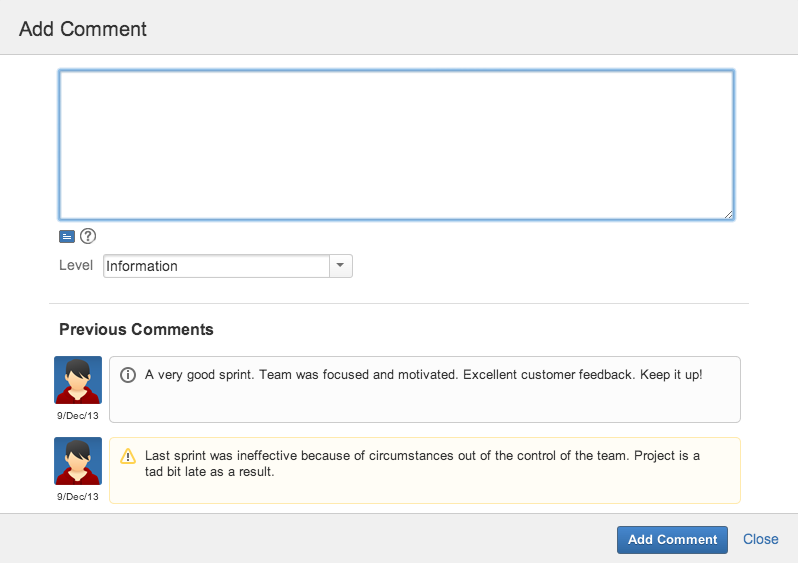
The comment edition popup allows you to delete previous messages. To delete a comment, hover it with the mouse to make a trash can icon  appear in the top right corner. Click the trash can icon to delete it. appear in the top right corner. Click the trash can icon to delete it. Comments can be assigned one of three pre-defined importance levels, each one translating in an appropriate rendering to attract the right level of viewer's attention. The three message levels are: 
Warning
Important
You can also write rich messages by adding wiki markup in your comments. This allows you to format your comments, add links, add bullet lists, etc. Consult the complete reference for wiki markup for all details about what text effects options it gives you. 
The current (most recent) comment can be edited by hovering it in the Overview to make a pencil icon  appear in the top right corner. Click the icon to bring up the comment edition dialog. Edit the comment and save. appear in the top right corner. Click the icon to bring up the comment edition dialog. Edit the comment and save.
Definitions| Acronym | Definition | Description |
|---|
| PV | Planned Value | Planned Value at a given point in time. | | AC | Actual Cost | Known cost of work performed at a given point in time. | | EV | Earned Value | Measure of work performed at a given point in time. | | BAC | Budget At Completion | Total Budget estimated. | | Indices |
|---|
| CPI | Cost Performance Index | Determines how efficiently the team is using its resources. EV / AC - Favorable if over 1.0.
- Unfavorable if under 1.0.
| | SPI | Schedule Performance Index | Determines how efficiently the project team is using its time. EV / PV - Favorable if over 1.0.
- Unfavorable if under 1.0.
| | TCPI | To-Complete Performance Index | Determines the efficiency that must be achieved on the remaining work for a project to meet the Budget at Completion (BAC - EV) / (BAC - AC) | | Variances |
|---|
| CV | Cost Variance | Determines if the project is over or under budget. EV - AV Under budget if over 0. Over budget if under 0.
| | SV | Schedule Variance | Determines if the project is ahead or behind budget EV - PV - Ahead of schedule if over 0.
- Behind schedule if under 0.
SV% = SV / PB | | VAC | Variance At Completion | Determines whether the project will finish under or over budget. BAC - EAC Under budget if over 0. Over budget if under 0.
VAC% = VAC / PB - Convert VAC to Percentage
| | Forecast |
|---|
| ETC | Estimate To Complete | Estimated cost of the project at the end of the project ETC = (BAC - EV) / CPI | | EAC | Estimate At Completion | Estimated cost to complete the project EAC = BAC / CPI | | EACt | Time Estimate At Completion | Rough estimate in working days of when the project will be completed. (BAC / SPI) / (BAC / total planned time) |
| |