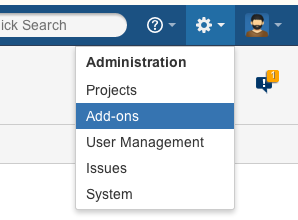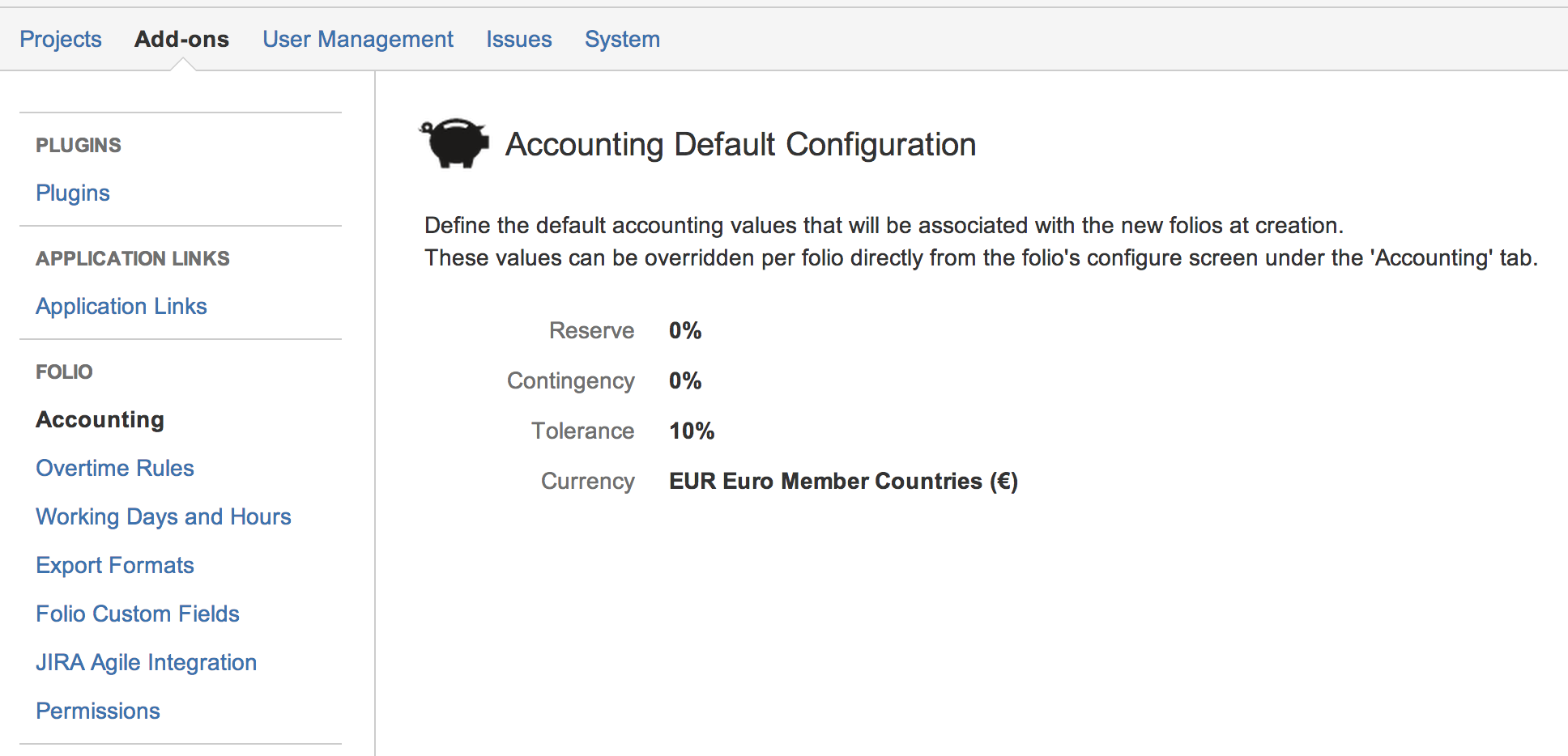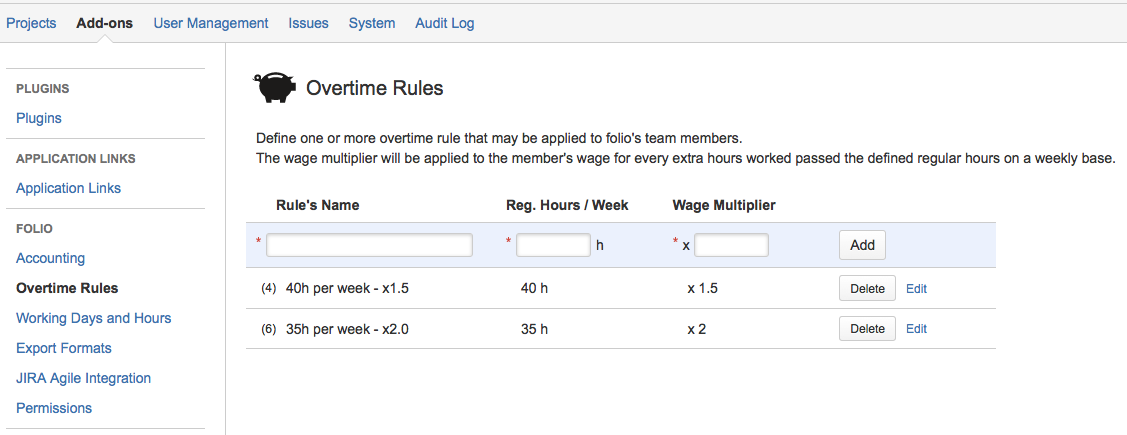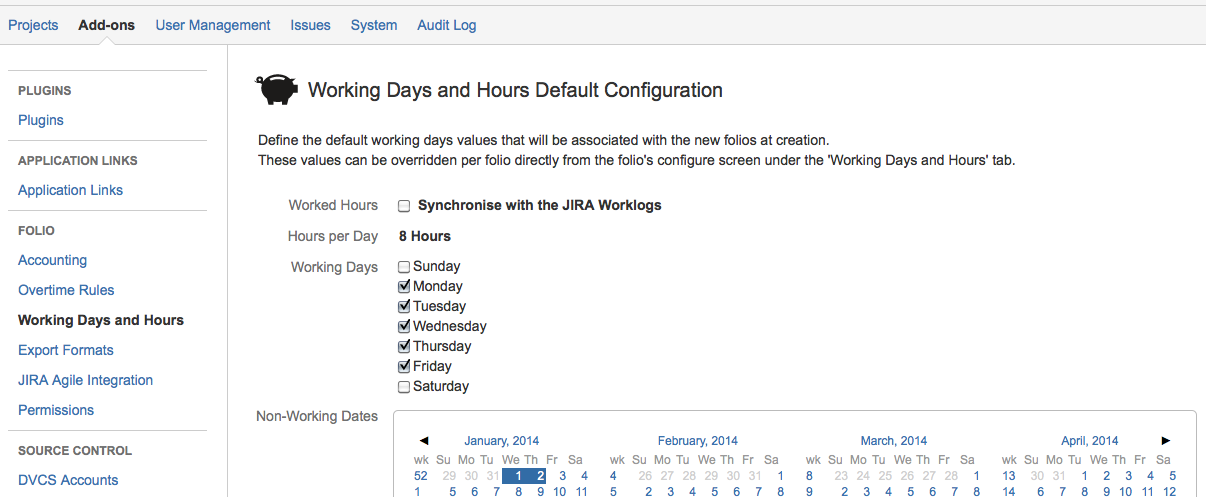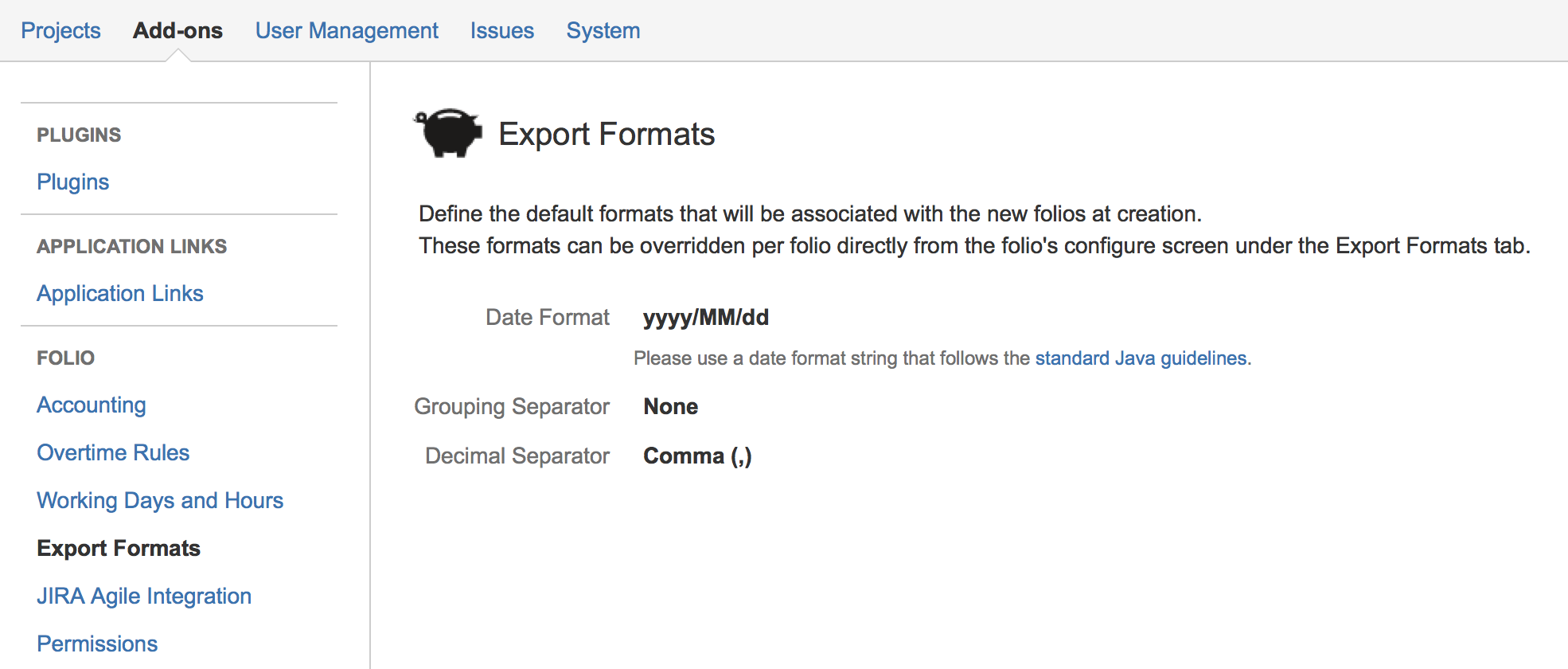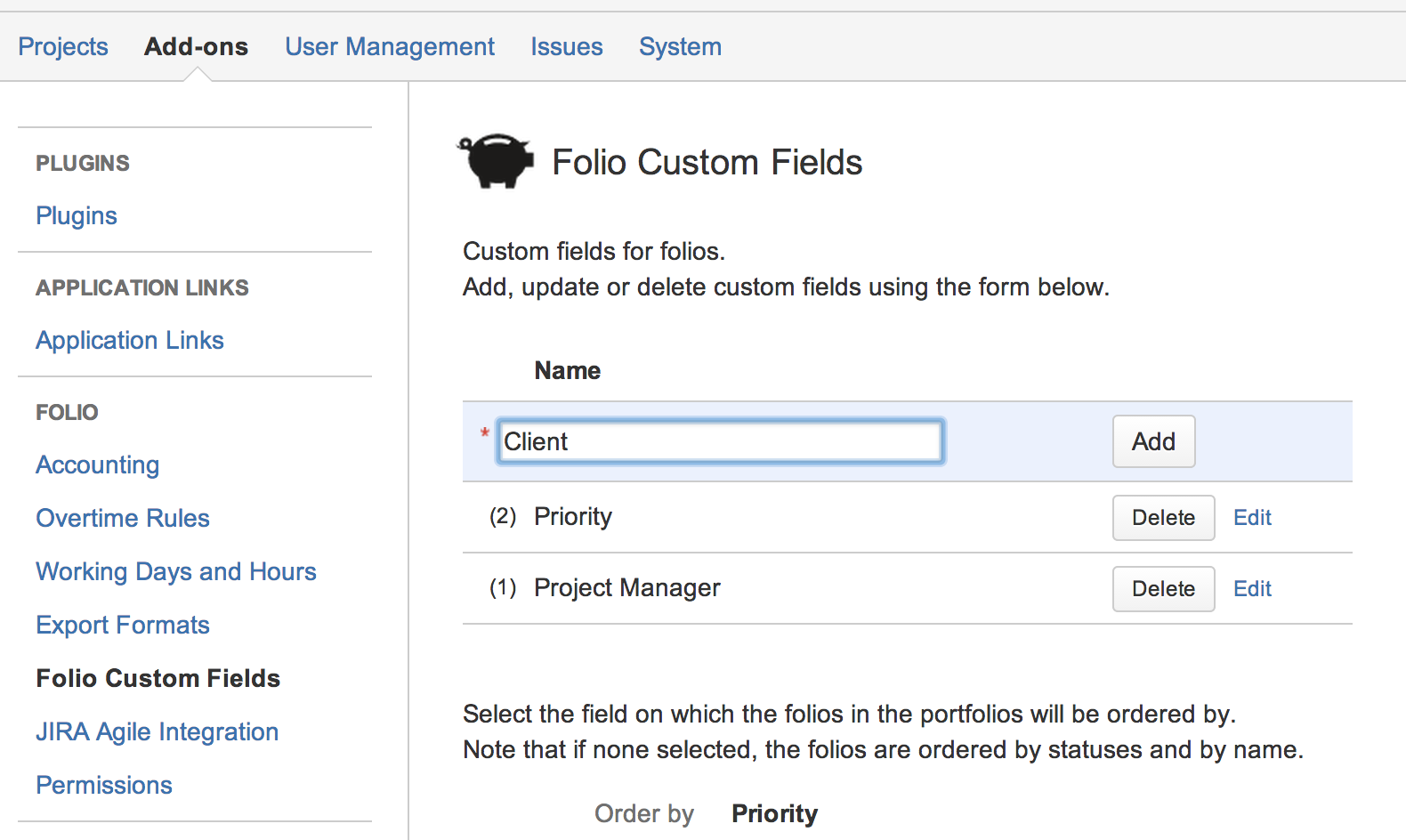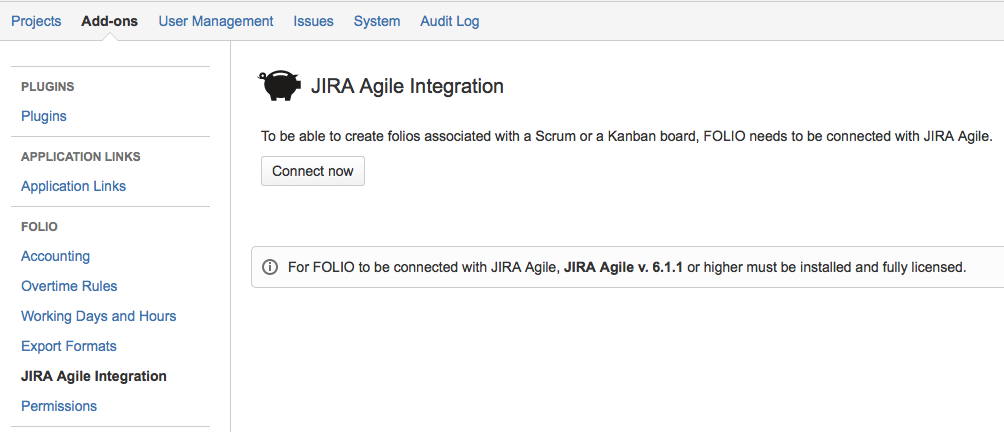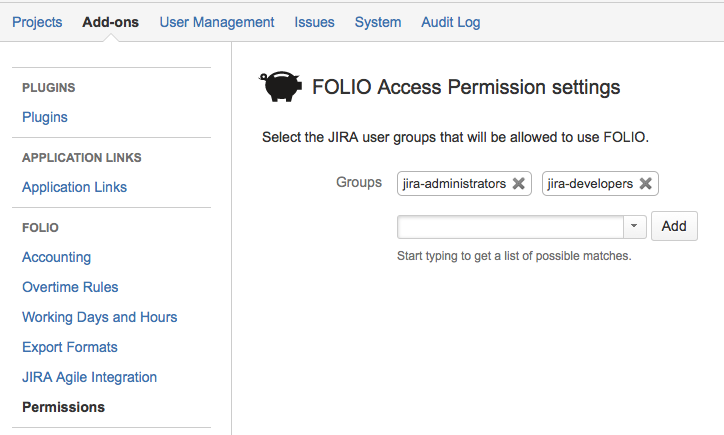This is the documentation for an older version of Folio and has been moved to the Tempo instance.
Please view the Folio Category in the Tempo Products Wiki Categories for all versions of Folio's Documentation.
Global Configuration
Global ConfigurationFOLIO's Global Configuration allows you to specify basic configuration settings that will provide default configuration values for new Folios you create. To access FOLIO's Global Configuration screens, navigate to Administration > Add-ons and then locate the FOLIO section in the navigation bar on the left. You must have JIRA administrator permissions to access the Global Configuration.
Note Modifications in the Global Configuration won't affect existing Folios. The Global Configuration is only used at Folio creation time. AccountingDefault Accounting configuration for new Folios.
Overtime RulesDefine one or more overtime rules that may be applied to Folios' team members. The wage multiplier will be applied to the member's wage for hours worked beyond the defined regular hours per week.
Since the overtime rules are used globally, we strongly suggest that the name of a rule reflects its own definition. When deleting an overtime rule that is associated with one or more team members, all manually entered overtime hours will be transferred to the regular hours. Working Days and HoursDefault Working Days and Hours configuration for new Folios.
Export FormatsThe Export Formats tab lets you specify formats for dates and numbers when you export costs, revenues and team members in CSV. This configuration can be overridden at the Folio level.
Folio Custom FieldsThis section allows you to define Custom fields and a default prioritization for Folios. Custom Fields allow to enter extra information in Folios and have it displayed in their Overview and Steering Committee Report. Values of these custom fields are specified in each Folio's configuration, under the General Information tab. Furthermore in this section, you can select one existing Folio custom field to be used for ranking (prioritizing) Folios. The value of the ranking field will then be used to determine the sorting order of Folios in the Manage Portfolios screen and as the default sort order for Folios in the Portfolio Overviews and Steering Committee Report. Managing Custom FieldsThe Folio Custom Fields tab in FOLIO's Global Configuration screen shows the list of all Custom Fields already defined for your Folios. They are sorted alphabetically and each entry in the list displays the following:
Adding a Custom FieldTo add a new Custom Field, type in the name of the new field in the input field located at the top of the list, then click Add. The field is added to the list below, in alphabetical order. All Custom Fields are of String type, meaning that the values of these custom fields is free-form text. Editing a Custom FieldTo edit a custom field, click the Edit link located at the right end of the Custom Field entry to modify. If the field is used by at least one Folio (indicated by a number between parentheses shown at the left of the field's name), then a confirmation dialog appears warning you that the change will be reflected in a number of Folios. Click Confirm to proceed with edition, or Cancel otherwise. When proceeding with edition, the name of the Custom Field becomes editable. Type in the new name and click Update when finished. Deleting a Custom FieldTo delete a custom field, click the Delete button located at the right end of the Custom Field entry to delete. If the field is used by at least one Folio (indicated by a number between parentheses shown at the left of the field's name), then a confirmation dialog appears warning you that the change will be reflected in a number of Folios. Click Confirm to proceed with deletion, or Cancel otherwise. If proceeding with deletion, the field is removed from the list. Specifying Folio RankingOne of the existing Folio custom fields can be selected to be used for ranking (prioritizing) Folios. The value of the ranking field will then be used to determine the sorting order of Folios in the Manage Portfolios screen and as the default sort order for Folios in the Portfolio Overviews and Steering Committee Report. To select a Custom Field to be used for ranking, click the value (in bold) of the Order by setting to make it editable. Start typing the name of the Custom Field to use and then select it in the suggestions appearing below the field. Selecting None means the default sort order will be used for Folios. When an Order by value other than None is selected, the Order options become available. Select Ascending to have Folios sorted by their ascending ranking field value, Descending for the opposite. The sorting of Folios based on the selected Custom Field is determined as follows:
Note that Folio sorting can be overridden per Portfolio, through the Manage Portfolios screen. Jira Agile IntegrationTo be able to create folios associated with a Scrum or a Kanban board, FOLIO needs to be connected with JIRA Agile. By default, FOLIO automatically detects and attempts to connect with JIRA Agile when starting up. If for any reason FOLIO fails to connect with JIRA Agile, you can manually trigger the connection by clicking the Connect now button.
PermissionsThe FOLIO application is by default accessible to all logged in JIRA users via the main Folio menu. You may override this by specifying the JIRA user groups that will have access to the FOLIO application.
|