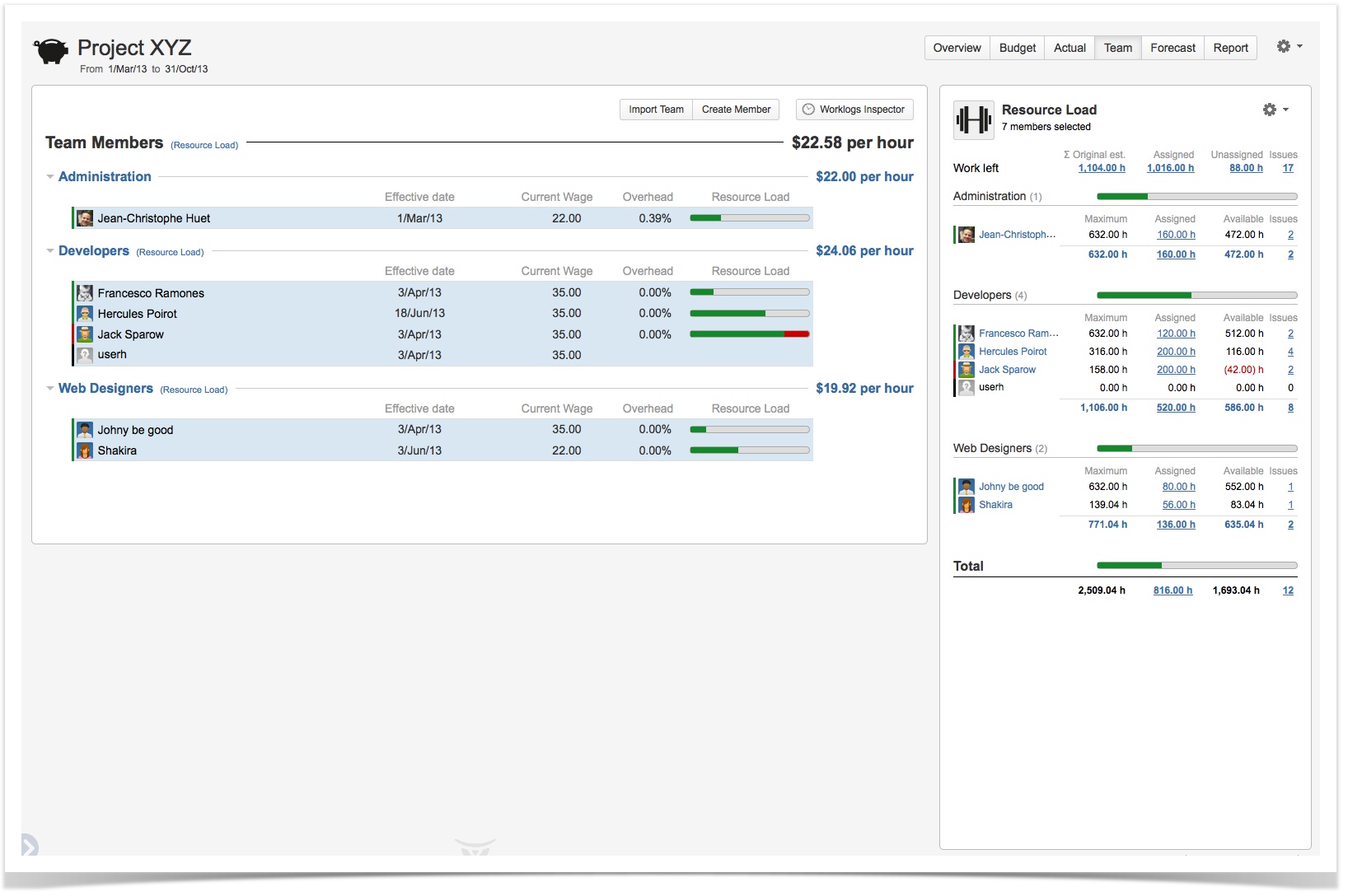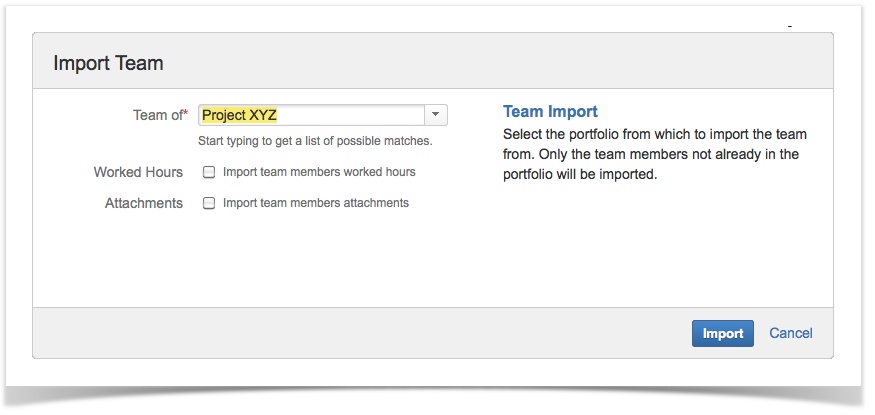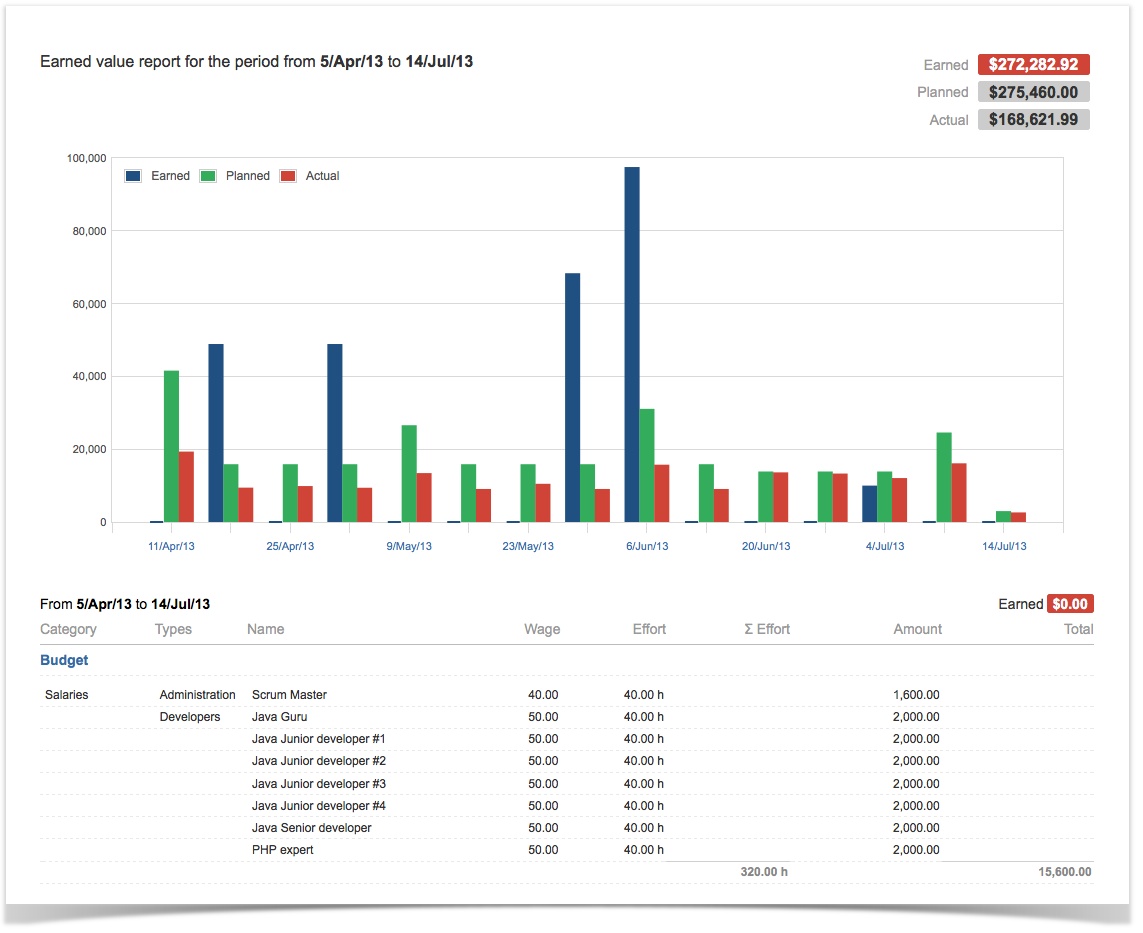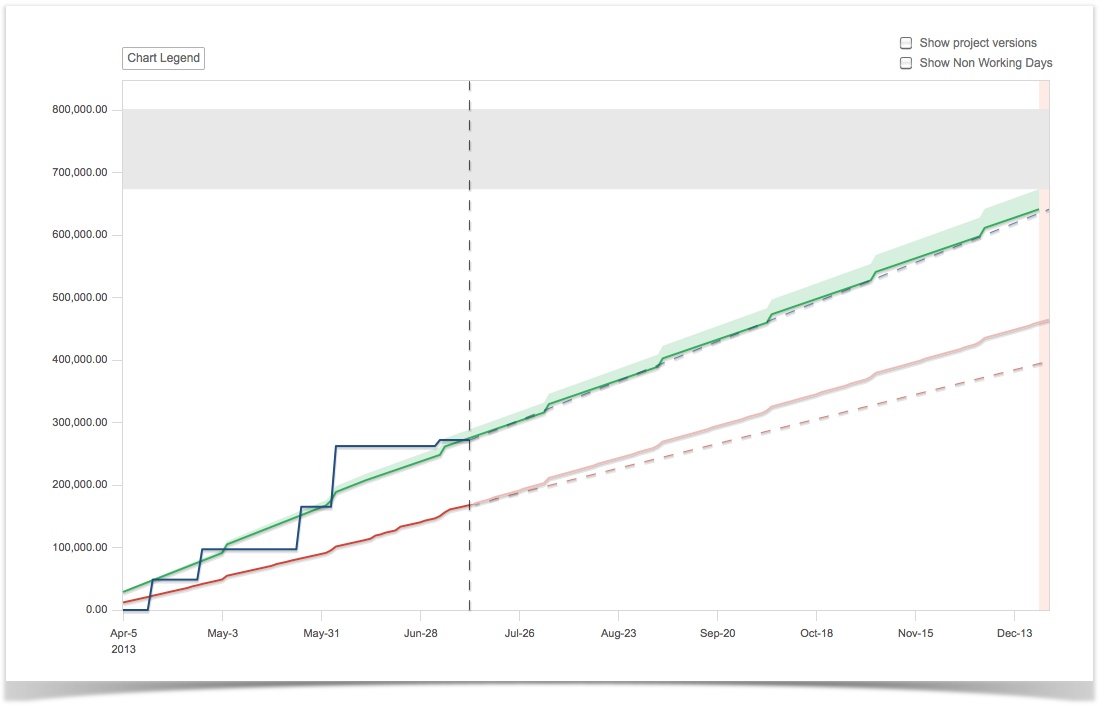This is the documentation for an older version of Folio and has been moved to the Tempo instance.
Please view the Folio Category in the Tempo Products Wiki Categories for all versions of Folio's Documentation.
FOLIO 3.7 Release Notes
Kitologic is proud to announce the release of FOLIO 3.7 enabling you to:
Avoid recreating the same team over and over again by importing it from another portfolio
See if you get the return for your money, for any period of time
- Take uncertainty into account and apply contingency to your budget
This release also includes a number of improvements and fixes.
Know who's busy and who's free to handle more by visualizing the work load of your team and its members
The enhanced Team view now shows resource load information. A colored bar indicates if a team member is overloaded (when part of the bar is red), or could possibly take more (when part of the bar is grey). Selecting more than one team members also displays a detailed view of the resource load, showing for each resource precisely how much effort it has currently planned, how much work it has currently assigned, etc. That view also gives you plenty of convenient links to dig deeper and view, for example, the list of features a specific developer is working on, etc.
The new "Resource Load" links in the main Team view, next to each position title, allow you to instantly select all people with a particular role. Go on and use Control and Shift clicks on team members and create any selection you would like to inspect.
Avoid recreating the same team over and over again by importing it from another portfolio
From the Team view, you can now import part or a whole team from another portfolio. This will be specially useful if your team rarely changes from project to project. To import a team, go to the team view and hit the "Import Team" button at the top. You will be presented with a popup asking you to enter the name of another portfolio you can see and choose whether or not the worked hours and attachments of imported team members should also be copied along. Oh, and don't worry about duplicate entries: people who are already part of the destination team will be ignored during the import process. A few clicks and you're done!
See if you get the return for your money, for any period of time
The new Earned Value report allows you to view earned value compared with planned and actual expenses, broke down by any periods of time. This will enable you to quickly identify at which points you get good return on investment, and at which points you don't. Click on the dates appearing on the horizontal axis of the chart to get all the details for the period ending on that date.
Your team is working with Agile methodologies? This report is perfect for you: select the start and end dates of your last sprint or release, and select Frequency "Total" and discover how much earned value you got in that timeframe.
Take uncertainty into account and apply contingency to your budget
If your project is using contingency over your budget, you can now configure it as a percentage in your portfolio. This percentage will be represented in the forecast view as a green area over the planned expenses line, saving you the need to calculate it manually and keeping that information visible at all time, right where it belongs.
Improvements
FOLIO-141 - Getting issue details... STATUS
FOLIO-132 - Getting issue details... STATUS
FOLIO-140 - Getting issue details... STATUS
FOLIO-140 - Getting issue details... STATUS
FOLIO-139 - Getting issue details... STATUS
FOLIO-142 - Getting issue details... STATUS
FOLIO-143 - Getting issue details... STATUS
FOLIO-144 - Getting issue details... STATUS
FOLIO-146 - Getting issue details... STATUS
FOLIO-148 - Getting issue details... STATUS
Bug Fixes
FOLIO-131 - Getting issue details... STATUS
FOLIO-135 - Getting issue details... STATUS
FOLIO-145 - Getting issue details... STATUS
FOLIO-149 - Getting issue details... STATUS
FOLIO-150 - Getting issue details... STATUS