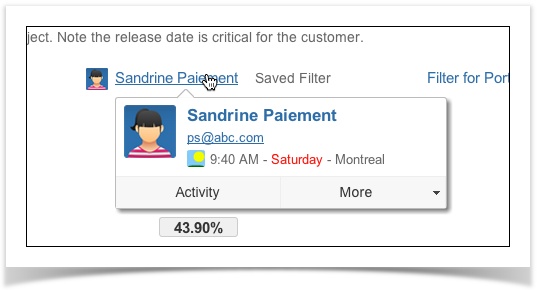This is the documentation for an older version of Folio and has been moved to the Tempo instance.
Please view the Folio Category in the Tempo Products Wiki Categories for all versions of Folio's Documentation.
Manage Portfolios
Manage PortfoliosManage your portfolios directly from the portfolio's list.
| On this page: Related pages: |