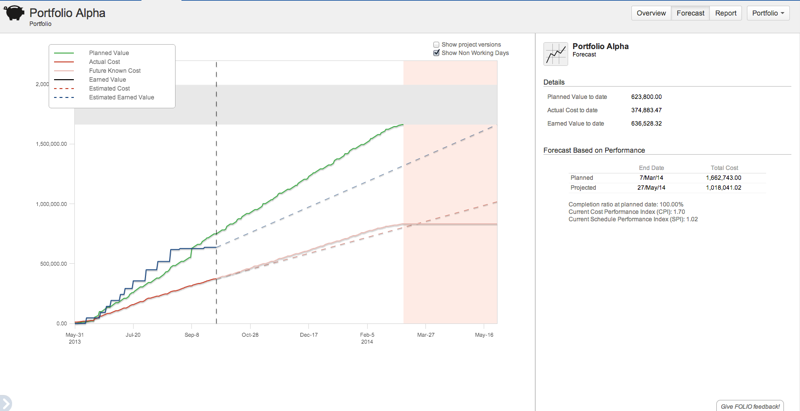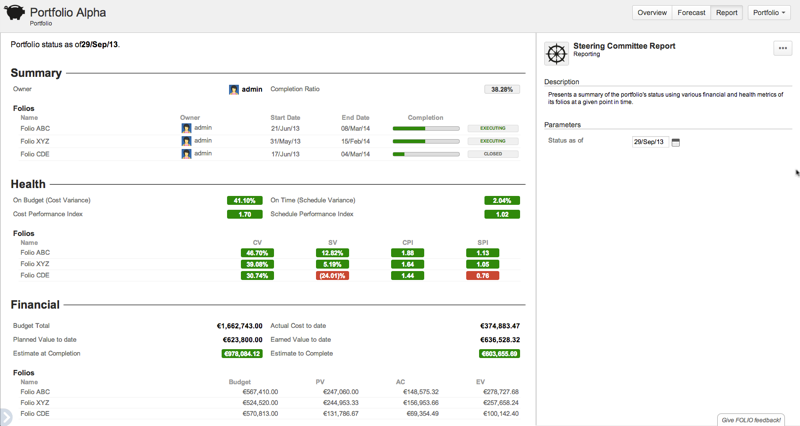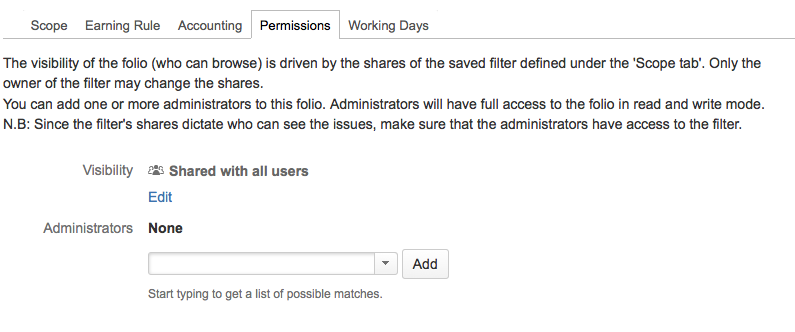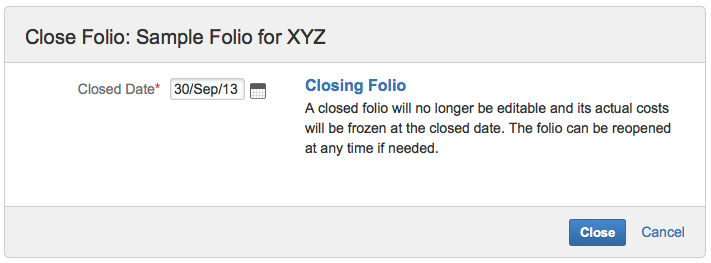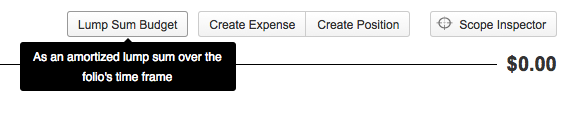This is the documentation for an older version of Folio and has been moved to the Tempo instance.
Please view the Folio Category in the Tempo Products Wiki Categories for all versions of Folio's Documentation.
FOLIO 4.2 Release Notes
Kitologic is proud to bring you FOLIO 4.2 that will enable you to:
- Reliably forecast costs and schedule variations at the portfolio level
- Consult a portfolio steering committee report
- Name folio administrators to maintain and edit your project's financial data
- Keep sensitive information hidden from view-only users
- Close folios, not just wait they expire
- Define a lump sum budget when detailed expenses do not matter
This release also includes a number of improvements and fixes.
Reliably forecast costs and schedule variations at the portfolio level
There was already a Forecast screen to visualize a Folio's evolution and provide predictions on cost and duration of a project. Now you get the same for Portfolios! See how cumulative costs and earned values of a Portfolio's projects behave and see projected costs and schedule variations. Forecasts are based on the same objective EVM metrics you get from the portfolio's overview, to help you make well-informed decisions.
All that data gets available in real time! Any changes to a Folio's costs is immediately reflected in its portfolio's metrics and forecasts. So keep an eye on the global tendencies and never be left unaware!
Consult a portfolio steering committee report
You would like to come up to the steering committee with a concise and understandable report about the status of a portfolio of projects? Now you can have just that by consulting and printing the Portfolio Steering committee report. It allows you to, say, get the status of a portfolio as of September 1st, 2013 and prettily print it for sharing in a meeting.
Name folio administrators to maintain and edit your project's financial data
Until now, FOLIO's view and edit permissions were solely based on Saved filter's shares. This was all good, but what if you want a user who can't actually edit the issues of a project to maintain the project's costs? Well, now you can assign Administrators to a Folio. Simply go to the Folio's configuration screen, click the Permissions tab, and then add the usernames of people you want to get administrative rights for that Folio. These users can then edit team member salaries, add expenses to ongoing projects, etc. They can even assign new administrators: basically, they can act as the owner of the Folio.
Keep sensitive information hidden from view-only users
Users who can view, but not edit a Folio now cannot see sensitive information that it contains, namely the individual salaries. That information gets blurred, but every functionality works as usual, still allowingto consult the overviews, costs, forecasts, reports, etc.
Close folios, not just wait they expire
Folios can now be explicitly closed. It allows you to specify when a particular project has ended, without changing the originally planned end date of the Folio and consequently changing the overall budget, metrics, forecasts, etc. Closing a Folio freezes its costs in time, and preserves its metrics intact for future consultation.
Closed Folios are automatically tagged as such, making it possible to differentiate between a Folio that was explicitly closed from one that has expired because its end date is in the past. Of course, a closed Folio can always be re-opened if the situation changes. No data is lost in the process!
Define a lump sum budget when detailed expenses do not matter
Not interested in planning a project's expenses in every details? You just want to define a global budget of, say, half a million and don't want to bother with planning every team positions and other operational costs? Also known as Lump Sum Budgets, these are pretty common in today's IT project management. You could already do that before by defining your budget as a single expense, amortized over the Folio's timeframe. But now it's even easier and more convenient to do. Simply go to the Budget screen of a Folio with no planned expenses and then click the Lump Sum Budget button. Enter the overall budgeted amount, submit, and you're done! Change the folio's timeframe, and the budget will automatically be updated to be amortized over the new period.
Improvements
Bug Fixes