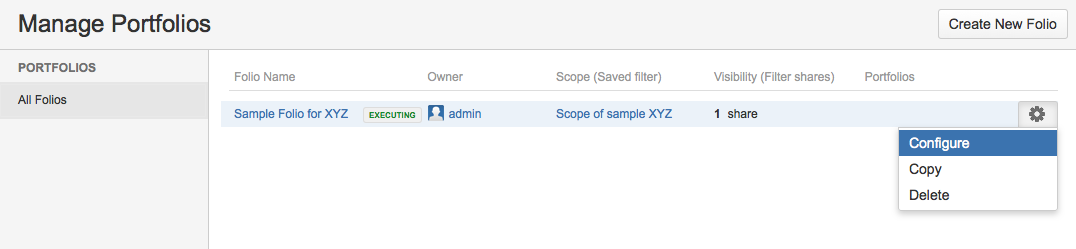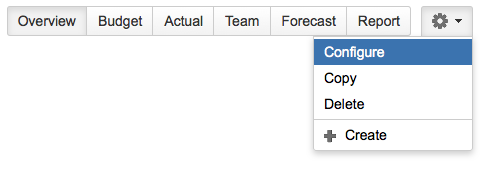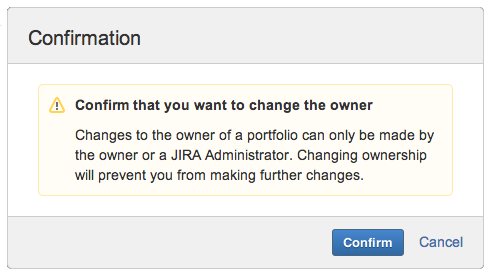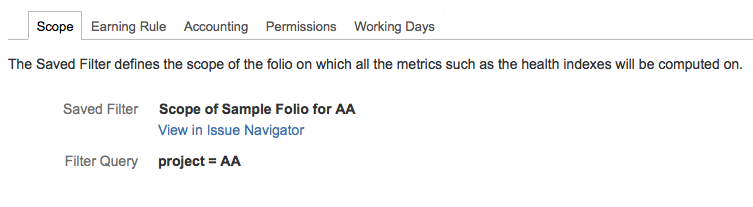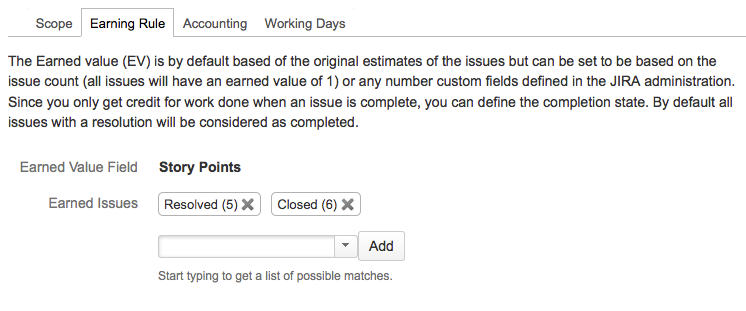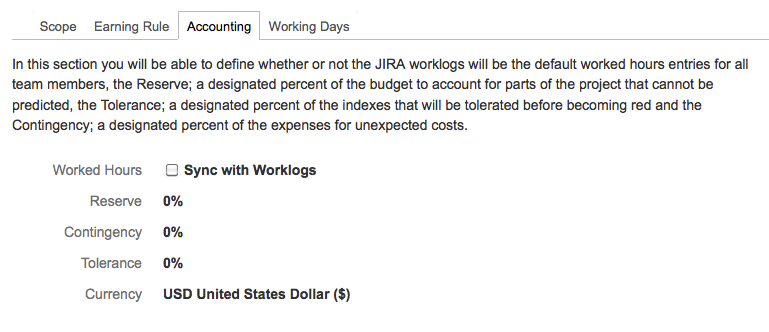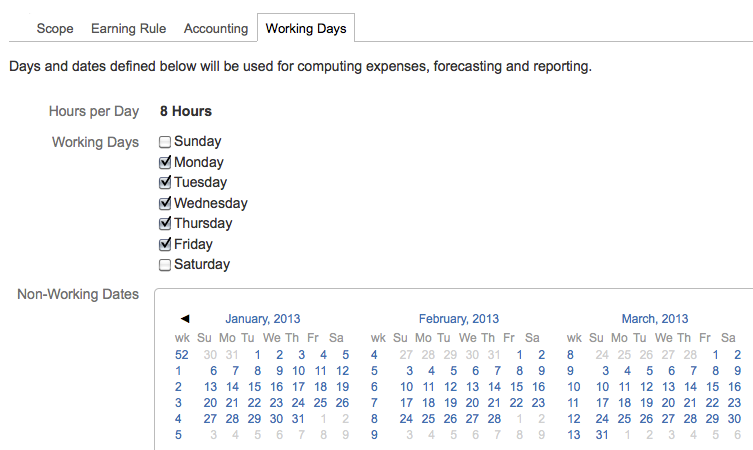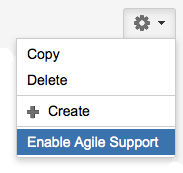The ConfigurationThe configuration of a folio can easily be accessed via the "Configure" menu item of the "Cog" menu at the top right of your FOLIO pages. It can also be accessed via the "Configure" link of a folio listed in the Manage screen. ONLY the owner of the FOLIO will have the rights to update any fields of the folio's configuration. 
Where: Associated board is the GreenHopper board (Scrum, Kanban or DIY) associated to the folio.
Most of the configuration settings of the folio will be driven by the board's configuration settings such as: - The query of the saved filter defining the scope of the folio will be synchronized with the board's saved filter query - will be editable only via the board's configuration
- The Earning field will be initially set with the Estimation field defined by the board - can be overridden
- The Earned Issues will be synchronized with the last column mapping of the board - will be editable only via the board's configuration
- The Hours per day will be synchronized with the board's hours per day - will be editable only via the board's configuration
- The Week days will be synchronized with the board's week days - will be editable only via the board's configuration
- The None working dates will be synchronized with the board's hours per day - will be editable only via the board's configuration
Owner is the owner of the board. The owner is the only person with the permissions to add, remove or update expenses, positions or team members.
Start date and End date defines the boundaries of the folio.
Scope
The folio scope is a list of specific project goals, deliverable, tasks, costs and deadlines.
In FOLIO the project tasks are defined by a JIRA saved filters providing maximum flexibility.
Unless the folio is associated with an Agile board the query of the saved filter can be modified at anytime. 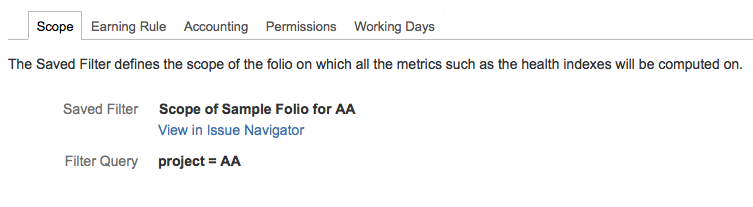
Earning rulesThe earning rules will dictate when the tasks will be considered as earned and which field will be used to weight the task. 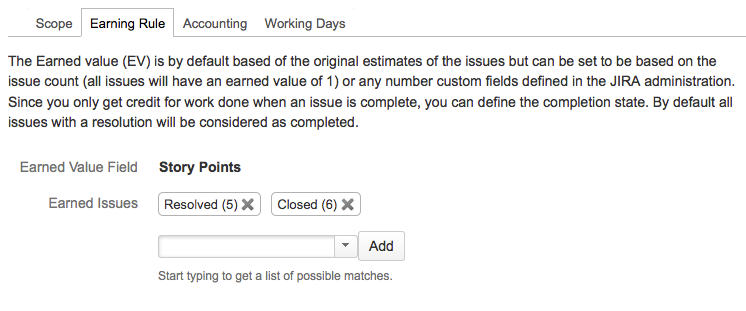
Earned Value FieldThe Earned value field is the numeric parameter that FOLIO will use to determine the earned value of an issue.
For instance: - Original Estimate: The number of estimated hours will be used.
- Issue count: Every issue will have the same earn value.
- Any other JIRA Numeric custom fields: The value of the field will be used. (See how to add custom field)
Earned IssuesThe Earned Issues defines the state that an issue needs to meet to be considered as earned.
One or more JIRA statuses can be part of the earned issue definition.
If no statuses are selected FOLIO will consider issues earned if these a flagged as resolved. Accounting 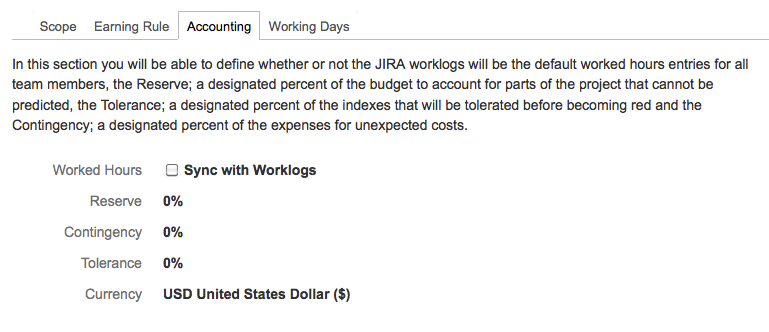
Worked hoursBy default FOLIO will evaluate the worked hours of a team member based on its availability defined in the member's wage table.
The owner can manually override the computed hours with a specific value for a specific period for each team member via the worked hours table.
If JIRA is used to track time spent on the issues (using JIRA itself or any other Time tracking add-ons such as Tempo) FOLIO can be set to retrieve the team members worked hours directly from the issue worklogs by enabling the "Synchronize with JIRA's work logs" option.
Note that all team members will be synchronized with JIRA's work logs by default. This setting can be overwritten individually directly from the Team page. ReserveManagement reserve is for unforeseen risks. It is a percentage of the total budget. ContingencyContingency is for known risks. It is a percentage of every expense's payment.
ToleranceTolerance percentage for the folio's performance indices.
It defines a warning state (yellow) for the indices before turning hot red! CurrencyDefines the currency that will be used across the folio. Folio PermissionsA folio is visible and editable by its owner and all its administrators.
It can be shared in "read-only" by simply sharing the JIRA saved filter (see 'Sharing a filter' section from the JIRA saved filters documentation).  Working DaysUnless that the folio is associated to an Agile board, the hours per week, the week days and the non-working dates can be defined per folio via the Working Days tab. FOLIO will use these settings in most of its evaluations, forecasts and charts. 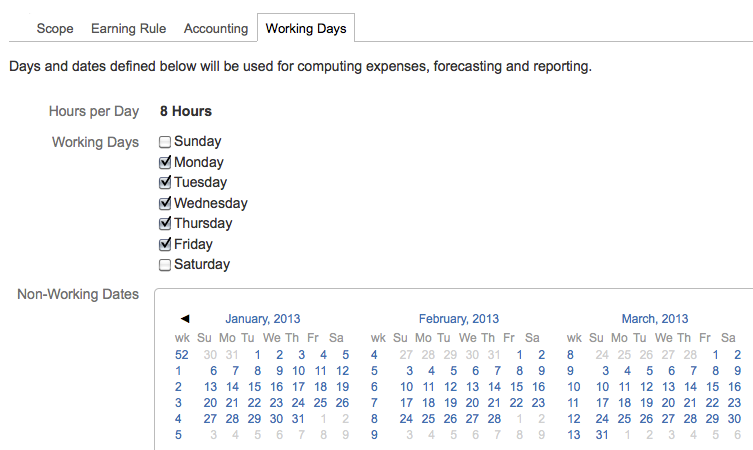
Hours per DayNumber of working hours per day (Default JIRA Hours per Day settings) Working DaysWorking days per week (Default JIRA Days per Week settings) Non-Working DatesA non-working date such as a public holiday. GreenHopper IntegrationFOLIO automatically detects GreenHopper when starting up. Although if FOLIO fails to connect to GreenHopper you can force the connection with the "Enable Agile Support" menu item from the configuration action menu in the top right corner. 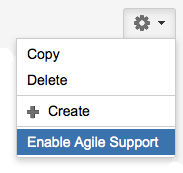
|